WP CataBlog Plugin Tutorials
WP CataBlog Plugin tutorials contains a list of simple to advance tutorials for novice and advance users to help you mange CataBlog
Last Updated: September 12, 2020
Latest News: Updated the documentation.
Important Read First
Catablog works with WP 5.5.1 as long as you install the following plugin https://wordpress.org/plugins/enable-jquery-migrate-helper/. The following explains the purpose of this plugin.
With the update to WordPress 5.5, a migration tool known as jquery-migrate will no longer be enabled by default. This may lead to unexpected behaviors in some themes or plugins who run older code.
This plugin serves as a temporary solution, enabling the migration script for your site to give your plugin and theme authors some more time to update, and test, their code.
=================
CataBlog is a very simple and easy to use WordPress Image plugin that allows you organize your photos and images. You can organize your images in two different ways, in galleries and categories.
Think about it like this, you have a website about mobile phones. There are 100’s of different models and all have different images or photos. How would you organize so many photos?
The following is an example of how you could set up your images.
- Galleries = Mobile Phones.
- Categories = Samsung, Nokia, Blackberry, Kogan, iPhone and more. Remember that each brand has many different models.
Another advantage about CataBlog is that it allows you to sell your products online through PayPal. This means that you have a plugin that organizes your items and allows you to sell your items as well. It’s like having two plugins in one, an image organizer and a shopping cart.
Zach is planning to add more features in the future. As these features are implemented in new releases I will also be updating any tutorial to reflect the new features added. I will aso keep adding more tutorials to help you better understand how CataBlog works.
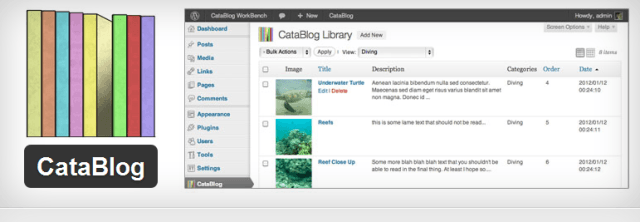
CataBlog 1.7.0 changelog.
- New: Replace Multiple Image Flash Uploader with a new HTML5 Uploader.
- Fix: Fatal error with newer versions of wp_unique_term_slug().
- Fix: Non-fatal errors and deprecation warnings.
What You Need:
- CataBlog plugin.
WP CataBlog Plugin Tutorials
Basic Tutorials
- Admin Menu Options = This post shows you the different options available in the admin menu. This allows you to set up, create and manage your catalogs and shopping cart.
- Add New Library = This post shows you how to upload new images to your library and edit the details and more.
- How To Edit CataBlog Templates = Shows you how to edit a template, create new templates for your catalogs, and your shopping cart and much more.
- Create CataBlog Gallery Basic Tutorial = Shows you how to create a gallery and assign images to the gallery and much more.
- Create CataBlog Categories Basic Tutorial = This shows you how to create catablog categories so you can group your images into different categories.
- Options Part One = This post shows you how to set up the plugin’s options in the admin menu. They are very straight forward and easy to set up. This post talks about the following options Thumbnail, Lightbox, Public and Navigation.
- Options Part Two = This post shows you how to set up the following Options in part two tutorial The Link, Description, Import, Export and Systems.
- Enable CataBlog Lightbox Effect For Images = This post shows you how to enable lightbox effect to show your images or photos.
- Options Export = This post shows you how to export your settings so you can backup and protect your work.
- Using Basic CataBlog Shortcodes Tutorial = This post shows you how to use parameters in shortcodes to display and organize your images in a post or page.
- Using Basic CataBlog Shortcodes Part Two = This post is an extension from the previous shortcode tutorial. This post shows you more shortcode parementers options.
- Display Images Using Columns = This post shows you how to add columns to your CataBlog items in your website.
Shopping Cart Tutorials
- How To Setup A Shopping Cart Using CataBlog = This post shows you how to configure your items and add a price value so that you can sell your items using PayPal payment gateway.
- Shopping Cart Goods Value Options = This post shows you some cool features that you can add to the CataBlog shopping cart.
- Shopping Cart Variation Control = This is an advance tutorial for the shopping cart. It shows you how to set up a variation control for your products.
- Shopping Cart Template = This is an advance tutorial that shows you how to create different templates for different items.
Advanced Tutorials
- Lightbox Title Permanently Displayed Tutorial = This post shows you how to permanently add a Title to your images while viewing then on the browser.
- Add Quantity Product Website = This post shows you how to add the quantity for your items in your website.
- Add Video To Description = This post shows you how to add a video shortcode to your CataBlog item description.
- Integrate Catablog Into Your Theme = This post shows you how to integrate Catablog into your theme using two files.
- Custom Display CataBlog Items In Suffusion Theme = This post shows you how to customise the display of your items in Suffusion or Suffusion child theme.
- Different Size Thumbnail Images = This tutorial shows you how to create different size thumbnail images for your catalog.
- Responsive Settings = This tutorial helps you set up your categories, galleries and all images to be responsive. This is very important for mobile devices like mobile phones and tablets.
- Move Meta Text To Right Side LightBox = This post shows you how to move the Title and Meta text to the right side of the slideshow.
Troubleshooting CataBlog
- Troubleshooting CataBlog = This post will help you resolve some of the most common troubleshooting questions asked about CataBlog in the forum.
This list will grow and it will be updated from time to time. So make sure you keep coming back to check on the latest.
If you have any questions or suggestions please send me an e-mail.
Enjoy.
Wow, thanks so much. I was trying to set up a shopping cart for my Catablog items, and didn’t know what to do and where to start.
I am still not getting the shipping right though – I’ve added:
But when adding more than one item to the cart, the shipping comes out at multiples of $5.50. I don’t have a handling charge.
If I add two of the SAME item to the cart it works out, but adding two different items gives $11.00 shipping.
Is there a way I can correct this so that each item has a first item shipping charge and a subsequent item shipping charge?
I also find that once an item has been added to cart, if the user then presses the continue shopping button to return to browse, decides to add nothing further to the cart, then they cannot return to the cart to check out. I found this code on the paypal website for a Go to Cart button and I added this to my page. But when clicked it doesn’t direct to the cart, just to the page of items to buy.
Sorry for all the questions – I don’t know what I’m doing and I feel I am so near, and yet far away from making this work.
I really appreciate all of the hard work that went into your tutorials. And I hope you can spare a little time …I’ll buy you a coffee.
Thanks, Deby – So Sew Easy
Hello Deby thank you for your question. I had a look at your website and I have noticed that you have integrated CataBlog with another plugin. In regards to your question have you had a look at my tutorial.
Let me know how you go and if you need more assistant.
Kind regards
hi, thanks for this helpfull tutorials and tricks ;-)
i would like to contribute in helping other peoples with php but i think i’m not so expert to do so :P.
anyway i show here my problem so if we find a solution it could be used to solve problems of peoples like me.
i’m facing a problem integrating catablog with cart66 lite plugin.
i created items in catablog with a product-code.
i used the same product code when i created items in cart66.
cart66 has a shortcode to create the button to add items to cart.
this short code works like this
[add_to_cart item=' ']in item=’ ‘ i should put a value that identify the product.
this value could be the product-code.
atm i send the product code to the single-catablog-items.php using a form in the catablog template and retrieving it with
$code = trim($_POST['product-code']);this is not so convenient because if i reach the page from google, for example, the page cannot retrieve the variable value.
My question is: how can i put the %PRODUCT-CODE% token value into a php variable in the single-catablog-items.php to use it in the shortcode?
i just tryed:
retrieve it with from DOMDocument
retrieve it filtering the_content()
retrieve it with document.GetElementById()
thanks so much for helping and support
Best Regards
Milo
Hello Milo, thank you for your question. Please have a look at the following link from Zach’s website which illustrates further what you can do with single-catablog-items.php file.
Let me know if this helps you.
Kind regards
Excellent tutorial. Just one question. In my case I’m using the catablog for cat and dogs. I would like to enable the pet owners to like or share the item (pet). What would be your strategy?
Thx
Riccardo
Hello Riccardo, thank you for your comment. In regards to your question do you have any social media plugin install? Can you share with me your website URL so that I can check.
Kind regards
hi Sir,
i succesfully integrated cart66 Lite with catablog plugin, but i still have little issue with catablog templates.
Question is: How can i implement shortcodes in catablog template?
i would like something like this:
%MAIN-IMAGE%
%PRICE%
%EXCERPT%
[add_to_cart item=' %PRODUCT-CODE%' ]
Hi Milo, thank you for your question. In regards to adding a shortcode to a CataBlog template, I don’t think your idea is workable. My question is why do you want to add a shortcode to the CataBlog template?
Kind regards
hi, i try to explain why i need shortcodes in templates…
i got an e-commerce website
http://www.iphone4covers.it, take a look at catalogue section so you can face the problem directly..I got categories of products displayed with catablog plugin.
In each category there are many products and i need to display the “Add_To_Cart button”(shortcode of Cart66 Plugin) for each product.
The “Add_To_Cart button” need a unique code to work properly. i would like to use the “single product code”(catablog template %TOKEN%).
However to avoid the problem i added the “Add_To_Cart button”at the begin of description of each single product page. Next i add the %EXCERPT% token to the default template, then i set the right number of character to display in EXCERPT and the task is complete. In this way i have the “Add_To_Cart button” in each product both in the category page and in single product page, but i have many limitation… cant use ajax, cant add options to the “Add_To_Cart button” like drop down menu with colour of products etc…
By the way add shortcodes to catablog templates will solve all my problems…
Hi Milo, thank you for clarifying your request. I understand perfectly what you are trying to achieve. Have a look at my tutorial and let me know if this is what you are trying to achieve. However because you are merging two plugins into one, it is going to be challenging to adjust the code to compliment both plugins. My tutorial implements your requirements on the CataBlog plugin. So, if you only use CataBlog you can achieve what you require.
A question for you, would it not be more simpler for you to simply use one plugin? I am not familize with Cart66, however CataBlog can achieve a lot just like the more complex plugins like Cart66 and WooCommerce without all the options and settings. It does have limitations.
Let me know what you think.
Kind regards