CataBlog Admin Menu Options Part Two shows you how to set up the options in the admin menu part two. This follows on from Part One.
Last Updated: November 25, 2019
Latest News: Updated the documentation.
In this post you will learn how to set up and configure the following options in the admin settings. There are too many options to include in the one post. I have split up the options into two parts tutorials, Options Part One and Options Part Two.
Admin Menu Options Part Two
- Title Link
- Description
- Import
- Export
- Systems
Remember: Always save your changes when editing Catablog options.
What You Need:
- CataBlog plugin.
Admin Options Tutorials:
- Options Part One
- Options Part Two
CataBlog Admin Menu Options Part Two
Step 1 ) Go to CataBlog -> Options as illustrated in the image to start configuring the plugin’s options settings.
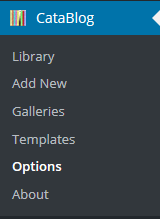
Title Link Options
Step 2 ) Go to CataBlog -> Options -> Title Link as illustrated in the image below to start configuring the following options.
Title Link Options
- Link Target
- Link Relationship
- Click on Save Changes when you finish or click on undo current changes link
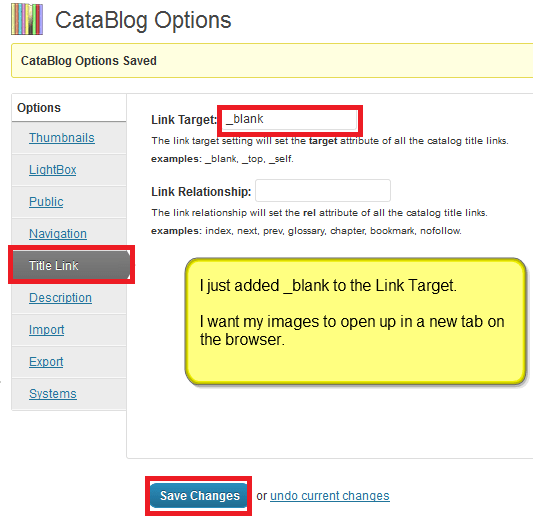
Description Options
Step 3 ) Go to CataBlog -> Options -> Description as illustrated in the image below to start configuring the following options.
Description Options
- Enable WordPress Filters
- Render Line Breaks
- Except Length
- Click on Save Changes when you finish or click on undo current changes link
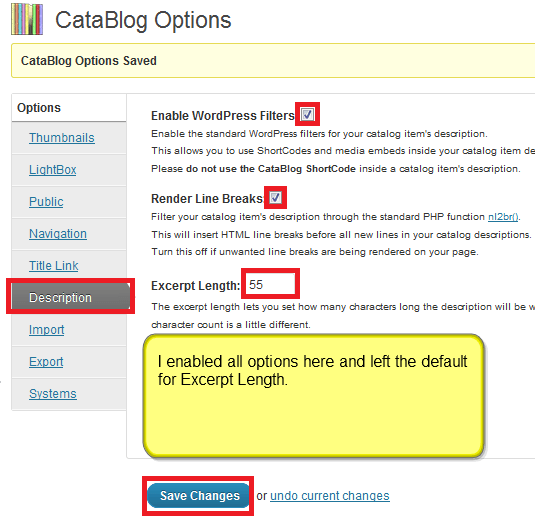
Import Options
Step 4 ) Go to go to CataBlog -> Options -> Import as illustrated in the image below to start configuring the following options.
Import Options
- Choose File button
- Replace All Data
- Import CataBlog Data button
- Click on Save Changes when you finish or click on undo current changes link
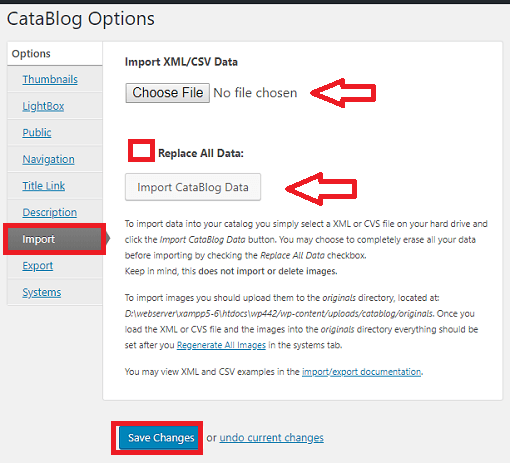
Export Options
Step 5 ) Go to CataBlog -> Options -> Export as illustrated in the image below to start configuring the following options.
Note: You might be interested in the following URL Options Export.
Export Options
- Save XML Backup File
- Save CSV Backup File
- Click on Save Changes when you finish or click on undo current changes link
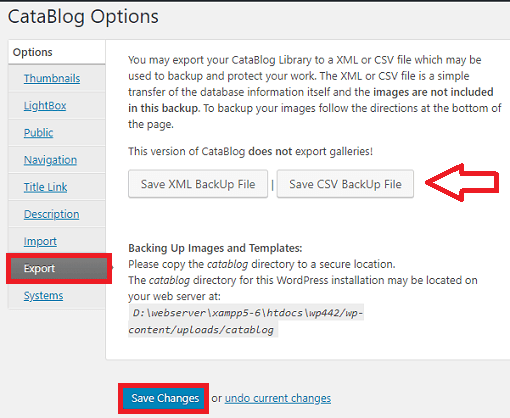
Systems Options
Step 6 ) Go to CataBlog -> Options -> Systems as illustrated in the image below to start configuring the following options.
Systems Options
- Lock Folders or Unlock Folders
- Rescan Original Image Folder
- Regenerate All Images Now
- Remove All CataBlog Data
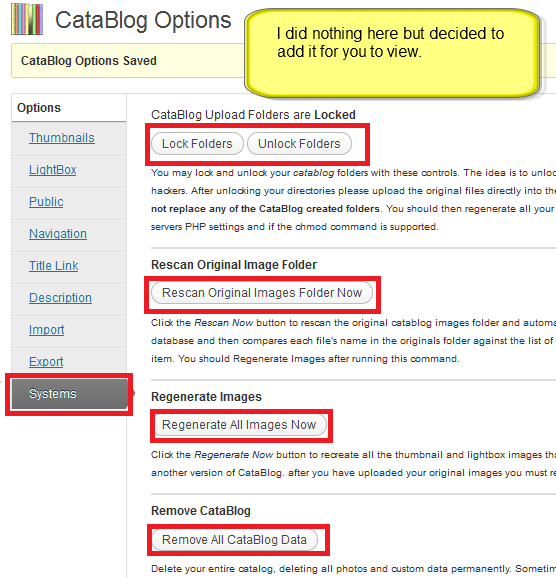
I hope the above helps you set up the Options in the admin menu.
If you have any questions please let me know.
Enjoy.
CataBlog tutorials list: