Remove AIOWPS From WP Database Tables And Options shows you how to delete aiowps tables and options in your database and more.
Last Updated: May 24, 2023
Latest News: Updated one of the images.
There are many plugins in WordPress repository that help you clean your database, but today we are going to concentrate on Advanced Database Cleaner plugin. This tutorial shows you how to search your sites database for aiowps “All In One WP Security & Firewall plugin” tables and other entries using Advanced Database Cleaner plugin. What this means is that you don’t have to log into your server and use phpMyAdmin or something similar to clean your database. This tutorial helps you clean your database and totally remove any entries from aiowps plugin without having to leave your site.
WP Database Cleaner Tutorials:
- WP Database Cleaner Plugin
- Overview & Settings
- Remove AIOWPS From WP Database Tables And Options
Remove AIOWPS From WP Database Tables And Options
Important: Before you begin, make sure you create a database backup of your site. Just in case something goes wrong.
Step 1 ) Go to WP DB Cleaner as illustrated in the image below to start searching for tables, options and other entries you want to remove from your database that is associated with aiowps plugin.
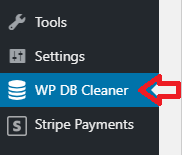
Step 2 ) Go to WP DB Cleaner -> Tables as illustrated in the image below to delete obsolete tables associated with aiowps plugin. Remember to read the note in yellow, it is important that you don’t delete any table that is not associated with aiowps plugin.
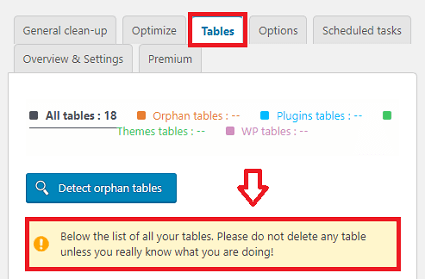
Step 2-a ) The following image shows you six tables found in Tables tab. These tables are safe to delete. Once you have selected the tables, click on Bulk Actions button and click on Delete from the drop down menu.
Tables Safe To Delete
- aiowps_events
- aiowps_failed_logins
- aiowps_global_meta
- aiowps_login_activity
- aiowps_login_lockdown
- aiowps_permanent_block
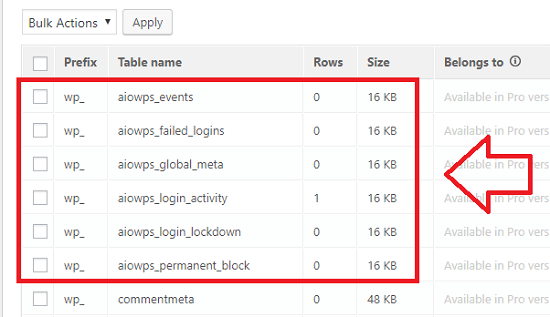
Step 3 ) Go to WP DB Cleaner -> Options as illustrated in the image below to delete obsolete options for aiowps plugin. Make sure you don’t delete any entries in the Options table that is not associated with aiowps plugin.
Note: Remember to read the message in the pop up window before you delete a table see Step 3-a ) below.
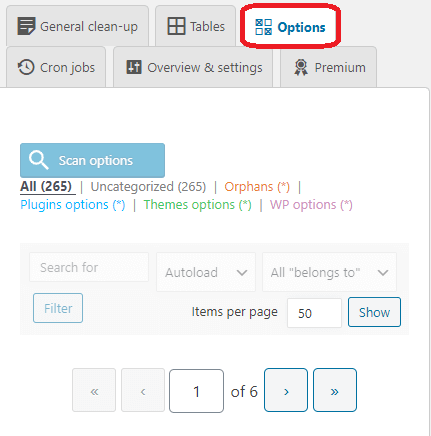
Step 3-a ) The following image displays a message in the pop up window you see before you go ahead and delete an entry in the Options table. Make sure you are sure before you click on Continue button.
Note: Always create a database backup before you delete any tables.
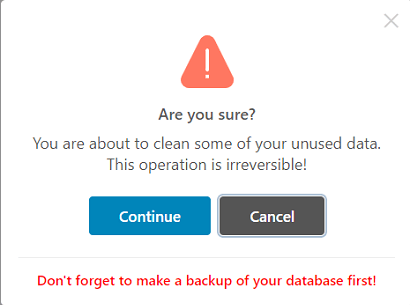
Step 3-b ) The following image shows you two entries found under Options tab. The other entries are also added to the database depending on the features you enable in the plugin. If you find other entries in options, please let me know and I will add them to the list below.
These options are safe to delete. Once you have selected these options, click on Bulk Actions button and click on Delete from the drop down menu.
Options Safe To Delete
- aiowpsec_db_version
- aio_wp_security_configs
Other Entries Found In Options Safe To Delete
- aiowps_temp_configs
- _site_transient_update_plugins
- _transient_plugin_slugs
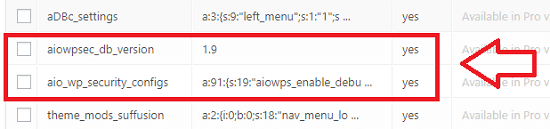
=======================
The above steps should help you remove all aiowps entries from your database options table without moving from your site.
If you have any questions please let me know. I will be updating this post from time to time. So keep coming back for the latest.
Enjoy.
Hi,
Justo to say I’ve followed your tutorial to remove the aiowps entries.
But it seems that they weren’t definetely deleted, as when I get the plugin reinstalled all the information came back.
In the Step 3 of this tutorial, the two “Options Safe to Delete” are the same. You mean “aiowpsec_db_version” and “aio_wp_security_configs”, right?
Thanks anyway
Gracinda
Hi Gracinda, thank you for pointing that out. I have updated Step 3 ) in the documentation above.
If you deleted all tables and other entries mentioned in this documentation and you still have an issue, then there might be other settings in the plugin that creates an entry in your database. Can you please confirm this and report back.
Thank you
Hi,
Thank you for your response.
I’ve tried again and I found out that besides the 2 entries in the Options, there was one more “aiowps_temp_configs.
With this last one deleted I was able to reinstall AIOWPS.
Thank you again
Gracinda
Thank you gracinda, for reporting back and providing another entry in the options table.
Regards
Worked, thank you!
I am glad it helped you.
Regards.