CataBlog Admin Menu Options Part One shows you how to set up the plugin options in the admin menu area. The options are easy to set up.
Last Updated: November 25, 2019
Latest News: Updated the documentation.
In this post you will learn how to set up and configure the following options in the admin settings. There are too many options to include in the one post. I have split up the options into two parts tutorials, Options Part One and Options Part Two.
Admin Menu Options Part One
- Thumbnail
- Lightbox
- Public
- Navigation
Remember: Always save your changes when editing Catablog options.
What You Need:
- CataBlog plugin.
Admin Options Tutorials:
- Options Part One
- Options Part Two
CataBlog Admin Menu Options Part One
Step 1 ) Go to CataBlog -> Options as illustrated in the image to start configuring the plugin’s options settings.
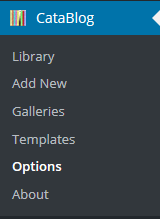
Thumbnails Options
Step 2 ) Go to CataBlog -> Options -> Thumbnails as illustrated in the image below to start configuring the following options.
Thumbnails Options
- Thumbnail Width
- Thumbnail Height
- Keep Aspect Ratio
- Thumbnail Background Color = click on Select a Color
- Thumbnail View
- Click on Save Changes when you finish or click on undo current changes link
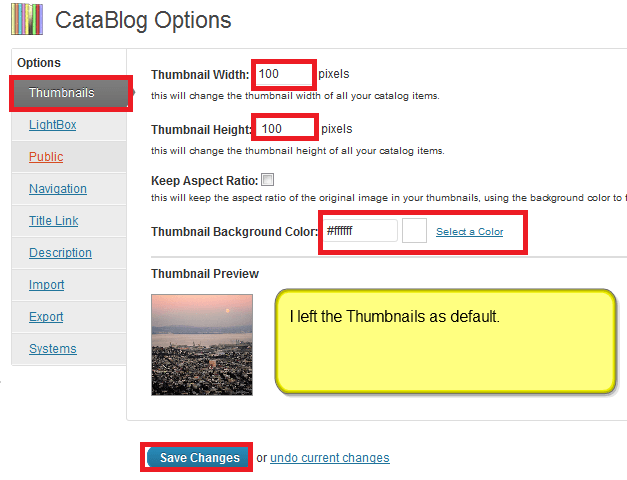 Lightbox Options
Lightbox Options
Step 3 ) Go to CataBlog -> Options -> Lightbox as illustrated in the image below to start configuring the following options.
Note: You might also be interested in the following URLs.
Lightbox Options
- Enable LightBox
- LightBox Navigation – Combine All ShortCodes
- Render a new image to be used for the lightbox
- LightBox Size
- LightBox jQuery Selector
- Click on Save Changes when you finish or click on undo current changes link
Note: Make sure you enable lightbox if you want to view the images in a lightbox effect.
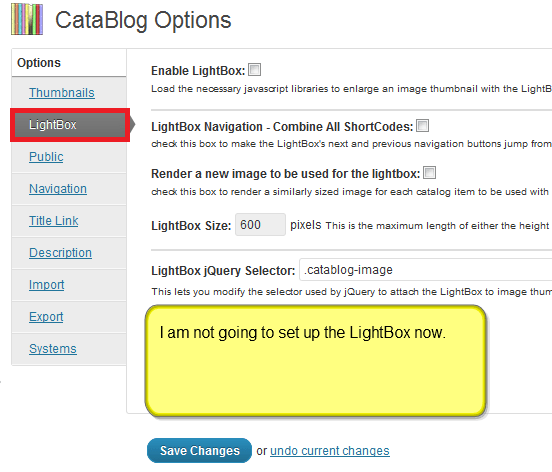
Public Options
Step 4 ) Go to CataBlog -> Options -> Public as illustrated in the image below to start configuring the following options.
Public Options
- Enable Individual Pages and Category Archives
- Individual Pages Slug
- Category Pages Slug
- Please read more about Catalog Slugs Warning.
- Click on Save Changes when you finish or click on undo current changes link
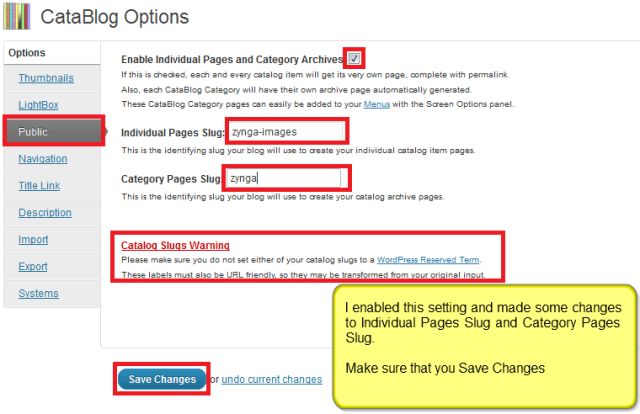
Navigation Options
Step 5 ) Go to CataBlog -> Options -> Navigation as illustrated in the image below to start configuring the following options.
Navigation Options
- Previous Link Label
- Next Link Label
- Display Location = Above Catalog, Below Catalog and Above and Below
- Show Extra Navigation Info
- Click on Save Changes when you finish or click on undo current changes link

Click on the following URL Admin Menu Options Part Two to continue with the options settings.
If you have any questions please let me know.
Enjoy.
CataBlog tutorials list: