WordPress Business Directory Manage Fees shows you how to set up and manage your fees once the payment gateways are set up.
This post lets you know that without activating your Payment Gateways you won’t be able to set up and configure your fees. That means that your Business Directory will remain free.
It is important that you thoroughly test your payment gateways before going live. That is why I suggest that you enable Put payment gateways in test mode? at the beginning until you are happy with your set up.
WordPress Business Directory Plugin Tutorials
- Install and Activate
- Manage Options General
- Manage Options Listings
- Manage Options Email
- Manage Options Payment
- Manage Options Image
- Form Fields
- Add New Fields
- Manage Fees
- Coming Soon
WordPress Business Directory Manage Fees Steps
Step 1 ) Go to Directory Admin -> Manage Fees to start setting up your fees. See image below.
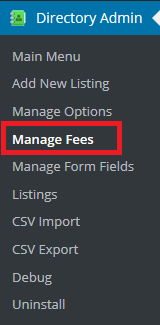
Step 2 ) If you see the following message displayed, it means that you need to activate this option and set up your payment gateways.
(By default the plugin has this option activated but you still need to configure your Payment Gateway)
Payments are currently turned off.
To manage fees you need to go to the Manage Options – Payment page and check the box next to ‘Turn On Payments’ under ‘Payment Settings’.
Step 3 ) Whether you see the above message or not you need to go to Directory Admin -> Manage Options -> Payment to configure the Payment Settings. See image below.
- Turn On payments?
- Put payment gateways in test mode? (I suggest that you enable this option until you have thoroughly tested your Directory Payments. Once you have completed your testing disable this option.)
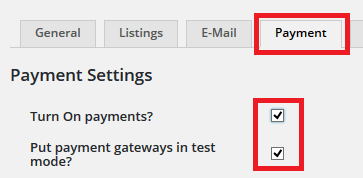
If you enable Turn On payments? option and you click on Save Changes button without setting the payment gateways selected you will see the following message.
You have payments turned on but no gateway is active and properly configured. Go to Manage Options – Payment to change the payment settings. Until you change this, the directory will operate in Free Mode.
Until you set up and configure your payment gateways correctly you will not be able to set up your fees.
Click on the following URL Coming Soon to continue with the set up.
I hope this tutorial helps you.
If you have any questions please let me know. I will be updating this post from time to time.
Enjoy