How to Speed up Suffusion and WordPress show you how to improve Suffusion theme and WordPress performance for your site.
Last Updated: December 5, 2023
Latest News: Updated the documentation.
The following steps will help you improve your sites speed and SEO. This is one of the most important factors nowadays when publishing a website online. Search engines like Google love fast sites. Search engines want the sites to load fast on a desktop / laptop or a mobile device. If your site is loading fast on a desktop but slow when loading on a mobile device, you can loose ranking and visitors. In other words, your site should load fast both on a desktop and mobile device.
The following steps should help you achieve this.
How To Speed Up Suffusion and WordPress
- Install the latest version of Suffusion.
- (Optional) Install Suffusion child theme.
- Use Google Libraries.
- Optimize your Database and delete any Revisions.
- Install an avatar plugin.
- Install a cache plugin.
- Social sharing plugins / services.
- Optimize your images to reduce the size and increase speed.
- Set up Suffusion to be responsive.
- Set up Google Custom Search Engine.
- WP 4.2+ Emojis functionality
Important: The information below explains some of the steps above.
Modules
Step 1 ) Once you have install Suffusion, select the “Widgets” you don’t want to display in your site under Modules. Go to Appearance -> Suffusion Options -> Back-end -> Modules as illustrated in the image below.
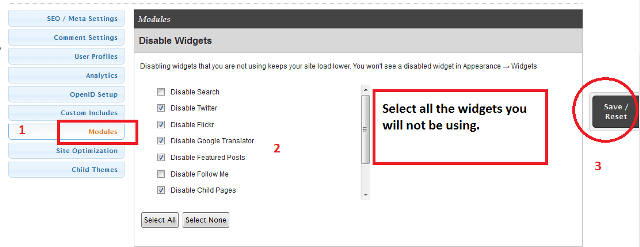
Site Optimization
Step 2 ) For Site Optimization set up the following under Appearance -> Suffusion Options -> Back-end -> Site Optimization as illustrated in the image below.
Note: If you use a cache plugin to minimize your css files make sure you disable this option here.
The following image shows you what you should select.
- Auto-generate the CSS and include it as a linked file (High load on server, elegant page source code)
- Auto-generate the CSS and print it in the HTML source (Least load on server, ugly page source code) (This is the one you choose)
- Auto-generate the CSS and link it as a file (Low load on server, elegant page source code)
- Don’t auto-generate the CSS, and print it in the HTML source (Low load on server, ugly page source code)
- Don’t auto-generate the CSS, and link it in the HTML source (Highest load on server, elegant page source code)
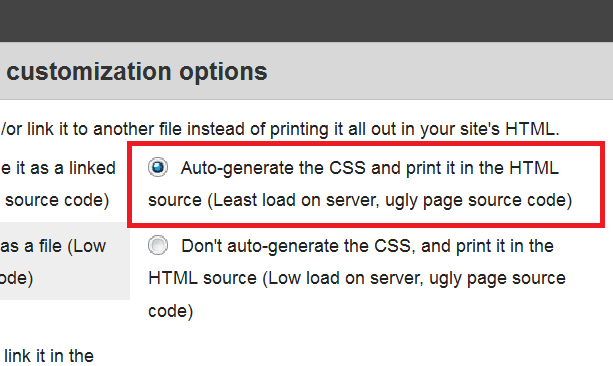
The following image shows you what you should select.
Minify generated CSS
- Minify the CSS (Remember to disable if you use a cache plugin to optimize the CSS)
- Don’t minify the CSS
Use “Lite” version of JQuery Cycle?
- Use Lite version (4KB) (This is the one you choose)
- Use Regular version (29KB)
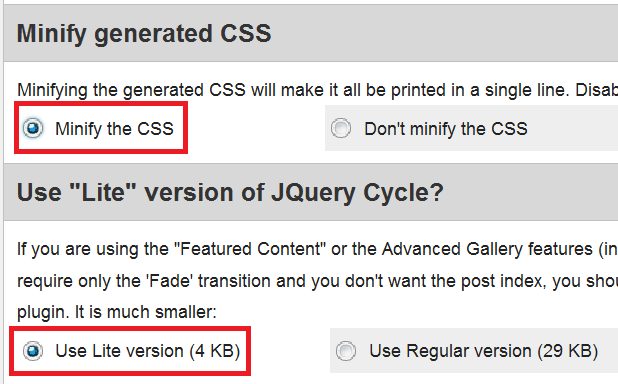
Step 3 ) The following plugin Speed Booster Pack, can help you further optimize the speed and performance of your site. (Note: This plugin can be tricky. Make sure you test your settings before going live.)
Info: The following link WordPress performance plugins has more plugins that can also help you.
Step 4 ) Install Advanced Database Cleaner plugin. This plugin is easy to use and manage your database plus more. Once you have it setup, simply run it regularly to optimize you database.
Info: The following link WordPress optimize database plugins has more plugins that can also help you.
Step 5 ) Install WP User Avatar to manage your local avatar and create a default local avatar. This will save time when visitors who don’t have an avatar use your default avatar.
Cache Plugins
Step 6 ) Install and set up a Cache plugin. Cache plugins can definitely help you speed up your site tremendously however you need to be vigilant when using cache plugins especially if your run an online store.
Recommended Links:
- Hyper Cache General Settings.
- If you are using WP Super Cache or Hyper Cache, you can further improve your speed and performance by using Autoptimize in conjunction.
- WordPress Cache Plugins.
========================================
Social Sharing Plugins / Services
Step 7 ) If you have not signed up to Facebook and Twitter, then I recommend you do so. Once you have signed up to these social services read the following tutorial Publish WordPress Posts To Facebook and Twitter.
There are many online services like Zapier that can help you publish your post to social medias like Twitter and Facebook and more. There are also plugins that can also achieve this and they do a great job. However the goal here is to use less plugins as possible. That’s the reason why an external service might be the best option for you.
Info: The following URL Social Plugins has a list of social sharing plugins that can help you.
Note: The more plugins you use the more resources your server will use like memory and processing power. This will increase your page load time.
========================================
Optimize Your Images
Step 8 ) There are many plugins that allow you to optimize your images. The following link WordPress optimize images plugins has a list of plugins for you to choose from.
Recommended Links:
Responsive Settings
Step 9 ) Click on the following URL Responsive Settings to configure your theme to be responsive for mobile devices. Configuring this option means you don’t have to installed a responsive plugin. This in turn will reduce the processing of WordPress and reduce the request to the server.
Step 10 ) Click on the following URL Suffusion Google Custom Search Engine Responsive to add Google Custom Search engine to the website.
Step 11 ) Since WordPress 4.2 and above you have had the ability to customize the emojis in your website. These are those little smiley faces. What if you don’t really want that functionality because your run a business website and you also want to improve your speed. The following plugin Disable Emojis will disable that functionality from your website.
Optional Settings
Step 1 ) If you don’t use suffusion additional options you can disable them in your functions.php file found in your parent or child theme folder. See option below.
remove_theme_support('suffusion-additional-options');
Step 3 ) How does your website compare to W3 standards? Click on the following URL w3 org developers tools. You will find all the necessary tools to thoroughly check your website or blog. This should be a must do action every time you design a website.
I suggest that you use W3Schools which has all you need to help you troubleshoot css, html, js errors and more.
========================================
If you install all the plugins mentioned above and you follow my instructions you will notice a difference in speed and performance for your website or blog. This will make Google happy and it is also good for SEO. Of course there are more options you can implement to speed up your WordPress website but I just wanted to use the simplest method for anyone who wishes to try without having to hack or add some code.
Other Options To Consider
If you are using a shared host for your website or blog. Shared host have many websites hosted in the one server using the same IP address. This can also cause problems with your speed and performance. You will also notice spiking on your account from time to time. Here is a website you can use to check and see how many websites are hosted on your shared server, web sites on server. This tool only reveals the main domains hosted on the shared server including the URL, it does not show add on domains or sub domains. If you want a total number of domains in your shared server then click on the following link https://reverseip.domaintools.com/. This tool will give you a total number but it will not reveal the URL of the domains.
Once you have completed all of the above to Speed Up Suffusion and WordPress, click on the following URL Gtmetrix and run a test.
Other tools you can use to carry out a speed test.
- Google Speed Test
- pindom website speed test
- Test your website with the WP Engine WordPress Speed Test.
Note: Run a test before you begin applying the above settings and tweaks. Then run another test after you complete your customization. This will allow you to better compare your improvements.
“Important: Remember if you are on a Shared Hosting Account then you can only do so much to improve the speed running a WordPress website. If you are in a Pro Server Account speed starts to improve substantially. However if you are on a VPS or Dedicated Server, the speed will improve substantially.”
Mbrsolution Website Information (VPS account)
Info: Google Speed Test, 96/100 for desktop and 90/100 for mobile, I am very happy with this.
- VPS Hosting account Justhost.
- 577 post
- 39 pages
- 832 Comments
- 2756 images
- I have 15 plugins installed and 12 plugins are active
- WordPress 4.5.3
- Hyper Cache = great plugin
- Autoptimze = great plugin
Image and test taken July 10, 2016
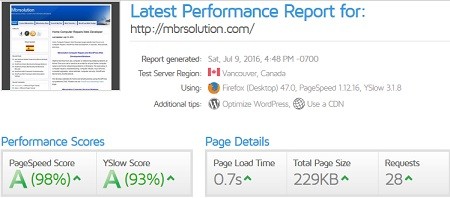
The above should help you get your website running faster and smoother.
Note: The less plugins you have running the faster your website will perform.
Click on the following URL Back End Tutorials for more back end tutorials.
If you have any questions please let me know. I will be updating this from time to time. So keep coming back for the latest.
Enjoy.
More Suffusion Tutorials:
Thank you for this great tutorial! I have followed it to the letter, installed everything you mentioned (and some more that I found on similar tutorials) and it has greatly improved speed according to webpagetest.org. and I am happy with the results except for the F grade for First Byte Time (back-end processing): 56/100
585 ms First Byte Time
153 ms Target First Byte Time
Any suggestions on how to improve this or is this related to where my site is hosted?
Thanks!
Diana
Hello Diana, thank you for your comment and I am happy to know that my tutorial helped you.
In regards to your question about the First Byte Time, there are many variables to consider. One of the most important is the server your site is hosted in. If you are on a shared account with your host, that could impact your results. Also, if you are running a lot of plugins and depending on the plugins that you are running that would also have an impact. There are other areas that one could also check.
The faster the server the better your results will be. Of course when you are talking about fast server you are talking about VPS or Dedicated Server. Or you can use hosting companies like wpengine. However if your website is new and does not generate a lot of traffic then running your website on servers mentioned above would be too costly.
If you require more information or help please let me know.
Kind regards