Hyper Cache General Settings shows you how to configure your cache settings, disable translation, set up wp-config, enable compression and more.
Last Updated: October 30, 2023
Latest News: I updated the documentation.
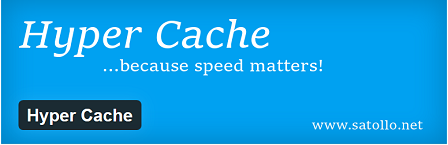
In this post you will learn how to set up the General options in Hyper Cache. These are very straight forward features to setup and understand what they do.
Hyper Cache 3.4.2 Changelog
- Fixed fatal error
What You Need:
Hyper Cache Tutorials:
- General Settings
- Bypasses Settings
- Mobile Settings
- Advanced Settings
- CDN
- Personal Settings
- Troubleshooting
Hyper Cache General Settings Steps
Step 1 ) Go to Settings -> Hyper Cache to start setting the plugins. See image below.
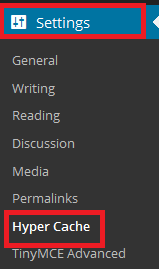
Step 2 ) The following image Hyper Cache is displayed if this is the first time you install the plugin and the following features are missing from the wp-config.php file.
You must add the following define(‘Wp_Cache’, true); after define(‘WPLANG’, ”); )
You might also see a message (You must save the options since some files must be updated). This message will appear if you have made changes or you have updated the plugin.
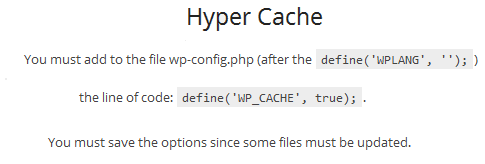
Note: Every time there is a new version you must click on Save button located at the bottom of the General tab for the latest update to be implemented.
Step 3 ) The following image illustrates the warning message letting you that you need to Save the settings.
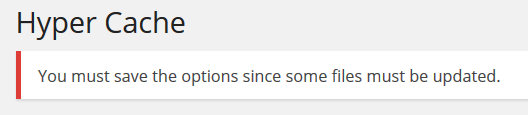
Step 4 ) The following image allows you to read a quick usage guide before you begin setting up the plugin.
- Clean the whole cache
- Clean home and archives
- Compute the cache size

General Settings
Step 5 ) Go to Settings -> Hyper Cache -> General tab as illustrated in the following image to set up the following options.
General Settings Part 1
- Disable translations
- Cached pages will be valid for
- Enable compression (Note: Only enable this feature if you don’t have gzip enabled in your server.)
- When a post is edited = 1) clean archives (categories, tags, …, but not the home), 2) clean the home
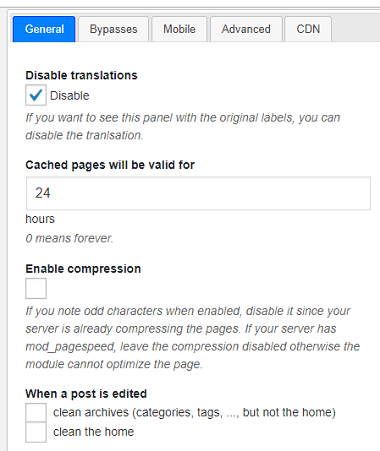
Step 6 ) The following image allows you to select from the following options.
General Settings Part 2
- Allow browser caching = set the time in hours
- HTTPS = you have three options…….Bypass the cache, Build a separated cache or Use the standard cache ( I have HTTP/HTTPS aware pages)
- Serve expired pages to bots
- Click on Save button once you have completed your settings.
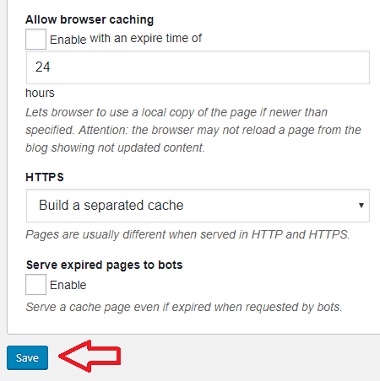
That is all you need to do to set up the General settings in Hyper Cache.
I will be updating this tutorial from time to time so keep coming back for the latest. If you have any questions please let me know.
Enjoy.