Suffusion Hide Comments Pages Post show you how to hide the comments from your pages and post.
There are two parts for this tutorial, Part 1 WordPress and Part 2 Suffusion.
Part 1 WordPress Hide Comments
1 ) Log into your website as admin and go to Settings >> Discussion and un-check the following Allow people to post comments on new articles. See images below.
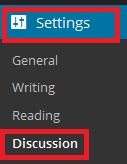
The following image Discussion Settings allows you to select from three options. We are only interested in making sure that Allow people to post comments on new articles is unchecked.
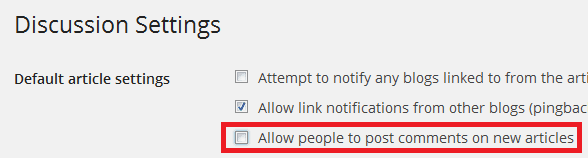
The following image allows you to click on Quick Edit from a post or page.
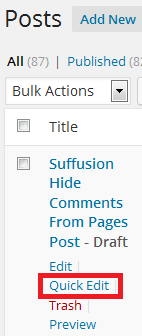
The following image allows you to select a few options. You want to make sure that Allow Comments and Allow Pings are unchecked. Remember to click on Update button to save your settings.
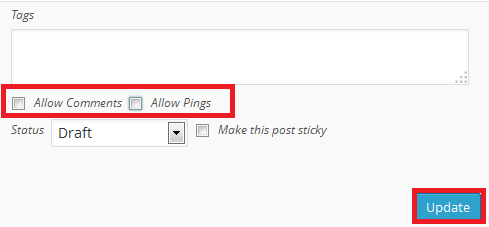
Part 2 Suffusion Hide Comments
2 ) Go to Appearance >> Suffusion Options >> Other Graphical Elements >> Post and Page Bylines and select Hide Comments link from Post and Pages. See images below.
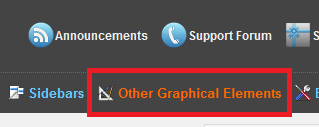
Click on Post and Page Bylines. See image below.
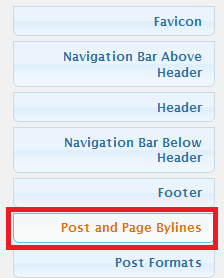
The following image Posts (Default/Standard post format) allows you make changes to the following.
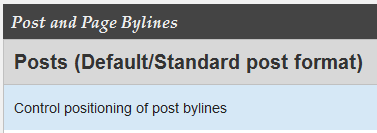
Select Hide Comments link. See image below.
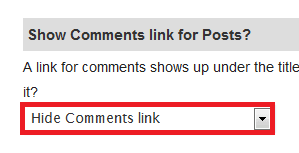
The following image Pages >> Show Comments link for Pages? allows you to select Hide Comments link.
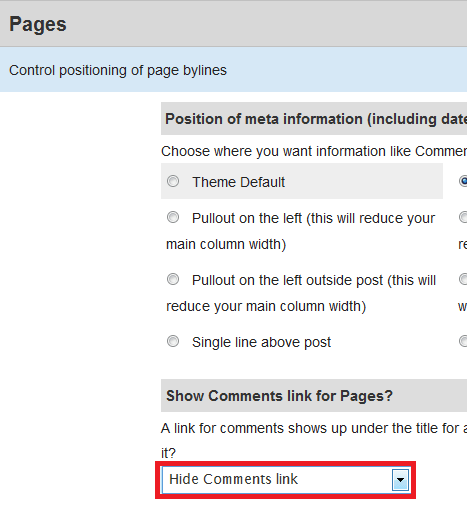
3 ) Go to Appearance >> Suffusion Options >> Back-End >> Comment Settings. See image below.
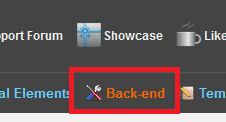
Click on Comment Settings. See image below.
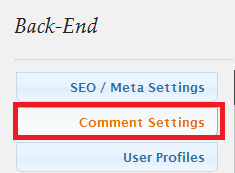
The following image Hide “Comment form closed” Message on Pages allows you to select All, ignoring next option or Selections from the next option.
Note: In this post I have selected All, ignoring next option.
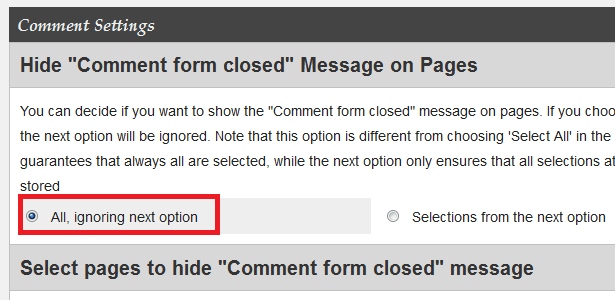
The following image Hide “Comment form closed” Message on Posts allows you to select Show the message or Hide the message.
Note: In this post I have selected Hide the message
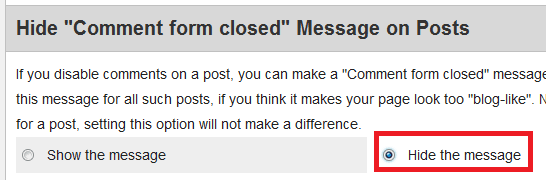
That is all for this tutorial. As you can see it is very simple to hide the comments.
I will be updating this tutorial from time to time, make sure you come back for the latest.
If you have any questions please let me know.
Enjoy
More suffusion tutorials: