How To Publish WordPress Posts To Facebook page tutorial shows you how to send your WordPress feed to a Facebook page and more.
Last Updated: March 7, 2024
Latest News: Fixed a broken link.
Note: I no longer use Zapier because I no longer have a Facebook page. However the service is still great.
Unfortunately Twitterfeed is no longer available as of October 31, 2016. In their site they recommend Dlvr.it. This is a great service. I decided to read more about divr.it and other services. After reading some forums and testing a few social services, I decided to go with Zapier.
There are many online social services available today. You need to spend some time testing them out and reading forums to learn more about others users experiences. Not all social services will work for you. Just keep testing them until you find the one that best suits your needs.
I decided to try out Zapier and so far this social service works well for me. I set up a free account because it allows me to test it further. Zapier also have premium services for those who require more options.
In this tutorial I will be sending a new WordPress post to a Facebook page.
What You Need:
Publish WordPress Posts To Facebook
Step 1 ) The following image allows you to create Zaps. This allows you to choose from one App to another App. Because this is a free account, only a zap between two apps is permitted. If you have a premium account you can create multiple zaps for example app1 to app2 to app3 etc.
- Click on Make A Zap! button and choose your app. For this tutorial you will select a Facebook app.
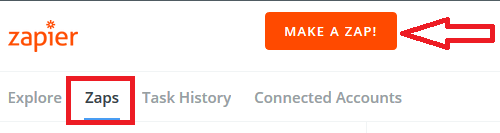
Step 2 ) The following image allows you to search for the app you want to set up. In this case it is the Facebook Pages app as illustrated in the image.
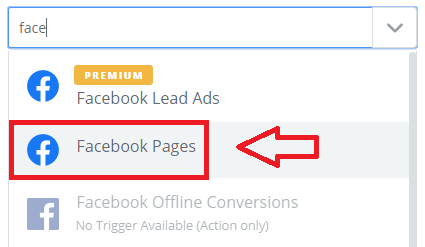
Step 3 ) The following image Select Facebook Pages Trigger allows you to select the trigger action of your set up. Select New Post to Your Timeline as illustrated in the image below. Click on Save + Continue button once you are ready for the next step.
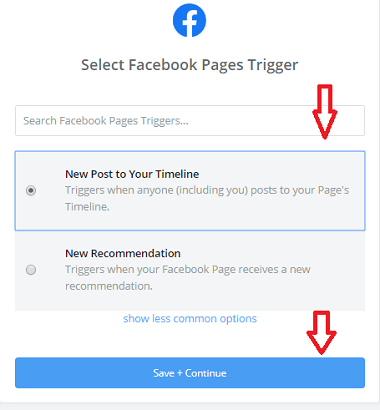
Step 4 ) The following image Select Facebook Pages Account allows you to connect to your Facebook account. Click on the Connect an Account button, to connect to your Facebook account. Follow the onscreen steps.
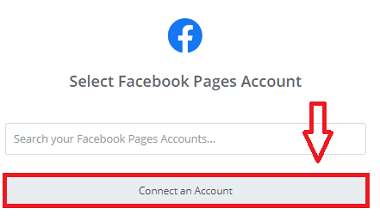
Step 5 ) The following image Set up Facebook Pages New Post to your Timeline allows you to select from the following options.
New Post to your Timeline
- Select the Page in your Facebook account. (Required)
- Click on Continue button once you are ready for the next step.
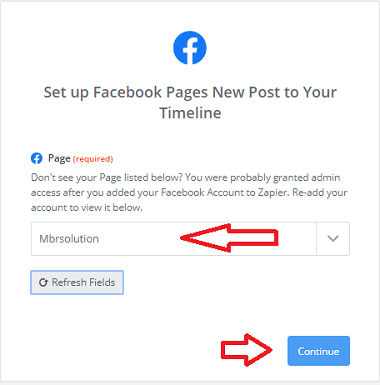
Step 6 ) The following image Pick A Sample To Set Up Your Zap allows you to select from the following options.
Sample For Your Zap
- New Post To Your Timeline A
- New Post To Your Timeline B
- Click on Continue button once you are ready for the next step.
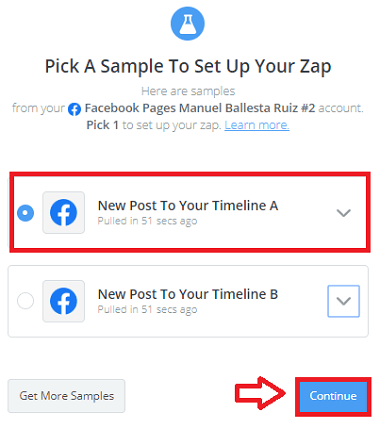
Step 7 ) The following image Almost finished here! lets you know if you are completed or not. In this case there is an action to include in the zap, which was missed previously. Click on the link as illustrated in the image below.
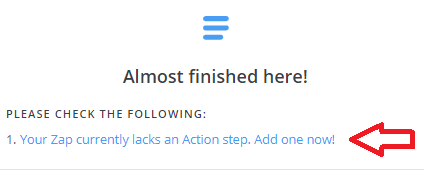
Step 8 ) The following image Select Facebook Pages Action allows you to select from the following options.
Select Facebook Pages Action
- Create Page Photo
- Create Page Video
- Create Page Post = (This is the option selected for this tutorial.)
- Change Page Profile Photo
- Click on Save + Continue button once you are ready for the next step.
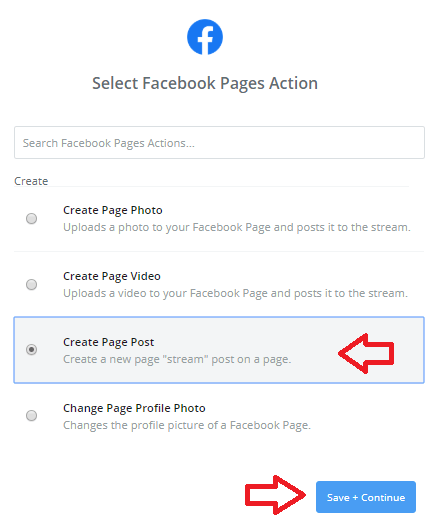
Step 9 ) The following image Set up Facebook Pages Page Post allows you to set up the following options.
Set up Facebook Pages Page Post
- Page (Required)
- Message (Required)
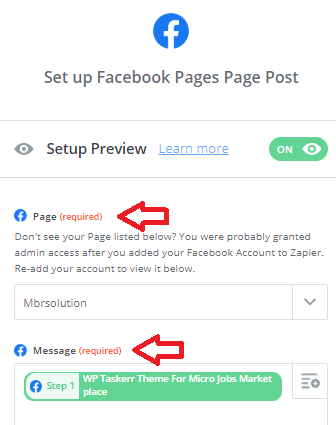
Step 10 ) The following image allows you to test the current zap. This is optional but recommended. You want to make sure your zap can post from your WordPress website to your Facebook page. Once you have carried out your test click on Finish button.
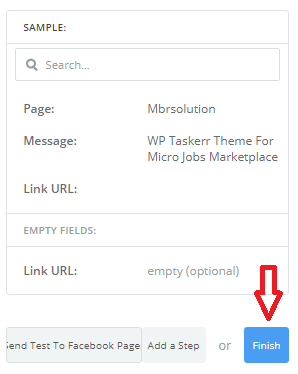
Step 11 ) The following image Ready to turn on your Zap? allows you to turn on your zap. Once your zap is turned on your WordPress post will be zapped to your Facebook page automatically.
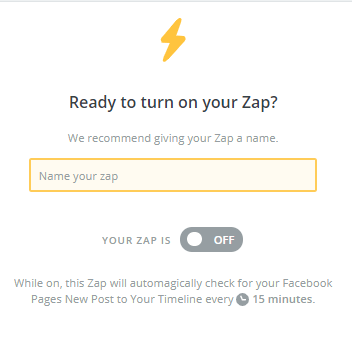
That is how simple it is to share your WordPress posts to your Facebook page using Zapier. I hope this tutorial helps you.
Click on the following URL Facebook Private Hidden Messages to learn more about hidden messages.
If you have any questions please let me know. I will be updating this tutorial from time to time so make sure you come back for the latest.
Enjoy.
Facebook Tutorials List: