Windows 10 Operating System post looks into the new Windows 10 operating system. You will learn about security, backups, techniques and much more.
Last Updated: May 2, 2022
Latest News: Updated the documentation.
Microsoft, Encarta, MSN, and Windows are either registered trademarks or trademarks of Microsoft Corporation in the United States and/or other countries. Click on the following URL General Microsoft Trademark to learn more.
Windows 10 is smart, fast and easy to use. I can tell you straight away that I am very pleased with the way this latest Windows operating system functions and performs. I am sure many of you will agree with me. I also know that this new version will have bugs and issues with other hardware, software and drivers. But the good news is the patches are released regularly and fast. Also Windows is here to stay.
The latest version is 21H2 (November 16, 2021). Click on the following URL Windows 10 Versions to learn more about the latest release.
Note: The following link provides more information about Microsoft lifecycle product-end-of-support-overview.
Windows 10 Tutorials:
- Windows 10 Final Release
- Settings & Security
- Defender Security Settings
- Personalized Themes Settings
- How To Create Windows 10 Recovery Media
- Improve AMD Acer Laptop Performance
- How To Update AMD Acer Laptop Drivers
- Backup Windows
- Create Local User Account in Windows 10
The following URL list-freeware-releases-from-the-windows-club has some great tools to help you run, manage, troubleshoot and more.
Windows 10 Operating System
Step 1 ) The following image shows you the new start up menu in Windows 10. It is very similar to previous Windows versions but has a lot more information, much smoother and faster. It also has apps and other tools including the popular Cortana search feature.
When Microsoft released Windows 8, many were unhappy with the start up function. Later on Microsoft released Windows 8.1 which improved the start up menu but still it did not feel right especially for those who were used to Windows 7, 2000 and XP.
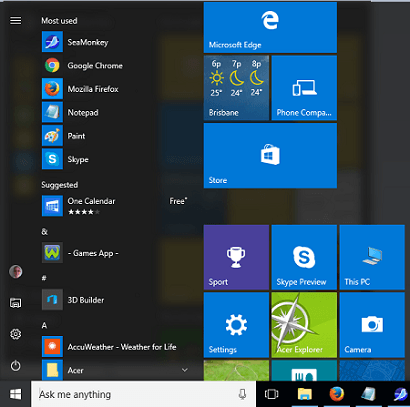
Step 2 ) The following image shows you the new File Explorer. It is fast and easy to use. Simply click on File Explorer to view the most Frequent used or visited files or folders in your system.
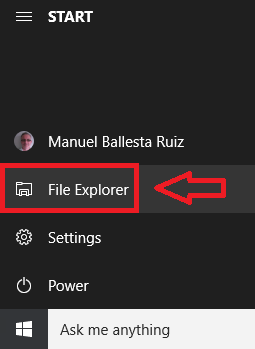
Step 3 ) The following image shows you the new All Apps displayed in the menu. In previous builds you had to click on All Apps, but now all apps are simply part of the menu. Another words it is part of the displaying menu. All you have to do is scroll up and down to view all your apps. Alternative you can always search in Cortana by typing the name of the app.
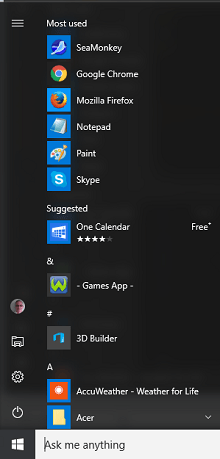
In conclusion the performance and speed is incredible. If you are a Windows user and supporter I encourage you to purchase and download Windows 10.
Click on the following URL Settings & Security to continue with the next tutorial.
Links Of Interest:
I will be updating this page from time to time. Make sure you keep coming back for the latest addition to the list above.
If you have any questions please let me know.
Enjoy.