Windows 10 Personalized Themes Settings shows you how to make changes to your computer desktop. There are times when you might like to add a personal theme.
Last Updated: February 13, 2018
Latest News: I have added another tutorial to the menu.
Most of the time the default theme set up by Windows 10 is more than enough. However there are times that you might like to add a bit of your touch by adding a personal photo from a family member or from nature, animals and more. Windows 10 allows you to make these changes in a few simple steps.
Note: If you are familiar with Windows XP, Vista, 7 and or 8.1 then this process will be easy and simple for you.
Windows 10 Personalized Themes Settings
Step 1 ) Right click on your desktop with your mouse. You will see a menu like the one displayed in the image below. Once you see the menu click on Personalize.
Note: You can also click on Start -> Settings -> Personalize to view the menu below.
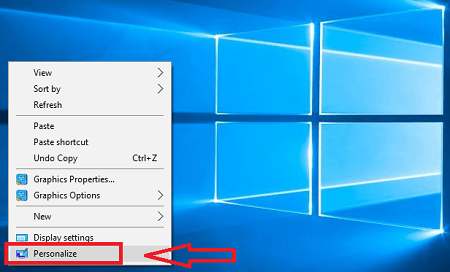
Step 2 ) Go to Themes to start personalizing your desktop. See image below.
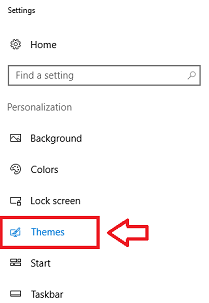
Step 3 ) The following image Current Theme: Synced Theme illustrates the current theme settings selected. The following list helps you customize further the current theme selected.
Note: In your case your current theme will be different.
Current Theme Customize Options
- Background
- Color
- Sounds
- Mouse cursor
- Click on Use custom theme button once you have finished customizing your theme.
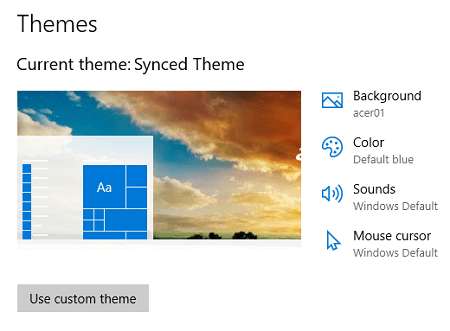
Step 4 ) The following image Apply a theme illustrates the different themes you can select for your desktop. You can even get more themes from windows 10 online store.
Windows 10 Themes
- Synced Theme
- Windows
- Acer
- Windows 10
- Flowers
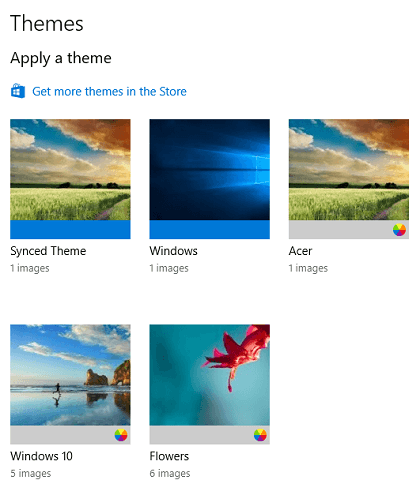
Troubleshooting Steps
In some cases when you upgrade to Windows 10, you might notice issues with your browsers and even sometimes your computer might become slow.
Solution 1: You should add more memory to your system. If you add 8G of ram or more, this issue should be fixed. (You should check your system specifications before you add more ram.)
Solution 2: Use the steps above to change your desktop theme to a lighter image or your laptop or desktop default theme. This can sometimes also improve the speed if you can’t add more ram.
You can see from the steps above, how simple it is to customize your desktop.
Click on the following URL How To Create Windows 10 Recover Media to learn more.
I will be updating this tutorial in the future. So keep coming for the latest updates.
If you have any questions please let me know.
Enjoy.
Windows 10 Tutorials List: