WPtouch Plugin General Settings shows you how to set up the General Settings, Site Title and Byline, Display Mode and more.
Last Updated: February 17, 2023
Latest News: Updated the documentation.
The following instructions shows you how to manage and configure the general settings in the plugin’s admin panel. There are also some PRO version options for you to choose from if you have purchased the pro version.
WPtouch Plugin Tutorials:
- WPtouch Plugin Tutorial
- General Settings
- Devices Settings
- Menu Settings
- Theme Settings
- Advanced
WPtouch Plugin General Settings Steps
Step 1 ) Go to The following image WPtouch -> Settings -> General tab as illustrated in the image below to begin configuring the general settings in the plugin.
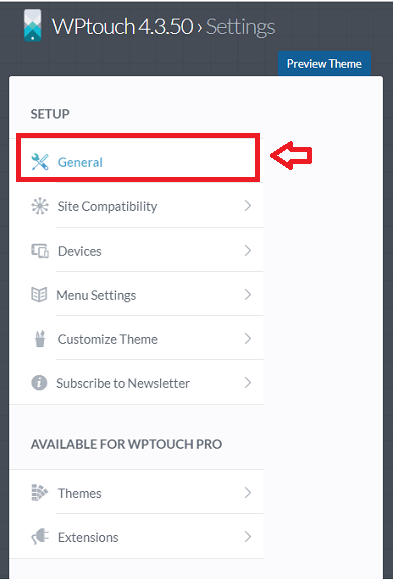
Step 2 ) The following settings allow you to select, enter and or enable the following options.
Mobile Site Title
- WPtouch site title
Display
- Display WPtouch for mobile visitors
- URL filtering PRO
Landing Pages
- Mobile front page
- Posts page = Here you can select the landing pages.
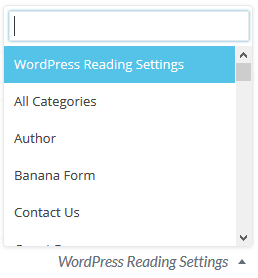
Desktop / Mobile Switching
- Theme switch toggle = Shows a toggle in both the desktop mobile theme footers allowing users to switch between them.
Page Zoom
- Allow mobile browser zooming
Smart App Banner
- App Store ID PRO = Find your ID from the iTunes Link Maker.
Analytics
- Analytics Code PRO
WPtouch Love
- Show powered by WPtouch link in theme footer
Language
- Theme Language = Here you can select the theme language or simply set it up to Auto-detect.
- Also applies to admin
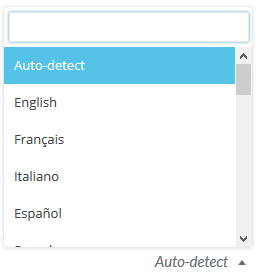
=============================
Click on Devices Settings to continue configuring the plugin.
If you have any questions please let me know.
Enjoy.
Thank you for this tutorial. Manuel. I’ve just found it and begun to go through it.
General Settings Question:
– given I’m minimally technical, am I best to leave Post settings at WordPress Reading Settings?
Thanks,
Linda
Hi Linda, try to set it up for WordPress Reading I am sure this will work. If that does not work for you then try one of the other options. Let me know if you need more help.
Kind regards
Oops, forgot to check the Notify me of comments box…