WP Speed Booster Pack CDN And Proxy Settings post provides a list of features that manages CDN, Proxy and Cloudflare in your site.
Last Updated: June 9, 2022
Latest News: Updated the documentation.
This tutorial shows you how to optimize CDN, Proxy and Cloudflare in your site to further improve the speed. However make sure you setup the connection correctly and also check your site online to make sure your data, images and other files are running and displayed in your site.
Note: These steps require thorough testing.
What you need:
- Speed Booster Pack
- Speed Booster Pack Documentation = (Important: Please read this documentation before you enable any of the options in the plugin.)
Speed Booster Pack Tutorials
- Speed Booster Pack Plugin
- General
- Caching
- CDN And Proxy
- CSS Optimizations
- Assets
- Special
- Optimize Site Steps
WP Speed Booster Pack CDN And Proxy Settings
Step 1 ) The following image CDN & Proxy allows you to enable the following features.
CDN
- Enable CDN = This feature rewrites all asset URLs with the specified CDN domain. Enter the CDN domain without a protocol or a trailing slash; a relative protocol will be automatically added to all changed asset URLs.
- Included Directories = Anything other than WordPress’s existing directories should be entered here to be rewritten with the CDN domain. Separated by new lines.
- Excluded Extensions = If you want to exclude certain file types, enter the extensions here. Separated by new lines.
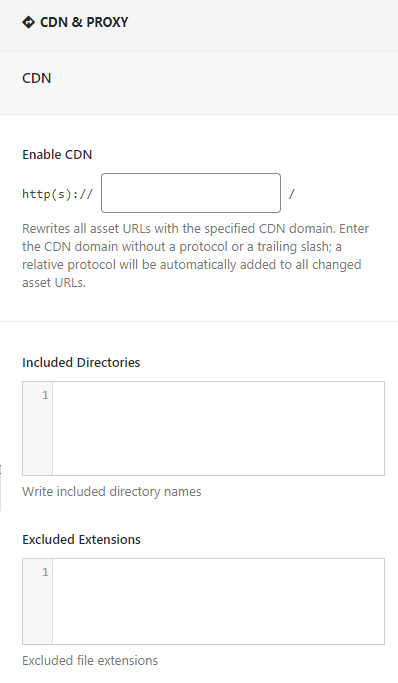 Cloudflare
Cloudflare
Step 2 ) The following image Cloudflare allows you to enable the following features.
Cloudflare Options
- Connect to Cloudflare = On/Off
- Cloudflare global API key = You can find it using this tutorial.
- Cloudflare email address = The email address you signed up for Cloudflare with.
- Cloudflare zone ID = You can find your zone ID in the Overview tab on your Cloudflare panel.
- Click on Test Your Cloudflare Connection button = Note: You should provide your Cloudflare credentials and save settings to see CloudFlare options.
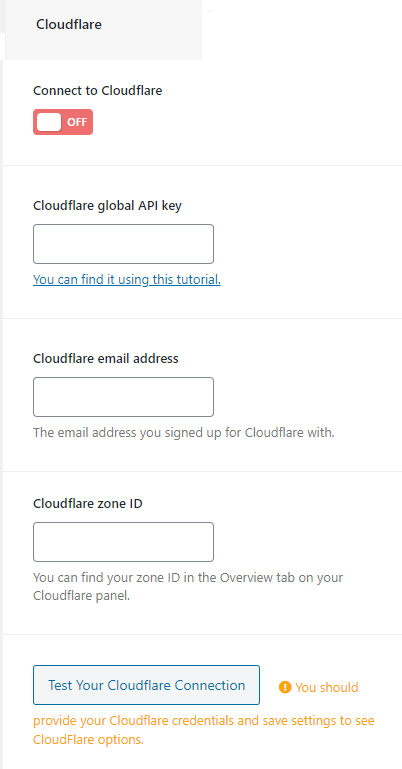
Sucuri
Step 3 ) The following image Sucuri allows you to enable the following features.
Sucuri Options
- Connect to Sucuri = On/Off (Note: When you connect your Sucuri account, you’ll be able to clear your Sucuri cache via your admin bar. Plus, every time Speed Booster Pack Cache’s cache is cleared, Sucuri’s cache will be cleared as well.)
- Sucuri API key
- Sucuri API Secret
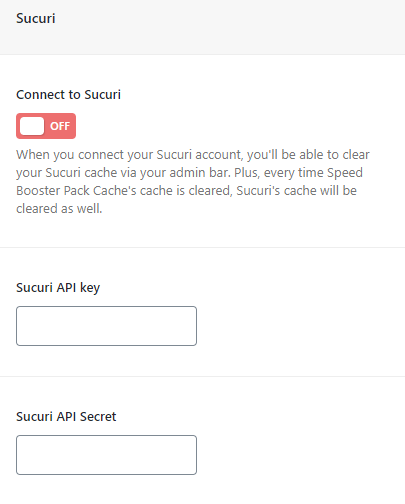
=======================================
I will be updating this tutorial from time to time. Make sure you come back for the latest updates.
If you have any questions please let me know.
Enjoy.