WordPress Duplicator Plugin Packages shows you how to view the packages details, how to manage the storage and much more.
Duplicator allows you to manage the storage for your packages in a very easy to follow steps. It has many different storage areas you can choose from for your packages when you purchase the pro version.
Creating a package is simple and easy to follow with the steps provided. The instructions are simple to read and understand. The whole backup process is quick and easy to carry out. All you need to do is follow the instructions and pay attention to any issues it finds when creating the package.
This post shows you how to read the details of the package created.
What you need:
- WordPress Duplicator Plugin
- You might like Duplicator Pro. (Note: This is an affiliated link. I get a small commission if you make a purchase.)
WordPress Duplicator Backup Plugin Tutorials:
- Settings
- Tools
- Create Package
- Packages
- Troubleshooting
WP Duplicator Backup Plugin Packages
Step 1 ) Go to Duplicator -> Packages tab as illustrated in the image below to create and manage your packages.
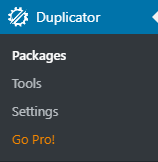
Packages
Step 2 ) The following image allows you to manage the following options. If this is your first time using this plugin then you will not have any packages created. In the image below you can see one package already created. The following options allow you to manage each package created.
Package Detail
- Created
- Size
- Package Name
- Installer Name
- Package
- Click on Create New button top right hand side if you want to create another package.
- Click on Package Detail icon to view the package details.
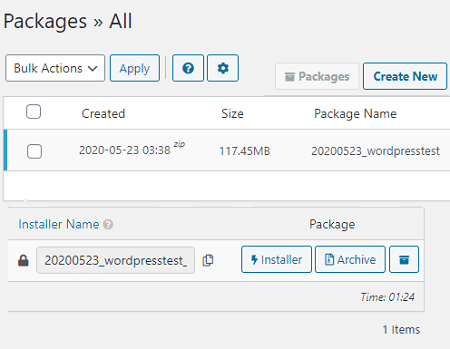
Details
Step 3 ) The following image General allows you to manage the following options.
View General Options
- Name:
- Notes:
- Version:
- Runtime:
- Status:
- User:
- Files: Note: Click on each button to download locally the corresponding file.
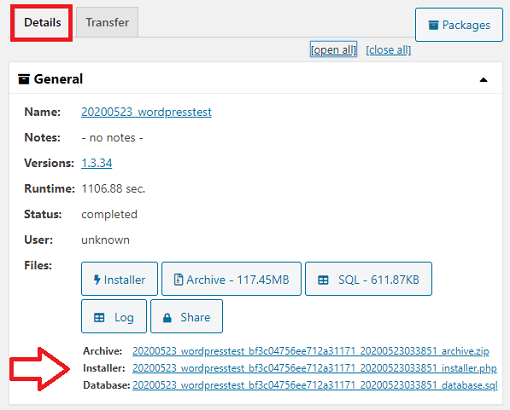
Storage
Step 4 ) The following image Storage allows you to view the following package details.
Storage Package Details
- Name
- Type
- Location
- Other storage options available in the pro version i.e. Amazon, Dropbox, Google Drive, OneDrive, FTP/SFTP and other storage options.

Archive
Step 5 ) The following image Archive allows you to view the following package details.
Archive Package Details
- Build Mode:
- Filters:
- Directories:
- Extensions:
- Files:
Database Package Details
- Type:
- Build Mode:
- Filters:
- Tables:
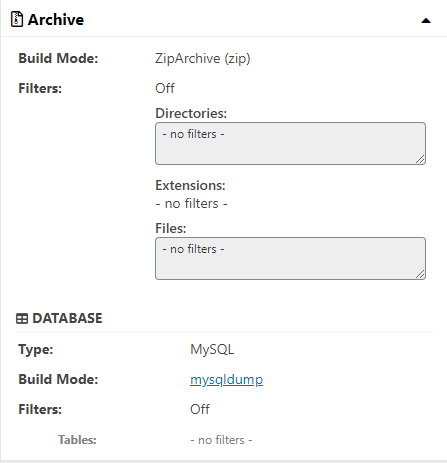
Installer
Step 6 ) The following image Installer allows you to view the following package details.
Installer Package Details
- Security = Password Protection: Off
- MySQL Server = Host: and Database: and User:
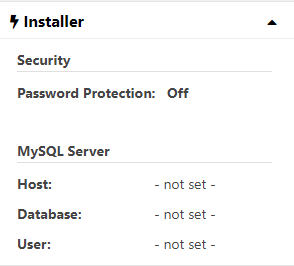
Transfer
Step 7 ) The following image Transfer displays information about the pro version. Click on Learn More button to learn more about the pro version.
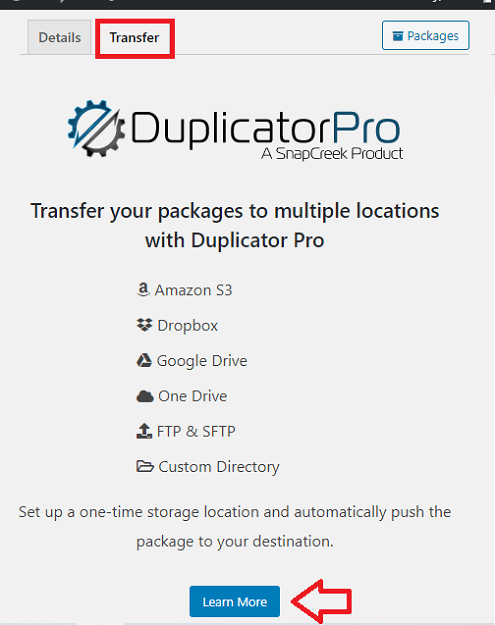
Click on the following link Troubleshooting to learn how to troubleshoot some of the issues you might run into.
I will be updating this tutorial from time to time so make sure you come back for the latest updates.
If you have any questions please let me know.
Enjoy.