Simple Membership Plugin Category Protection post shows you how to protect your categories and more.
Last Updated: April 6, 2022
Latest News: Updated the documentation.
The simple membership plugin allows you to protect categories as well. When you protect a category, all the posts that belongs to that category also gets protected automatically.
In this tutorial I am going to protect the category “sales” and assigned it to the “Free membership” level. Then I am going to assign the protected category to two posts “Post 1” and “Post 2”, using the bulk edit option when viewing all posts.
What You Need:
- Simple Membership plugin.
Simple Membership Plugin Category Protection
Step 1 ) Go to WP Membership -> Membership Levels admin menu as illustrated in the image below to start configuring your category protection options.
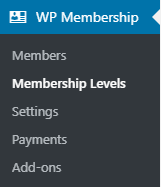
Step 2 ) Click on Category Protection tab as illustrated in the image below.
Before you begin please read the information in the yellow box, this is very important. If you don’t follow these instructions correctly you will run into problems later on.
First of all, globally protect the category on your site by selecting “General Protection” from the drop-down box below and then select the categories that should be protected from non-logged in users.
Next, select an existing membership level from the drop-down box below and then select the categories you want to grant access to (for that particular membership level).
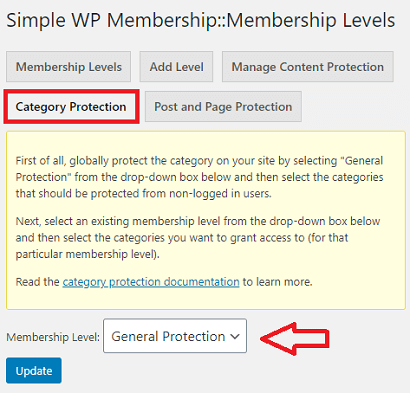
General Protection
Step 3 ) First you need to protect the category for non members. Select “General Protection” from the Membership Level: level dropdown menu as illustrated in the image below. Check the category or categories you want to protect. In this example the category I am protecting is sales. Click the Update button when you are ready.
This will protect the categories selected from anyone. In the next step you will selectively allow certain membership levels access to some categories.
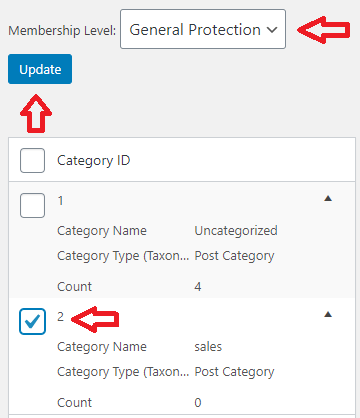
Membership Level
Step 4 ) Select the membership level that you want to grant access (The “Free membership” level is selected in this example). Check all the boxes for the categories that you want the “Free membership” level to have access. In this example only the category sales is selected. Click the Update button when you are ready.
This will give members from “Free membership” level access to the sales category.
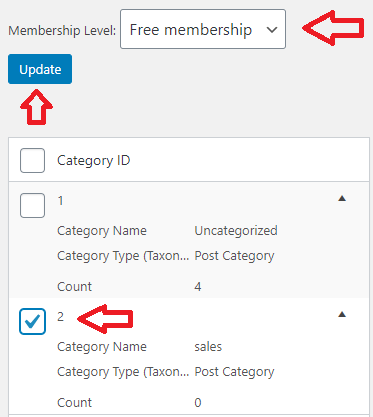
Protect Posts
Next test to make sure you followed the above instructions correctly. This will confirm the category and the membership level works for the posts you want to protect.
Step 5 ) Go to Posts -> All Posts and select the posts you want to protect. For this example Post 2 and Post 1 is selected as illustrated in the image below.
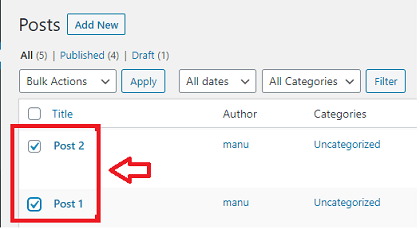
Step 6 ) In the following image select Edit from the drop down menu, to bulk edit the posts you want to protect. In this example Post 2 and Post 1 is selected. Then select the category you want to assign to the posts selected. In this example the category selected is sales under Categories. Click the Update button when you are ready.
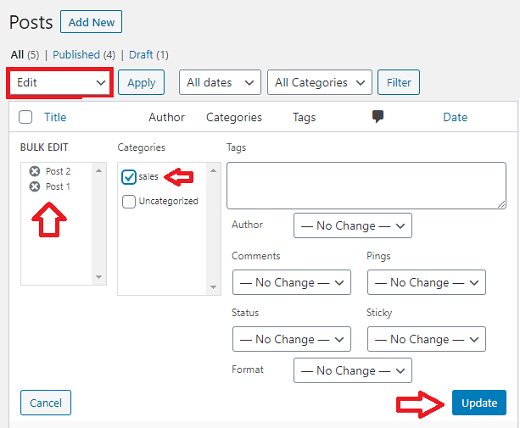
Step 7 ) To make sure it is working correctly, I checked one of the posts protected from the previous step above. If everything is working as expected, you should see a message similar to the one illustrated in the image below. If you don’t see this message, then it means you might have missed a previous step above or there is a conflict with one of your plugins or theme.
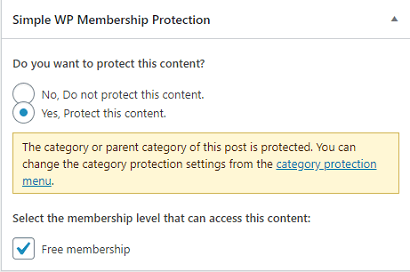
===============
FAQ
Q1 Is it possible to completely hide messages from protected categories for non-members?
Answer: No. WordPress category page (where all the posts from a category is displayed) is not something this plugin controls. Any content of protected posts will be hidden but that listing page will stay as is. In your theme, you should be able to apply a customization that doesn’t list anything if it is one of those special categories (your theme files control the blog post entry listings on the category page).you can read more about it from the following forum post.
===================================
That is how simple it is to protect the categories in your site.
If you have any questions please let me know.
Enjoy.
Simple Membership Plugin Tutorial List: