WordPress Duplicator Backup Plugin Tools talks about the help, tools, login and much more.
Last Updated: June 10, 2020
Latest News: Updated the documentation.
There will be times when you will need some help. You will also need to diagnose any issues you are having with this plugin or backups. This post will point you in the right direction for troubleshooting, FAQ and much more.
What you need:
- WordPress Duplicator Plugin
- You might like Duplicator Pro. (Note: This is an affiliated link. I get a small commission if you make a purchase.)
WordPress Duplicator Backup Plugin Tutorials:
WordPress Duplicator Backup Plugin Tools
Step 1 ) Go to Duplicator -> Tools -> Logging tab to view the following details. See image below.
- Log files
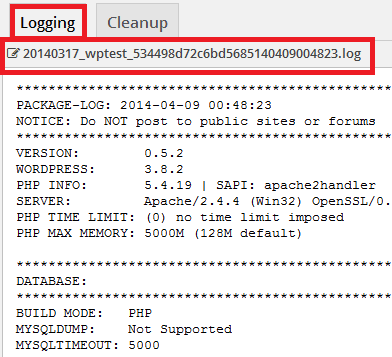
The following image allows you to set up the following options.
Options
- Refresh = Auto Refresh [10]
- Click to view the log file
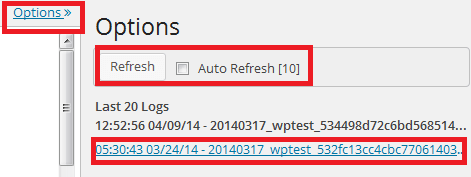
Step 2 ) Go to Duplicator -> Tools -> Diagnostics tab to view the following settings. See image below.
- Server Settings
- Stored Data
- PHP Information
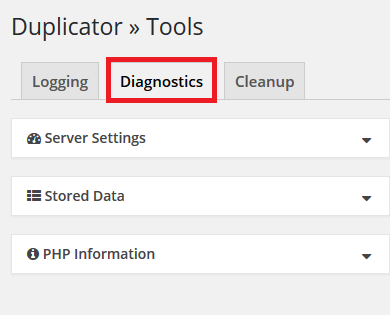
Step 3 ) Go to Duplicator -> Tools -> Cleanup tab to delete the following. See image below.
- Delete Reserved Files
- Delete Legacy Data
- Clear Build Cache
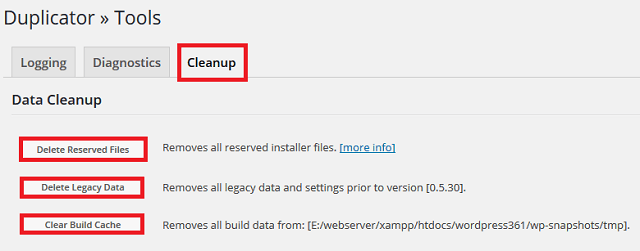
Step 4 ) Go to Duplicator -> Help for the following support options. See image below.
- Knowledgebase
- Approved Hosting
- Online Support
- Alternatives
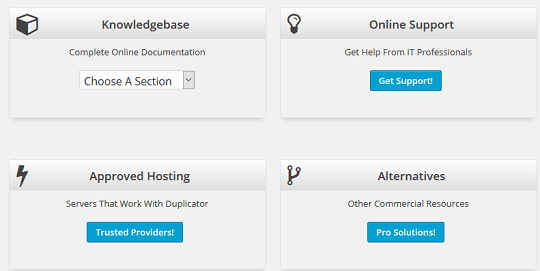
Step 4-a ) The following image Knowledgebase shows you a dropdown menu. This menu allows you to access FAQ, User Guide and much more.
- Quick Start
- User Guide
- FAQs
- Change Log
- Product Page
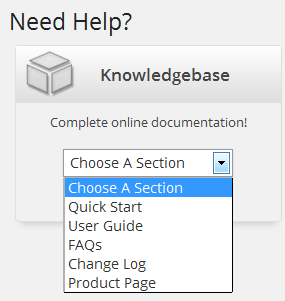
Click on the following link Create package to continue with the set up.
I will be updating this tutorial from time to time so make sure you come back for the latest updates.
If you have any questions please let me know.
Enjoy.