Simple Membership Payments And Transactions shows you how to setup PayPal, Stripe and Braintree payment buttons and more.
Last Updated: December 9, 2024
Latest News: Updated the documentation.
These settings allow you to set up a PayPal, Stripe and Braintree account for your premium membership levels that requires a payment method. Remember that you can also have free membership levels added to your site as well.
These instructions are very simple to follow.
What You Need:
Simple Membership Payments And Transactions
Step 1 ) The following image Simple Membership::Payments allows you to select from the following tabs. To access this option go to WP Membership -> Payments on the admin menu.
- Transactions
- Payment Settings
- Manage Payment Buttons
- Create New Button
You can keep transaction records here for future reference or you can delete the transaction record for one or all members.
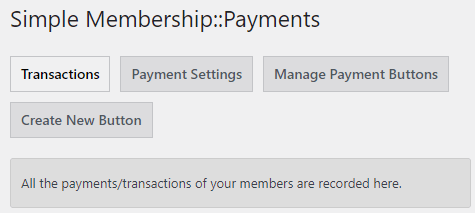
Transactions
Step 2 ) Once you start receiving payments in your site, you will have the option to search for a transaction by using email, name or transaction ID. You can also organize how you want your transactions displayed.
The following are fields that will help you identify the payment transaction carried out on your website by your new members.
- Row ID
- Email Address
- First Name
- Last Name
- Member Profile
- Date
- Transaction ID
- Subscriber ID
- Amount
- Membership Level
Step 2-a ) You can also click on Add a Transaction Manually button to manually create transactions. This can be useful if you manually accept cash payment for your memberships.
Payment Settings
Step 3 ) Note: To learn more about Payment Settings click on the following link simple-membership-payment-settings.php.
Manage Payment Buttons
Step 4 ) The following image Manage Payment Buttons tab allows you to manage all the buttons you create. This section also allows you to collect information which includes the payment button ID and more.
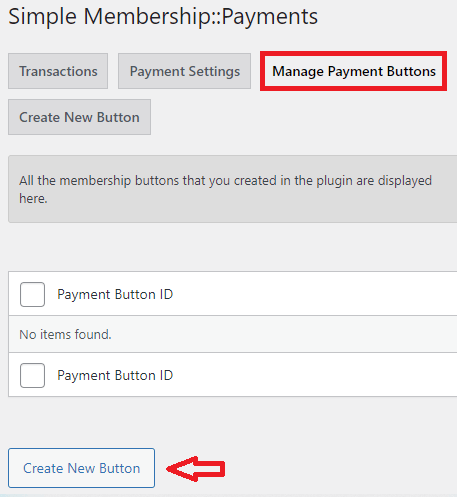
Create New Button
Step 5 ) The following image Create New Button tab allows you to select from one of the following buttons.
Select Payment Button Type
- PayPal Buy Now
- PayPal Subscription
- PayPal Buy Now (New API)
- PayPal Subscription (New API)
- Braintree Buy Now
- Stripe SCA Buy Now
- Stripe SCA Subscription
- Stripe Legacy Buy Now (deprecated)
- Stripe Legacy Subscription (deprecated)
- Once you have selected which button to create click on Next button.
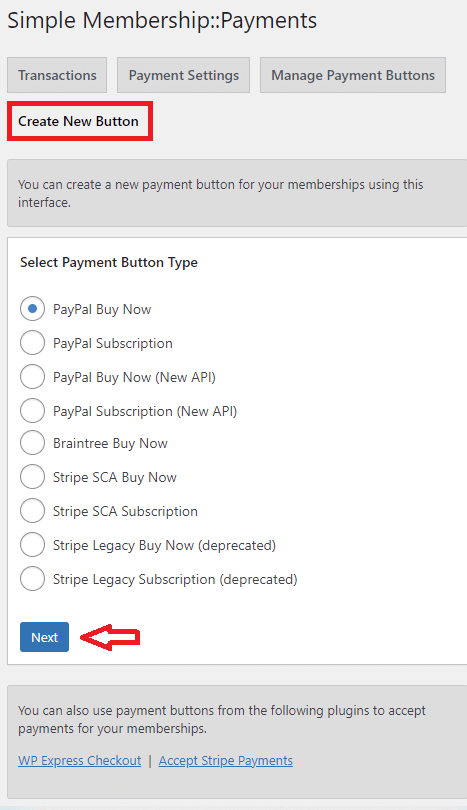
PayPal Buy Now Button Setup
Note: It is recommended to setup PayPal Buy Now (New API) and PayPal Subscription (New API) buttons. This is to avoid IPN-related issues altogether, which does not rely on IPN and thus eliminates such problems. The following forum post has a comment from one of the developers.
Step 6 ) After you select PayPal Buy Now button from Step 3 ) above, you will have the following options to set up.
- Button Title = Note: Make sure you don’t add too many characters for the button title. If you do PayPal might not include the “Item Name” in the receipt for the transactions. Check the following support thread to learn more.
- Membership Level
- Payment Amount
- Payment Currency
- Return URL = You can add a shortcode
[swpm_thank_you_page_registration]in the thank you page. - PayPal Email
- Button Image URL
- Custom Checkout Page Logo Image
- Click on Save Payment Data when you finish setting up the button.
PayPal Subscription Button Setup
Step 7 ) After you select PayPal Subscription button from Step 3 ) above, you will have the following options to set up.
PayPal Subscription Button Configuration
- Button Title = Note: Make sure you don’t add too many characters for the button title. If you do PayPal might not include the “Item Name” in the receipt for the transactions. Check the following support thread to learn more.
- Membership Level
- Payment Currency
- PayPal Email
- Billing Amount Each Cycle
- Billing Cycle
- Billing Cycle Count
- Re-attempt on Failure
Trial Billing Details (Leave empty if you are not offering a trial period)
- Trial Billing Amount
- Trial Billing Period = Note: Please check Step 12 ) below to understand how the trail period works.
Optional Details
- Return URL = You can add a shortcode
[swpm_thank_you_page_registration]in the thank you page. - Button Image URL
- Custom Checkout Page Logo Image
- Click on Save Payment Data when you finish setting up the button.
Stripe SCA Buy Now Button Configuration
Note: In plugin version 3.4.6 a class was added that allows you to customize the Stripe and Braintree buttons style.
Note: Stripe Legacy Buy Now button and Stripe Legacy Subscription button are now (deprecated).
Step 8 ) After you select Stripe Buy Now button from Step 3 ) above, you will have the following options to set up.
Stripe SCA Buy Now Button Configuration
- Button Title
- Membership Level
- Payment Amount
- Payment Currency
Stripe API keys. You can get this from your Stripe account.
- Test Secret Key
- Test Publishable Key
- Live Secret Key
- Live Publishable Key
The following details are optional.
- Collect Customer Address
- Enable Automatic Tax
- Allow Promotion Codes
- Return URL
- Cancel URL
- Button Image URL
- Click on Save Payment Data when you finish setting up the button.
Stripe SCA Subscription Button Setup
Note: Our plugin uses the simple/standard Stripe checkout option where the subscription product is actually configured INSIDE your Stripe account (not our plugin). Then you will enter the ID of that created subscription product inside our simple membership plugin’s button (for reference). So whatever Stripe allows you to create when you create a subscription product in your Stripe account is the limit. Our plugin doesn’t control that.
When you are creating a subscription product within the Stripe platform, they have the full control. After the product is created, you enter the reference ID of that product so our plugin can start that subscription for a member (when the member does a checkout). For reference check the following link support thread.
Step 9 ) After you select Stripe Subscription button from Step 3 ) above, you will have the following options to set up.
Stripe Subscription Button Configuration
- Button Title
- Membership Level
- Stripe API ID
- Trial Period = Note: Please check Step 11 ) below to understand how the trail period works.
Stripe API Settings
- Use Global API Keys Settings
- Test Publishable Key
- Test Secret Key
- Live Publishable Key
- Live Secret Key
- Webhook Endpoint URL
Optional Details
- Collect Customer Address
- Enable Automatic Tax
- Allow Promotion Codes
- Return URL
- Button Image URL
- Click on Save Payment Data when you finish setting up the button.
Braintree Buy Now Button Setup
Step 10 ) After you select Braintree Buy Now button from Step 3 ) above, you will have the following options to set up.
Braintree Buy Now Button Configuration
- Button Title
- Membership Level
- Payment Amount
Braintree API keys. You can get this from your Braintree account.
- Merchant ID
- Public Key
- Private Key
- Merchant Account ID
The following details are optional.
- Return URL
- Click on Save Payment Data when you finish setting up the button.
Plugin Integration
Step 11 ) Simple Membership plugin can be integrated with the following plugins developed by us.
- Stripe Payments plugin integration for membership payment
- WP Express Checkout plugin integration for membership payment
FAQ
Q1 What is the difference between Stripe Payment Gateway in Stripe Payments and Simple Membership plugin?
Answer: Provided below. Check the following link support thread to learn more.
- In our Stripe plugin, it uses the Stripe elements API which requires the captcha to fight against card testing. The checkout happens on-site (the customer doesn’t even know that Stripe will process the transaction in the background). This is good for branding of your own site
- Our simple membership using the standard stripe integration which sends the customer to stripe.com (similar to PayPal checkout). Stripe will handle everything from that point. The customer will see the Stripe.com site and know that the company Stripe.com is processing the checkout.
==============================
Trial Period Information
Step 12 ) Please check the following documentation to understand how trial period works in our plugin.
https://simple-membership-plugin.com/offer-customers-free-trial-period/
Q1 When a member cancels his subscription, he can go to “join us” page and start the trial period again without using the button in “profile view”. How can I prevent it from happening?
Answer: If you are offering a fully free option then you can’t really stop a determined user from signing up again.
===========
FAQ
Q1 Do you support Payfast payment gateway?
Answer: No. You can check the following support thread to learn more.
===========
Q2 Does the WooCommerce Payment Integration addon, work with recurring payments with Woocommerce?
Answer: Yes, the woocommerce subscription addon should work fine. Check the following support thread to learn more.
===========
Q3 What is the best method to manage Stripe and PayPal subscription cancellations?
Answer: The best practice for a subscription payment is to cancel it from the payment gateway (from your merchant account). This is same for both PayPal and Stripe. When you (the site admin) cancel a subscription payment, our plugin will receive a notification and it will disable the member’s account. Check the following support thread for more information.
===========
Q4 I have a member who wanted to update their credit card details ahead of the subscription renewal. They logged in and purchased a new subscription using a new credit card; this extended their membership as expected. However Stripe now shows two active subscriptions for the same user. Can I delete the old credit card?
Answer: Normally, stripe takes care of a card update automatically (for example: if the card expired). So the user shouldn’t have to do anything for it. If the user is making a NEW purchase then the old one needs to be cancelled (it won’t cancel automatically). Check the following support thread for more information.
===========
Q5 What happens when a subscription is cancelled?
PayPal Solution: Check the following URL What happens when a subscription is cancelled? to learn more.
Stripe Solution: Check the following URL How can I cancel a Stripe subscription as a merchant? to learn more.
===========
Q6 How do members cancel their PayPal or Stripe subscription?
Solution: If it is a PayPal subscription account, the member has to delete the subscription from their PayPal account. If it is a Stripe subscription, they can click on the Delete Account link found in their profile page if the following feature Allow Account Deletion is enabled. The following forum post has more information.
===========
Q7 I need to integrate PayU India payment gateway instead of Paypal. Is there any addon for this integration?
Solution: Check the following forum post for a possible solution.
===========
Q8 How does Stripe Subscription payment work?
Solution: Normally, the plugin waits for a SUCCESS charge. Only then it will extend the duration by updating the start date. If a successful charge is not received in time, then the profile gets set to “inactive”. It doesn’t matter if “charge is failed” because they won’t get the additional time until a successful payment is received.
It is normal for a subscription charge to fail sometimes (it can happen for a variety of reasons). Stripe will retry that charge again after 24 hours or so. After a few failures, the subscription will be cancelled which will trigger the other notification that the plugin will use to “block” the profile. Check the following forum post to learn more.
===========
Q9 I want to offer a free trial period and for renewal to be lower price than the original subscription. The only way to allow the free trial is to make the join button a stripe “subscription.” I have no way to tell what will happen when the “subscription” runs out. Will Stripe try to charge them again? Will Stripe send them email asking them to re-up? Stripe has no way to know about the lower price renewal. Stripe has no field to limit the number of renewals (to none, in this case). I want them to not receive email from Stripe. If they visit the site again and try to access restricted content, that’s soon enough to remind them to renew..
Answer: No, you can’t do that with the standard Stripe subscription payment option that our plugin uses. Stripe won’t give that option for recurring payments. Once a subscription is setup, the recurring charges are completely controlled by Stripe (not our plugin).
We use the standard stripe subscription payment which works the way it is explained on the following page:
https://simple-membership-plugin.com/sca-compliant-stripe-subscription-button/. You can read more in the following link forum post.
===========
Q10 What happens when you edit a subscription button? Will this affect the existing recurring payments?
Solution: You can’t change any existing subscription agreement (for someone who has already agreed to it and it is ongoing). PayPal doesn’t let you make changes to prevent fraudulent activities. I will give you a simple: someone can make a user signup for a subscription showing a low amount, then change it secretly to charge a higher amount later. That will not be fair since the user didn’t agree to that subscription details at the time of the checkout.
Check the following forum post for a possible solution.
==============================
Troubleshooting
Q1 I have followed to the letter the setup guide for Stripe SCA Subscription buttons. However, I am still getting an error – No such plan: ( the ID that comes up is the same as the one created in stripe for payment).
Answer: Normally, users make the mistake of taking the product ID (instead of the plan ID) and enter that into the plugin’s configuration. Have a look at the ID value that you are entering. Does it have the word “plan” in there? If not then you are not entering the plan ID which is why it is causing the issue. You will need to click on the subscription details to see the plan and get the plan ID from that interface (of your Stripe account). You can check the following link support thread to learn more.
===========
Q2 When I use recurring payment using the Stripe Subscription payment button, when the plan is upgraded, no data is inserted in ‘wp_swpm_payments_tbl’ table. How do I fix this issue?
Answer: It should insert the payment data for Stripe subscription also. Are you using the new SCA stripe buttons? Check the following link support thread to learn more.
===========
Q3 When PayPal receipt is sent to my customers, the item information is blank. How can I fix that?
Answer: The receipt suppose to have an “Item Name” for the transaction and it does if the payment button has been configured correctly. There are some limitations with the PayPal API in terms of how many characters can be sent to PayPal for the item name. Also, the PayPal smart payment buttons have completely different API. Check the following link support thread to learn more.
===========
Q4 Weird things are happening when I try to integrate SWPM and Stripe into my site. How can I fix this issue?
Answer: Check the following link support thread to learn more about some possible solutions.
===========
Q5 When I click on the button that is set up with Stripe SCA Subscription I get a fatal error that is returned. How do I fix this issue?
Fatal error! Payment with ref_id swpm, can’t be found
Answer 1: Check the following link support thread to learn more about a possible solution.
Answer 2: Check the following link support thread to learn more about a possible solution.
===========
Q6 I use Stripe payment to let customer register to out site’s membership. I tried payment and registration in Japan and Europe and it works well. But when I let the person who lives in Thailand try to make a payment using the Simple membership payment button, the following error message is displayed.
“HTTP error occured during AJAX request. Error code: 405”e?
Answer: Our plugin doesn’t impose any limit for any country. So this issue will be something specific to this site’s setup.
===========
Sandbox Mode
Q1 I am having an issue setting up sandbox mode. How can I fix this issue?
Answer: Check the following link support thread for a solution.
===============================
Click on the following URL Add-ons to continue with the settings.
If you have any questions please let me know.
Enjoy.
Simple Membership Plugin Tutorial List: