Photonic Native WP Galleries Generic Options shows you how to configure the layouts, native wp galleries and lightbox library settings and more.
This post shows you how to manage native WP galleries. There are a few layouts you can choose from for your galleries and more. Once you are satisfied with your options, save the settings.
Note: Remember to keep checking on the frontpage of your site to make sure you are happy with your options.
What You Need:
- Photonic
- Suffusion Theme (Optional = I added this theme because it is developed by Sayontan Sinha. Both plugin and theme work flawlessly together.)
Photonic Native WP Galleries Generic Options
Step 1 ) Go to Photonic -> Settings -> Generic Options -> Native WP Galleries as illustrated in the image below to start configuring native WP galleries options.
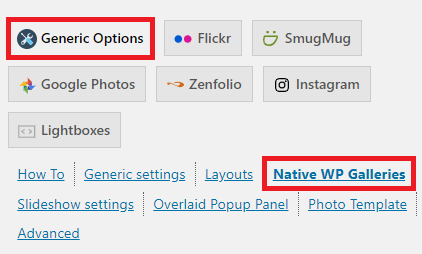
Photo titles and captions
Step 2 ) The following image Photo titles and captions allows you to select from the following options from the dropdown menu.
Photo titles and captions
- No title / caption / description.
- Always use the photo description, even if blank.
- Always use the photo description / caption, even if blank.
- Use the photo description / caption. If blank use the title.
- Use the photo title. If blank use the description / caption.
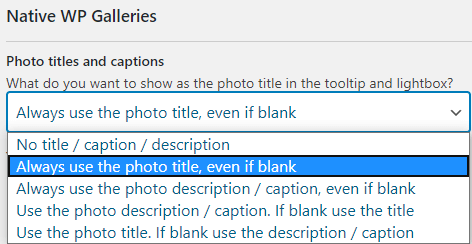
Thumbnail Title Display
Step 3 ) The following image Thumbnail Title Display illustrates how the title will look on an image depending on your selection.
Thumbnail Title Display Part 1
- Normal title display using the HTML “title” attribute.
- Below the thumbnail (Doesn’t for Random Justified Gallery and Mosaic Layout.)
- Using a JavaScript Tooltip.
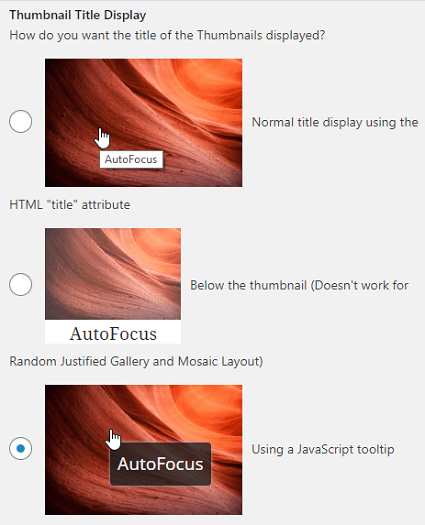
Step 3-a ) The following image illustrates how the title will look on an image depending on your selection.
Thumbnail Title Display Part 2
- Slide up from bottom upon hover.
- Cover the lower portion always.
- No title
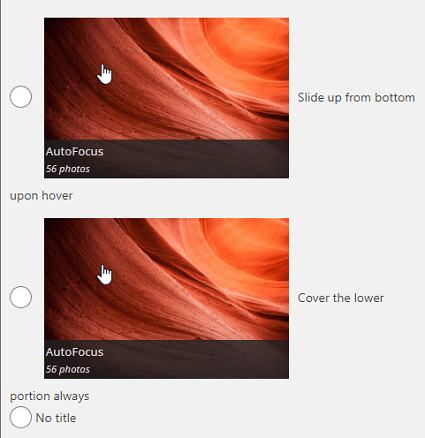
Disable lightbox linking
Step 4 ) The following image Disable lightbox linking allows you to enable and set up the following options.
Disable lightbox linking
- Check this to disable linking the photo title in the lightbox to the original photo page on your site.
- Once you have completed the Native Wp Galleries settings you have three options as illustrated in the image below.
- Save page “Native WP Galleries”
- Reset page “Native WP Galleries”
- Delete all options
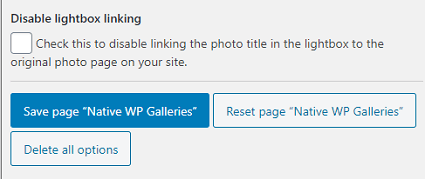
=====================================
Slideshow Settings
Step 5 ) Go to Photonic -> Settings -> Generic Options -> Slideshow settings to set up the following options.
Slideshow settings
- Prevent Slideshow Autostart
- Centre slideshow images
- Slideshow Image Adjustment
=====================================
Click on the following URL Photonic Generic Options Popup Panel.
This tutorial will be updated from time to time in accordance to any new changes made by Sayontan Sinha the developer.
If you have any questions please let me know.
Enjoy.
Photonic Plugin Tutorial List: