Simple Membership Payment Settings shows you how to setup PayPal and Stripe general settings and more.
These settings allows you to manage and set up a PayPal and Stripe account options for your membership levels that require payment. You can also setup the Sandbox option for testing as well. Remember you can also have free membership levels added as well.
These instructions are simple to follow.
What You Need:
Simple Membership Payment Settings
Step 1 ) Go to WP Membership -> Payments -> Payment Settings tab as illustrated in the image below to start setting up the payment options in the plugin.
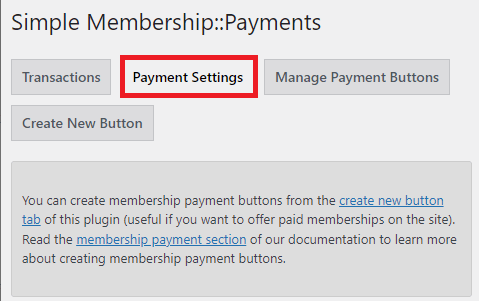
General
Step 2 ) The following image General tab allows you to setup the following options.
General Settings Options
- Enable Sandbox or Test Mode = Note: PayPal only offers the credit card checkout option in the business or premier account. This feature is not available in the personal PayPal account. When you enable sandbox testing make sure your PayPal account is either a business or premier account.
- Click on Save Changes button when you complete the settings.
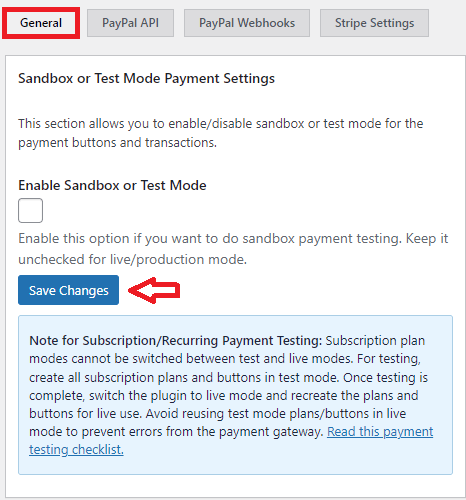
PayPal API
Step 3 ) The following image PayPal API tab allows you to setup the following options.
PayPal API Settings
- Live Client ID
- Live Secret Key
- Sandbox Client ID
- Sandbox Secret Key
- Click on Save Changes button when you complete the settings.
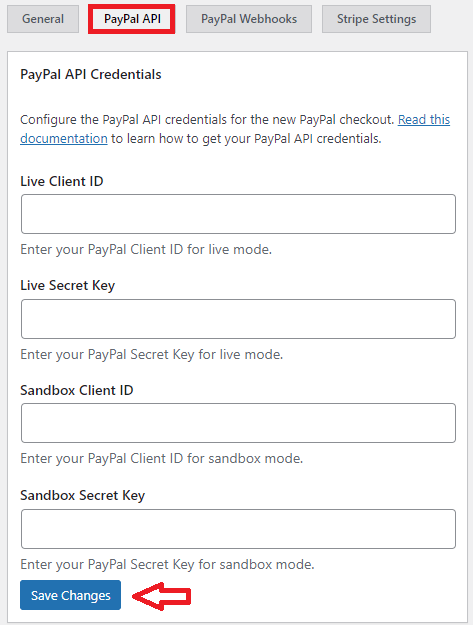
Delete PayPal API Access Token Cache
Step 3-a ) The following image Delete PayPal Token Cache, allows you to click on the Delete Token Cache button to delete the PayPal API access token cache.
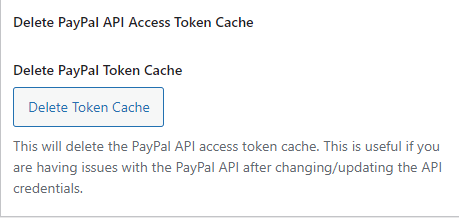
PayPal Webhooks
Step 4 ) The following image PayPal Webhooks allows you to manage the Webhooks created by the PayPal payment buttons that uses the New API.
PayPal Webhooks Options
- Live Webhook Status
- Test Webhook Status
- Delete Webhooks
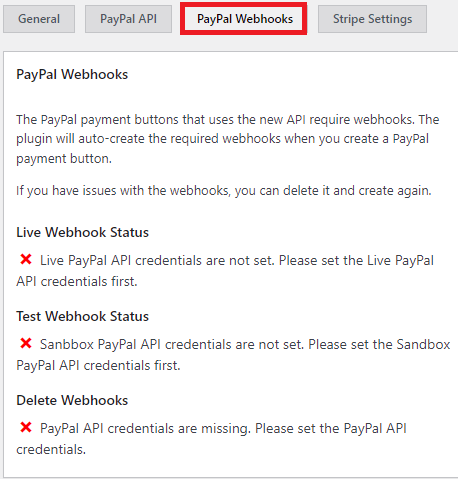
Stripe Settings
Step 5 ) The following image Stripe Settings allows you to select and enter the relevant Stripe API keys.
Stripe Global Settings Options
- Pre-fill Member Email Address
- Test Publishable Key
- Test Secret Key
- Live Publishable Key
- Live Secret Key
- Click on Save Changes button when you complete your settings.
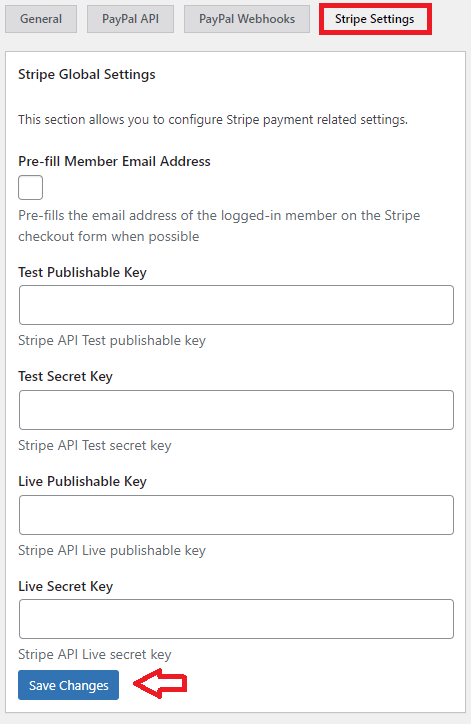
===============================
If you have any questions please let me know.
Enjoy.
Simple Membership Plugin Tutorial List: