WordPress Simple Download Monitor Plugin post shows you now to control and monitor all your downloads from your website and more.
Last Updated: May 20, 2025
Latest News: Updated the changelog.
If you are thinking about adding download files to your website or blog then this is the plugin for you. It is simple to setup and great to manage and monitor all your downloads. Most important it is Free.
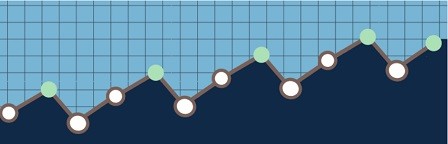
Simple Download Monitor 3.9.30 Changelog
- The Google reCAPTCHA v3 feature is now also available for single download posts.
To Do List:
- Is it possible to change the default location for files uploaded via the plugin? = Check the following forum post for more information.
- Are you going to add invisible Google reCAPTCHA? = Check the following support thread.
- Will you be adding a sharing option in the fancy display template? = The developers will be adding this feature in the future. Check the following forum post for more information.
- Is there a way to display tags for individual files on the download page as with the optional size, version etc? = The developers have added this to the to do list. Check the following support thread for more information.
- Is there a way to add the featured image option to the download content pages? That way if using the standard WordPress archive query the image will show. = The developers have added this to the to do list. Check the following support thread.
- Will you be adding a batch upload feature in the future? = The developers have added this to the to do list. Check the following support thread.
What you need:
Addons: (Optional)
- Squeeze Form Addon (Email Lock)
- Amazon S3 Integration
- Hidden/Private Downloads Addon
- Dropbox Integration Addon
- Allow Other File Types to be Uploaded
- Email Notification on Download Addon
WordPress Simple Download Monitor Tutorials
- Settings
- Advanced Settings
- Log File
- Add New WP Simple Download Monitor File
- Create New Post
- Troubleshooting Tips
Available Shortcodes
- [sdm_download_categories_list ] = This shortcode will list all available categories in your site.
- [sdm_search_form ] = This shortcode displays a search form for searching SDM downloads only
- [sdm_show_download_info id=”123″ download_info=”file_size” ] = This shortcode will display the file size for a download item.
- [sdm_show_download_info id=”123″ download_info=”file_version” ] = This shortcode shows the file version for the download item.
- [sdm_popular_downloads ] = This shortcode displays popular downloads.
WordPress Simple Download Monitor Plugin Steps
Step 1 ) Go to Downloads on the admin menu to set up and view the following options. See image below.
Downloads Admin Menu
- Downloads
- Add New
- Categories
- Tags
- Logs
- Stats
- Settings
- Add-ons
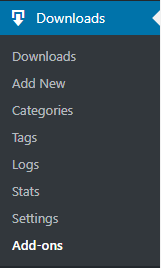
Step 2 ) Go to Downloads -> Downloads to see all your downloads. You can sort your downloads by the following fields except the Image field.
Downloads Fields
- Image = Note: Cannot sort by this field.
- Title
- ID
- File
- Categories
- Tags
- Downloads
- Date Posted
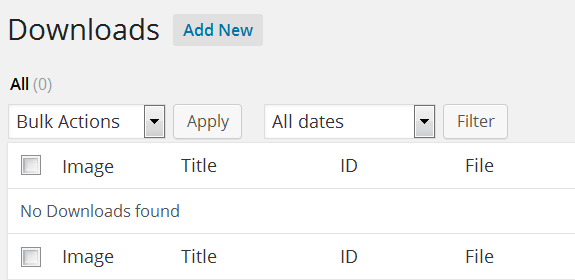
Step 3 ) Go to Downloads -> Add New to create a new download. This is very similar to adding a new Page or Post. Note: Click on the following URL Create New File to learn more.
Step 4 ) Go to Downloads -> Categories to create new categories for your download files. This is similar to adding new categories for posts.
Step 5 ) Go to Downloads -> Tags to create new tags for your download files. This is similar to adding new tags for posts.
Step 6 ) Go to Downloads -> Logs to set up and mange the log files. Note: Click on the following URL Log File to learn more.
Stats
Step 7 ) Go to Downloads -> Stats to view the statistics for all the downloads in your site. See image below.
Choose Date Range
- This Month
- Last Month
- This Year
- Last Year
- All Time
- Once you have selected the viewing method click on View Stats button.
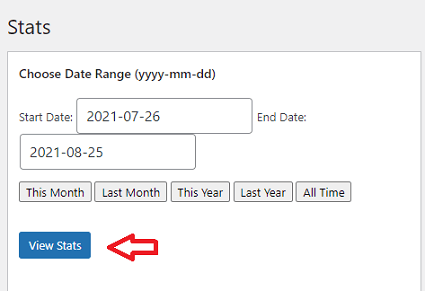
Step 7-a ) The following image allows you to view the following stat options.
Different Download Viewing Tabs
- Downloads by date
- Downloads by country = Note: You need to enter your Google Maps API Key in the Advanced Settings tab to properly display the chart.
- Downloads by country list
- Downloads by browser
- Downloads by OS
- Downloads by User
- Top Downloads
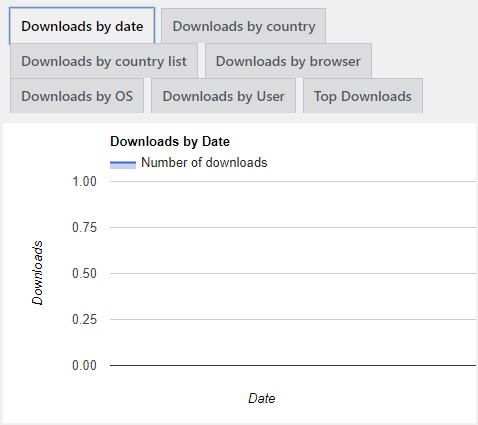
FAQ
Q1 Is there any way to hide the columns: file, categories, tags, downloads based on a specific user role?
Answer: This is not possible at this stage. If the user’s role has permission to view the admin interface of the “Download Item”, then he/she can see the full download details. Check the following link forum post to learn more.
===============
Q2 Is there an option to integrate the plugin with google drive?
Answer: There is no integration at the moment. Check the following link forum post to learn more.
===============
Q3 How can I use a shortcode syntax to obtain the download count for a given item?
Answer: Someone in the forum provided a solution. Check the following link forum post to learn more.
===============
Q4 Can I change the permalink download slug structure?
Answer: This is not possible with our plugin unfortunately. There are some structural issue with changing the slug of the custom post type that is used by this plugin. Check the following link forum post to learn more.
Troubleshooting
Q1 When I go to stats, I can’t seem to select a time period, and whatever tab I click on (Downloads by date, Download by country etc) I receive this message. Sorry, you are not allowed to access this page.
Answer: Do you have any javascript error in the admin interface of the site? javascript errors can prevent the date picker calendar from working. The following general tutorial can help you learn how to check if your site has any JavaScript errors: https://support.tipsandtricks-hq.com/forums/topic/debugging-javascript-errors-on-your-site Check the following link forum post to learn more.
============================================
That is all you need to do to add and monitor your download files.
I will be updating this tutorial from time to time. Make sure you come back for the latest updates.
If you have any questions please let me know.
Enjoy.
Good day to you, please i found this plugin really helpful and i have been using it for over a year now, but yesterday, i was about uploading a file, and any time user clickes download, it says “Error, unable to Log download request”please what can i do, i have tried all i could do to no avail Please i need the solution as soon as possible, thanks
Hi Timzzy, sorry to hear you are having issues with this plugin.
First thing to do is find out if there is a plugin or theme conflict. Can you disable all of your other plugins except this one and carry out a test? If that does not work can you test one of WordPress default themes like Twenty Fifteen or Sixteen? If that does not work do you know if your host updated your server? Can you speak to them and ask them if they have made any changes to your server. If you have a cache plugin make sure you delete the cache and carry out another test.
Let me know how you go.
Kind regards
Hi there.
Has there been any solution or advancements on this topic. I am having the same issue. When I don’t use Squeeze Form and just use Simple Download Monitor but as soon as I use the Squeeze Form Add on, the files cannot open after submitting details. Please help!
Many thanks
Hi Rene, I was not aware of any problems with Squeeze Form Addon. Please use the following contact form to submit your question/issue.
Thank you