WP Simple Download Monitor Plugin Log File shows you how to set up and mange the log files in the plugins admin panel and more.
Last Updated: July 30, 2021
Latest News: Updated the documentation.
Viewing your download log enables you to gather information on how often users are downloading your items, which download is the most popular and if the same users are downloading multiple items. You can also view if the member was logged in or not when they downloaded the item. You can even export your log entries based on a specific date and more.
The following instructions shows you how to manage, view, export and delete a log file.
What you need:
Premium Addons: (Optional)
- Squeeze Form Addon (Email Lock)
- Amazon S3 Integration
- Hidden/Private Downloads Addon
- Allow Other File Types to be Uploaded
- Email Notification on Download Addon
WP Simple Download Monitor Plugin Logs
Step 1 ) Go to Downloads -> Logs as illustrated in the following image to manage the following log admin tabs.
Download Log Admin Tabs
- Main Logs
- Specific Item Logs
- Export
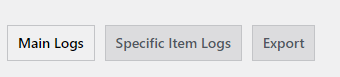
Main Logs
Step 2 ) Go to Downloads -> Logs -> Main Logs as illustrated in the following image. This allows you to manage the following options.
Reset Download Log Entries
- Reset Log Entries
- Delete Log Entries Older Than X Days = Click on Trim Log Entries button to trim the log entries.
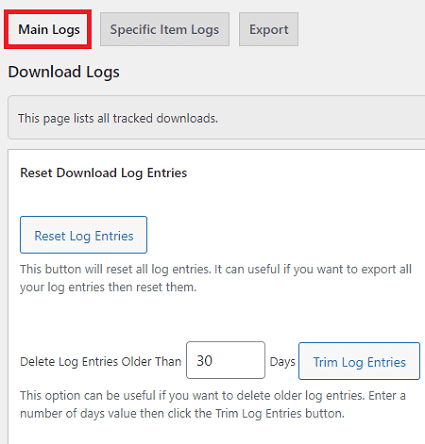
Specific Item Logs
Step 3 ) Go to Downloads -> Logs -> Specific Item Logs as illustrated in the following image to manage the viewing of the logs.
View Specific Item Logs
- Enter the Download ID of the item:
- Click on View Logs button.
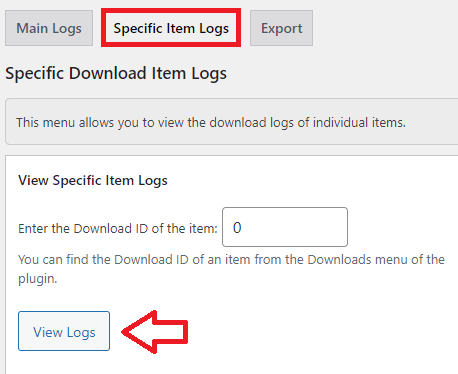
Export
Step 4 ) Go to Downloads -> Logs -> Export as illustrated in the following image to manage the exporting of the log files.
Export Options
- Choose Date Range (yyyy-mm-dd)
- Start Date / End Date (Custom option)
- Today button
- This Month button
- Last Month button
- This Year button
- Last Year button
- All Time button
- Click on Export Log Entries to CSV File button to export your log entries into a CSV file and save in your computer / laptop.
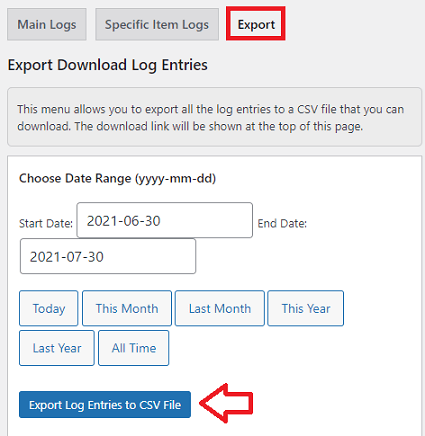
============================================
That is all you need to do to view and manage your log files.
I will be updating this tutorial from time to time. Make sure you come back for the latest updates.
If you have any questions please let me know.
Enjoy.
WordPress Simple Download Monitor Tutorials