How to Translate the Simple Membership Plugin, shows you a few methods to help you translate the plugin into your language.
Last Updated: January 25, 2023
Latest News: Updated the documentation.
How to Translate the Simple Membership Plugin
The following is a step by step guide on how you can translate the Simple Membership plugin in your language. There are a few methods you can use. For example: PoEdit, Loco Translate plugin and or wordpress.org translation projects. Choose the one that works best for you.
This documentation mentions wordpress.org and provides a step by step using PoEdit.
What You Need:
- Simple Membership plugin.
- Poedit
- FTP tool like filezilla which is free or cPanel File Manager.
- Optional Loco Translate plugin.
Translate it on WordPress’s Translation Project
Step 1 ) You can translate the plugin in WordPress by going to the following page: https://translate.wordpress.org/projects/wp-plugins/simple-membership.
Note: The translation needs to be approved by the language editors. What this means is that your translation will not show up in your site until it is approved by the language editors.
Translate it Locally Using PoEdit
Step 2 ) Make sure you downloaded and installed in your computer/laptop Poedit mentioned above.
Step 3 ) Download the plugin’s POT file (simple-membership.pot) using FTP. The pot file is located inside the simple membership plugin “/languages/” folder. For example: yoursite.com/wp-content/plugins/simple-membership/languages/.
Note: If your language files are also available, you can download the po and mo files as well.
Step 4 ) Open and run Poedit software found in your desktop (if it is not running already).
Step 5 ) Open the POT file you downloaded in Step 2 ) above in Poedit. (Click the open link in the software then browse to the POT file location and select that file). Alternative, you can double click on the (simple-membership.pot) file.
Step 6 ) Select each translatable text and click on Create new translation as illustrated below.
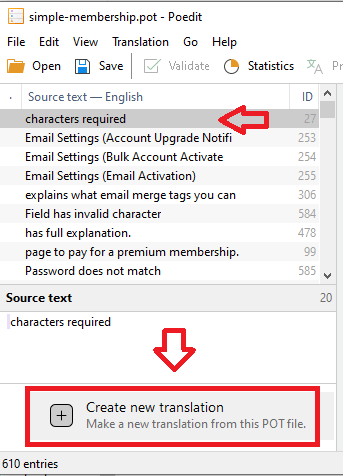
Step 7 ) Click on Language of the translation: to select the language of the translation from the drop down menu as illustrated below.
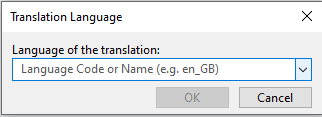
Step 8 ) Then go to File -> Save as… to save your translations into a PO file as illustrated below. In the following example, the po file is saved into the Spanish translation file simple-membership-es_ES.po.
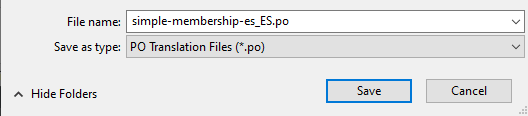
Step 8-a ) Once you have completed translating the file, make sure you save your file again.
Note: Check to make sure Poedit is set to always compile a MO file when saving changes. Go to File -> Preferences and on the General tab check the Automatically compile MO file when saving box as illustrated in the image below.
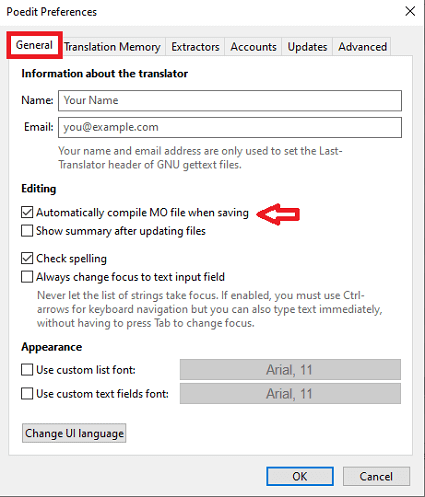
Step 9 ) Once you complete your translation, click on the following link Contact to send the translated .mo and .po files. The developers will add your translation to the plugins next release version.
Recommended Link:
FAQ
Q1 How do I change Registration Successful. Please Login. Message?
Solution: You can edit the message using the following add-on Simple Membership Custom Messages.
================
Q2 How do I edit the messages that pop up when you enter the wrong information and or forget to fill in a form field?
Solution: You can edit those texts in the following file: simple-membershp/js/jquery.validationEngine-en.js.
================
Q3 How to customize the following messages that appear in the thank you page?
- Click on the following link to complete the registration.
- Click here to complete your paid registration.
Answer: To edit the above two messages you have to edit the Po translated file in the plugin. The following URL Translate Simple Membership Plugin can help you further.
================
Q4 How do I edit the account deletion message?
Solution: To edit the message while you are logged in, go to Plugins -> Plugin File Editor. Select plugin to edit Simple WordPress Membership. Look for the following file simple-membership/views/account_delete_warning.php.
Simply edit the message, you can even add some HTML tags but make sure you don’t edit the password form code.
================
Q5 How do I customize the wording that is output when using [swpm_thank_you_page_registration] shortcode? Currently it reads: Click on the following link to complete the registration.
Solution: You can customize the message using the following method Edit Simple Membership Default English Strings.
====================================
I hope the above information helps you translate the plugin into your language.
If you have any questions please let me know.
Enjoy.
Simple Membership Plugin Tutorial List: