WP PayPal Donations Plugin Advanced Settings shows you how to set up the advanced tab options in the plugin and more.
Last Updated: June 9, 2023
Latest News: Updated the documentation.
PayPal Donations plugin advanced tab provides you with a few more options for you to activate. These are advanced features so make sure you do some testing before you go ahead and activate them.
In this post you will learn how to activate the following Disable PayPal Statistics, Theme CSS Override options and more.
What You Need:
WordPress PayPal Donations Plugin Tutorials:
- PayPal Donations Plugin
- Button Settings
- Advanced Settings
- Add A Donation Widget
- Troubleshooting
WP PayPal Donations Plugin Advanced Settings
Step 1 ) Go to Settings -> PayPal Donations -> Advanced tab as illustrated in the image below to set up the following options.
Extras Part 1
- Disable PayPal Statistics
- Theme CSS Override: Center Button
- Open PayPal in New Tab
- Remove Line Feeds
- Enable PayPal Sandbox
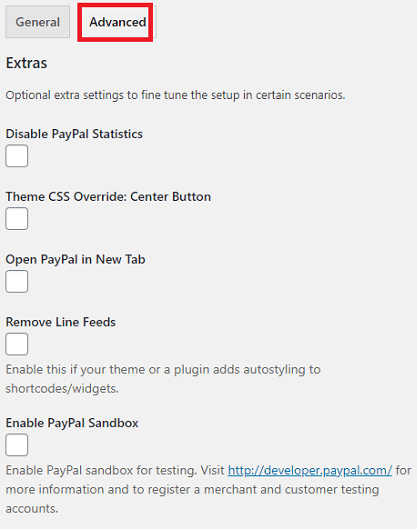
Step 2 ) The following image allows you to set up the following options.
Extras Part 2
- Enable Checkout Language
- Checkout Language
- Return Method
- Click on Save Changes button when you finish setting up the advanced options.
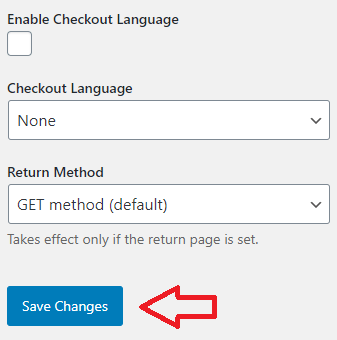
Checkout Language
Step 2-a ) The following image Checkout Language allows you to select the checkout language you would like to set up for your buttons.
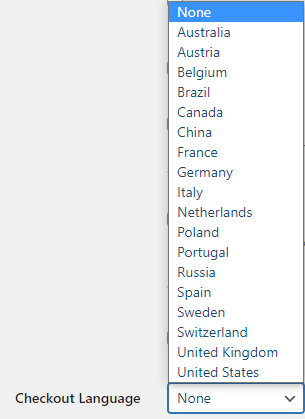
Return Method Options
Step 2-b ) The following image Return Method allows you to select from the following options.
Return Method Options
- Get method (default)
- Get method, no variables
- POST method
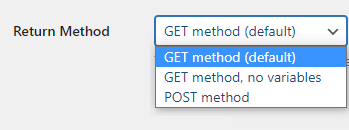
==========================
Click on the following URL Add A Donation Widget to learn how to add a donation widget to your site.
I will be updating this tutorial from time to time so keep coming back for the latest. If you have any questions please let me know.
Enjoy.