WP PayPal Donations Plugin Button Settings post shows you how to setup a donation button, add a customized button and setup the language.
Last Updated: June 9, 2023
Latest News: Updated the instructions below.
PayPal Donations plugin has an option for you to select a button or add your own customized button. This is a great feature to have because some of you might need to add a customized button so that it blends well with your theme layout.
In this post you will learn how to choose a button or add your own customize button in the admin area. You will also lean how to select the country and language for your buttons.
What You Need:
WordPress PayPal Donations Plugin Tutorials:
- PayPal Donations Plugin
- Button Settings
- Advanced Settings
- Add A Donation Widget
- Troubleshooting
WP PayPal Donations Plugin Button Settings
Step 1 ) The following image Donation Button allows you to set up the following options.
Donation Button Settings
- Select Button = Remember you have 4 options to choose from.
- Custom Button = Enter a URL to a custom donation button. Make sure you enter the full path URL address. For example: http://yoursite.com/wp-content/uploads/2019/11/image-name.png
- Country and Language = Localize the language and the country for the button.
- Click on Save Changes button when you finish completing your settings.
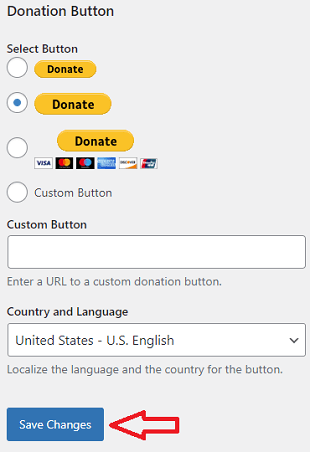
Step 2 ) The following image Country and Language allows you to select the country and language for your donate button.
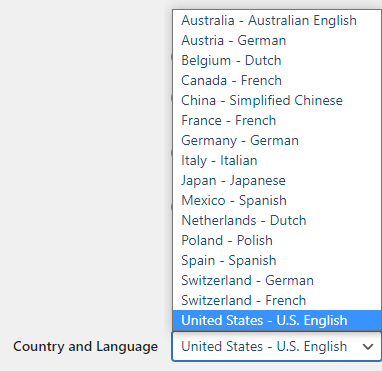
==========================
I hope the simple instructions above helps you set up your donation buttons.
Click on the following URL Advanced to continue with the setup.
I will be updating this tutorial from time to time so keep coming back for the latest. If you have any questions please let me know.
Enjoy.