WordPress PayPal Donations Plugin post talks about a very simple but powerful PayPal donate plugin by Tips And Tricks HQ.
Last Updated: September 17, 2024
Latest News: Updated the changelog in the documentation.
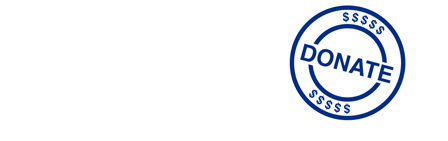
Many spend time trying to add a donating button in their WordPress site by using a PayPal button created in their PayPal account. There is no need to go in this direction. After all not many have the time, patience or skills to create PayPal buttons and follow the instructions on how to add the HTML code needed to display the donation button in their site.
PayPal Donations plugin makes this an easy simple task for you. This is a simple but very powerful plugin that allows you to do just that, add a donation button in your site. In this post you will learn how to configure the plugin in the admin area, setup a widget or use shortcodes to add a donation button in your site. Oh, lets not forget, this is a FREE plugin.
What You Need:
PayPal Donations Plugin Version 1.9.10 Changelog
- jQuery code update: stopped using jQuery.fn.click in favor of jQuery.fn.on( ‘click’ )
More about Tips And Tricks HQ:
WordPress PayPal Donations Plugin Tutorials:
- PayPal Donations Plugin
- Button Settings
- Advanced Settings
- Add A Donation Widget
- Troubleshooting
WordPress PayPal Donations Plugin
Step 1 ) Go to Settings -> PayPal Donations as illustrated in the image to start configuring the plugin’s admin area.
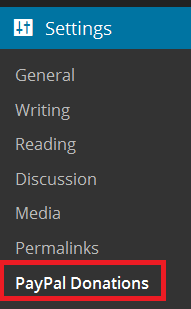
Step 2 ) Go to Settings -> PayPal Donations -> General tab as illustrated in the image below to set up the following options.
Account Setup
- PayPal Account = Here you enter your PayPal Email or Secure Merchant Account ID.
- Currency = The currency to use for the donations.
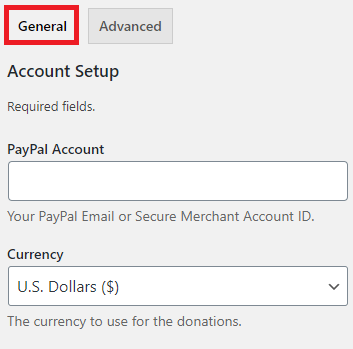
Currency
Step 2-a ) The following image Currency allows you to select the currency you would like to use for the donations.
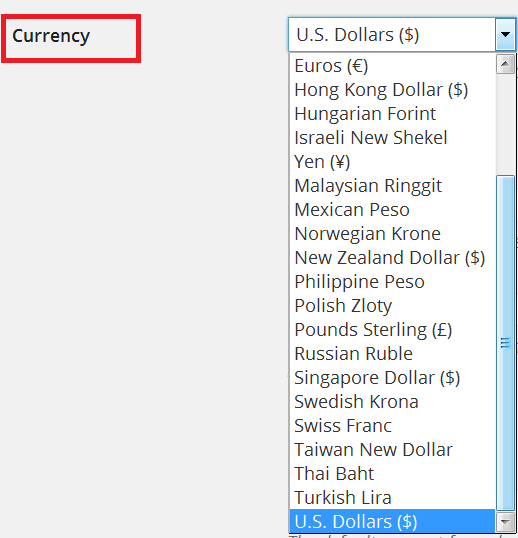
Optional Settings
Step 3 ) The following image Optional Settings allows you to set up the following options.
Optional Settings
- Page Style
- Return Page
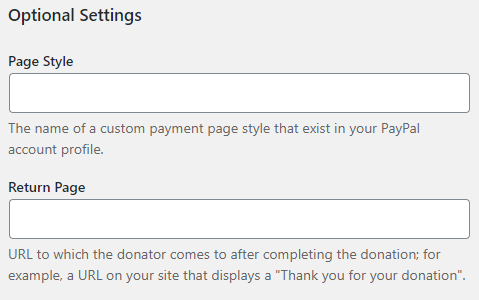
Defaults
Step 4 ) The following image Defaults allows you to set up the following options. These are all optional, so it is up to you if you wish to enter a value in these fields.
Defaults Options
- Amount
- Purpose
- Reference
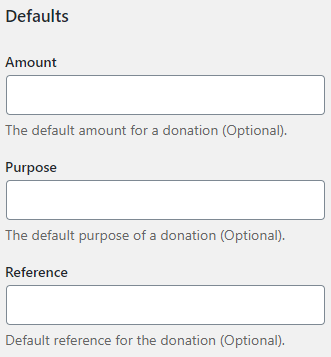
FAQ
Q1 Which PayPal payments modes is supported in your plugin?
Answer: It uses the standard PayPal donation payment. To learn more, check the following link support thread.
==============
Q2 When entering a donation via credit card and click on an autofill value, the screen jumps. When it comes back, all the data fields are blank and the country is now Panama. It’s supposed to be the US. How can I fix this issue?
Answer: The credit card page is totally controlled by PayPal. The plugin has no control over that page (it only passes some values to that checkout page). You will need to ask PayPal what is going on since this is an issue with your PayPal account and the browser being used.. To learn more, check the following link support thread.
==============
Q3 Is there an extension available for ZAR (South African Rand)?
Answer: Unfortunately, it looks like Zar (South African Rand) currency is not supported by PayPal at the moment.. Check the following link support thread to learn more.
==============
Q4 How to set the name of the organization?
Answer: Make sure your PayPal account is a business account and not a personal account. Check the following link support thread to learn more.
==============================
As you can see there are not many settings for you to customize in the General tab.
Click on the following URL Button Settings to continue with the setup.
I will be updating this tutorial from time to time so keep coming back for the latest. If you have any questions please let me know.
Enjoy.