Create New Post For WP Simple Download Monitor shows you how to create a new post and add the shortcode for your download products or files.
Last Updated: July 13, 2021
Latest News: Updated the documentation.
In this tutorial you will learn how to create a new post and insert the shortcode using the download button on the visual editor for your downloads. You can also choose to copy and paste the shortcode created by the plugin when adding your download files.
What you need:
Premium Addons: (Optional)
- Squeeze Form Addon (Email Lock)
- Amazon S3 Integration
- Hidden/Private Downloads Addon
- Allow Other File Types to be Uploaded
- Email Notification on Download Addon
Create New Post For WP Simple Download Monitor
Step 1 ) Go to Posts -> Add New to create your post.
Step 2 ) For this tutorial a post with the title Bonsai Trees was created. A description for the download file was added and the shortcode was copied and paste into the post.
- [ sdm_download id=”4129″ fancy=”0″ ] = The spaces are added so the code does not execute. You can see the id=”4129″. For this example I did not add any fancy settings.
Final Download Result
Step 3 ) The following image shows you the post Bonsai Trees with the description and the Download Now! button.
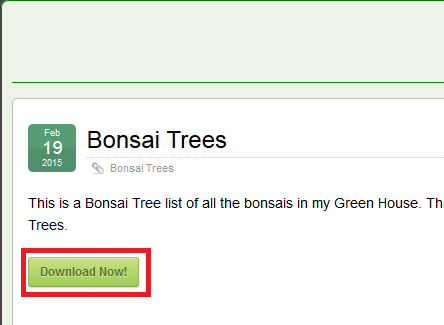
Note: Your download file URL path will be different from the one displayed below.
Step 4 ) The following image shows you the download file full URL viewed on the browser address when I clicked on the Download Now! button above.
Full URL address of the download file.
- http://localhost/wordpress361/wp-content/uploads/2015/02/bonsai-list.pdf

Note: In version 3.3.3 a new security feature was introduced to protect the URL file path in your site.
Step 4-a ) When you enable the following feature PHP Dispatch or Redirect in the download file, the full URL path will be hidden.
- The new hidden URL path will become [http://localhost/wordpress/?smd_process_download=1&download_id=4129]. This is great if you want to hide the URL path for the download file in your site.
Step 5 ) When you enable Only Allow Logged-in Users to Download in the plugin settings, an error message will be displayed if someone tries to download a file while they are not logged in. This is a great security feature added in version 3.4.2 that will help you protect the URL path of important files.
The following image shows you the error message displayed = You need to be logged in to download this file.
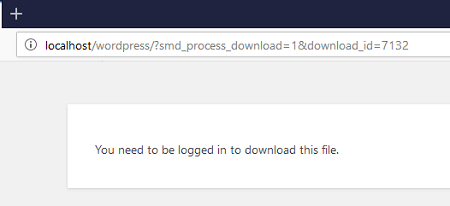
=================================
That is how simple it is to set up your download files.
Click on the following URL Troubleshooting Tips to troubleshoot issues you might run into.
I will be updating this tutorial from time to time. Make sure you come back for the latest updates.
If you have any questions please let me know.
Enjoy.
WordPress Simple Download Monitor Tutorials