Subscribe To Double-Opt-In Comments Plugin Options shows you how to set up the plugin to allow visitors to your site to subscribe to your comments.
Last Updated: August 22, 2023
Latest News: Removed a broken link to an image.
As your blog starts to grow and you start receiving a lot of traffic, you probably want to allow visitors the possibility to subscribe to your comments if you allow comments in your site. This is also important if you want to build up a subscription list. This might also encourage your visitors to subscribe to your blog posts. As you probably notice, there is lot you can do with your visitors.
The following information shows you how to manage and configure this plugins options. It is one of the easiest subscription plugin to manage found in WordPress repository.
Subscribe To Double-Opt-In Comments version 6.6.9 changelog
- Tested with WP 5.5.1
What You Need:
Subscribe To Double-Opt-In Comments Tutorials:
- Options
- How To Subscribe To A Comment
- Manage Subscriptions
- How Subscribers Manage Their Subscriptions
Subscribe To Double-Opt-In Comments Plugin Options
Step 1 ) Go to Settings -> Subscribe to DOI Comments to start setting up the options in the plugin. See image below.
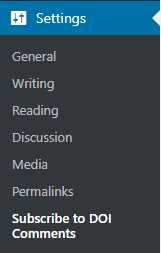
Step 2 ) The following image allows you to make changes to the following fields.
Note: You can click on the SDM Downloads Button in the Visual editor to insert the shortcode.
- “From” name for notifications:
- “From” e-mail addresss for notifications:
- Do a CSS “clear” on the subscription checkbox/message (uncheck this if the checkbox/message appears in a strange location in your theme)
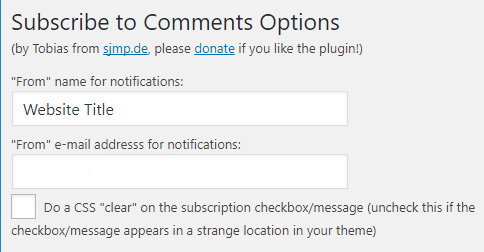
Comment Form Text
Step 3 ) The following image Comment Form Text allows you to make changes to the following fields.
Comment Form Text Options
- Not subscribed
- Subscribed
- Entry Author
- “Subscribe without Commenting” Text
- Confirmation Text (will be shown after user has clicked on the confirmation link)
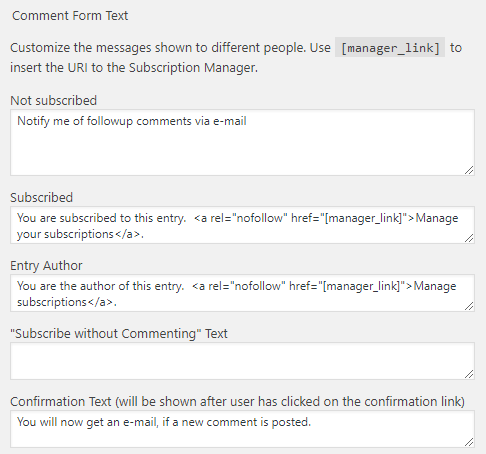
Headline for Double-Opt-In
Step 4 ) The following image Headline for Double-Opt-In allows you to make changes to the following fields.
Headline for Double-Opt-In Options
- Headline for Double-Opt-In
- Mail Text for Double-Opt-In ([verify_url] will be replaced with URL to subscribe finally, no HTML!)
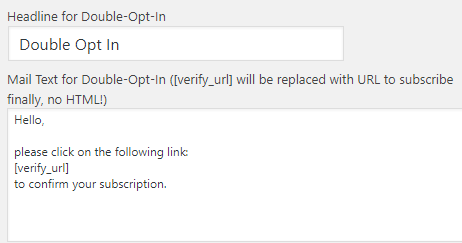
Use custom style for Subscription Manager
Step 5 ) The following image Use custom style for Subscription Manager allows you to enable the following option and make changes to the following fields.
Use custom style for Subscription Manager Options
- First you need to enable the following option Use custom style for Subscription Manager before you can customize the following fields.
- Path to header:
- Path to sidebar:
- Path to footer:
- HTML for before the subscription manager:
- HTML for after the subscription manager:
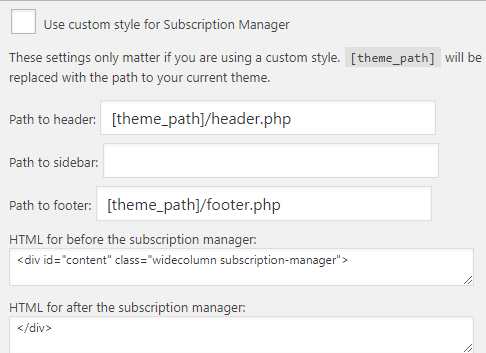
Hide copyright notice
Step 6 ) The following image Hide copyright notice allows you to enable the following option hide the copyright notice from the developer. Once you have completed setting up the plugin, click on the following button Update Options >>.
Note: If you are going to hide the developers notice please make a donation to the developer. A lot of work has been put into developing and maintaining this plugin.
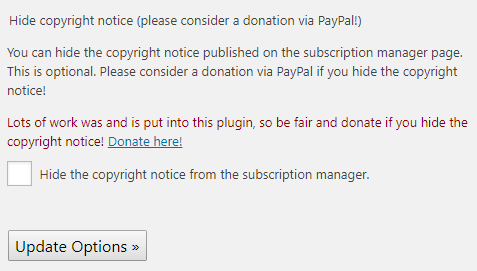
=================================
That is all you have to do to set up this plugin, to allow visitors to subscribe to your comments.
I will be updating this tutorial from time to time. Make sure you come back for the latest updates.
If you have any questions please let me know.
Enjoy.