How To Subscribe To A Comment Using DOI Plugin shows you how to set up the subscription box for visitors to subscribe and the e-mail messages they receive.
Last Updated: May 17, 2018
Latest News: I have added another link to the menu below.
The following tutorial shows you what happens after you enable the plugin and a subscriber subscribes to a post or page. It also lets you know about the e-mail message received by the subscriber when they check the box to subscribe. It also lets you know about the message they see on the browser after clicking the link in the e-mail they received.
Note: Every theme display the check box differently.
Subscribe To Double-Opt-In Comments Tutorials:
- Options
- How To Subscribe To A Comment
- Manage Subscriptions
- How Subscribers Manage Their Subscriptions
How To Subscribe To A Comment Using DOI Plugin
Step 1 ) Once you enable the plugin you will see the following option box underneath the comment box in your pages and posts.
The following image displays the box with the message you added in the plugin admin options.
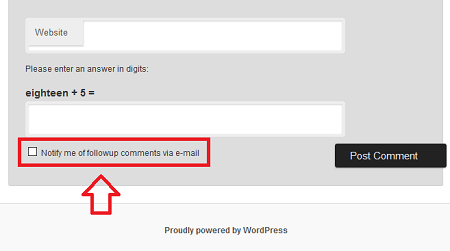
Step 2 ) The following image Comments displays the comment submitted by the subscriber and is waiting for approval.
Note: The comment approval depends on your current WordPress settings under Settings -> Discussion.
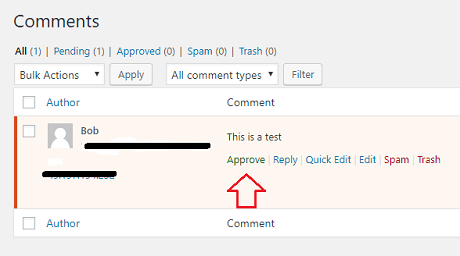
Step 2 ) The following image displays the comment submitted by the visitor. This is the same person that will now receive an e-mail every time someone submits a comment to the post or page they subscribe too.
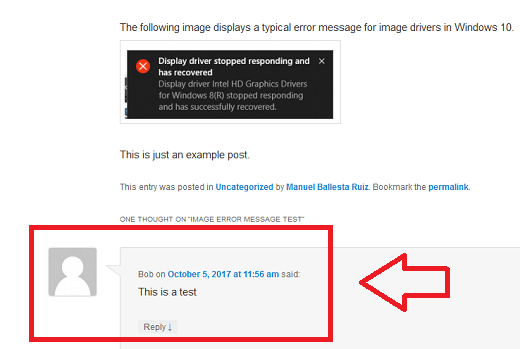
Step 3 ) The following image shows you the e-mail the subscriber receives the first time they add a comment to a post or page in your site and checks the subscription box.
The subscriber has to click on the link in order to confirm the subscription.
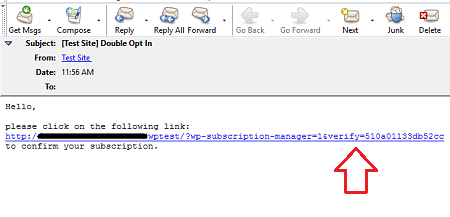
Step 4 ) The following image Test Site Comment Subscription Manager shows you the message displayed after the subscriber clicks on the link in Step 3 ) above.
This message lets the subscriber know that every time a comment is posted in the page or post they subscribed too, they will also receive a notification.
Note: You can hide the plugins author message. Please make sure you make a small donation to the developer before you hide the authors message.
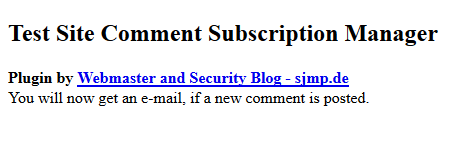
=================================
I will be updating this tutorial from time to time. Make sure you come back for the latest updates.
If you have any questions please let me know.
Enjoy.