Install Simple Membership Plugin In WordPress Multisites shows you how to set up Simple Membership in a multisite and more.
Last Updated: September 20, 2023
Latest News: Updated the documentation.
Simple Membership plugin works well with a WordPress network Multiste setup. The following instructions will show you how to set up Simple Membership plugin in a network set up and add members to individual sub-sites. You will also learn to create a membership level, import members to a sub-site or to sub-sites. You will also learn how to test the network set up and more.
Important: You cannot add a new member to any of the sub-sites if that member already exist in the network.
What You Need:
- Simple Membership plugin.
- (Optional: Documentation you might want to read how-to-deal-with-the-common-challenges-of-a-membership-site)
- (Optional: You might be interested in the following documentation adding-a-terms-and-conditions-and-privacy-policy-to-member-registration-page.)
Add-ons You Need
Install Simple Membership Plugin In WordPress Multisites
Step 1 ) The following image Network Admin Plugins shows you the two addons and the plugin added via the admin site. These plugins and add-ons are networked activated. This is important because it allows you to control the plugins from one central point “Network Admin”.
- Install Simple Membership plugin.
- Install Simple Membership WP User Import add-on on the network admin site. This will be networked activated. Then you need to go to each sub-site and import the members. Make sure each sub-site has the same membership levels created before you import each user. Check Step 6 ) below.
- Install the Simple Membership After Login Redirection. This will be networked activated. Note: You need to go to each sub-site and enable the following Enable Redirect to Last Page. This will make sure that when someone logs into a sub-site they are automatically redirected to the post or page they logged in from the sub-site.
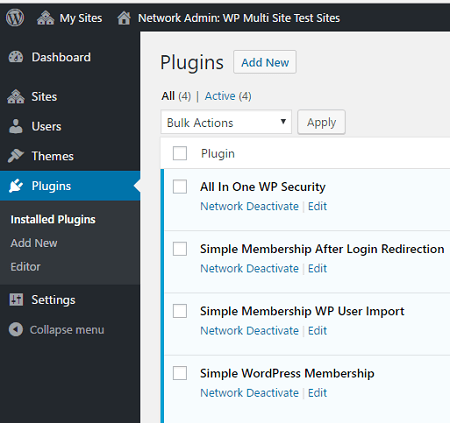
Step 2 ) The following image Network Admin Users shows you all the users registered in the network. These users can be imported individually or in bulk into Simple Membership members sub-sites using Simple Membership WP User Import add-on.
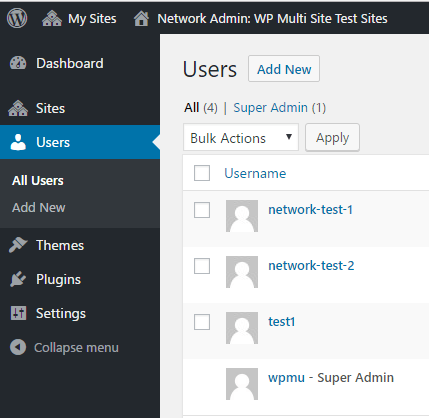
Sub-sites Added
Step 3 ) The following image shows you one of the sub-sites network-test-2 menu displayed from the network admin site. You need to carry out the same steps for each sub-site you want to allow importing of users. You also need to set up and configure Simple Membership and or any add-on in each sub-site.
- Click on Dashboard to log into the admin side for the sub-site.
When you click on the Dashboard link you will be sent to a normal WordPress admin panel. Make sure you are always logged into the correct sub-site to manage it. If you check the browser address bar you will notice the site address added to the URL. In this example there are three sites created.
- [http://localhost/wpmu/network-test-1/wp-admin/] (Network sub-site)
- [http://localhost/wpmu/network-test-2/wp-admin/] (Network sub-site)
- [http://localhost/wpmu/wp-admin/] (Admin Site)
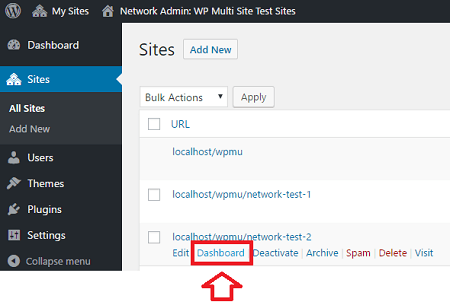
After Login Redirect Settings
Step 4 ) The following image After Login Redirect Settings shows you the add-on activated in a sub-site. This process has to be carried out for each sub-site you want to allow login too. This allows the user to be redirected to the post or page the user was visiting in the sub-site after they log in.
- Enable Redirect to Last Page
- Click on Save button once you have enabled the above option.
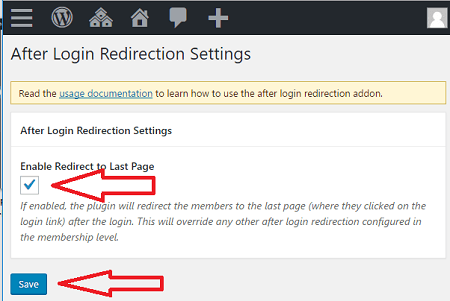
Step 5 ) Once you have completed all the above you need to create the same membership levels across all your sub-sites. This will allow you to import members to a sub-site and add them to the correct membership level.
Note: You can import a member to one sub-site or all sub-sites. This is entirely up to you and on how you have set up your network.
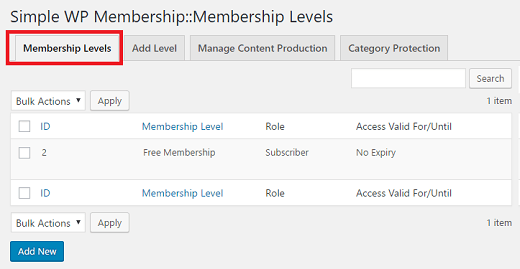
Import Members
Step 6 ) Next you can start importing members to each sub-site. The following image shows you all the available members in the network that can be imported to the sub-site you are currently logged into. In this example the sub site is http://localhost/wpmu/network-test-1/wp-admin/. You can also see the Free Membership level created for this sub-site.
Note: You can choose to import all members, a few members or only one member to the subsite.
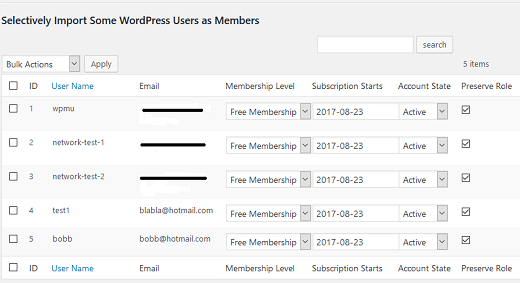
Step 7 ) Once you have set up the above you need to carry out a test. Go to one of your sub-sites and log in as a user. If the user is redirected back to the post or page they logged in from the sub-site, then you know the set up is working. If it is not working then go back to the beginning and review all steps again.
Step 8 ) The following image shows you a protected post in one of the sub-sites /network-test-1/. When you move the mouse over the Login link and the Join Us link you will see the following URLs. (In your case your URLs will be different)
- [http://localhost/wpmu/membership-login/?swpm_redirect_to=http//localhost/wpmu/network-test-1/]
- [http://localhost/wpmu/membership-join/]
The Login is pointing to the sub-site URL and the Join Us link is pointing to the network admin site. In this set up the members signup to the admin site and then you import the new member to the sub-site as mentioned above in Step 6 ).
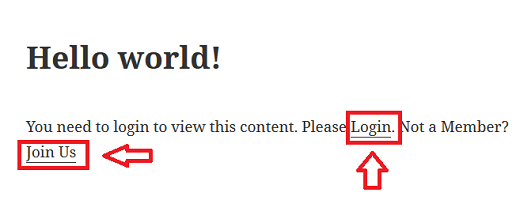
Troubleshooting
Q1 When a new Member is added/registered, a WordPress user is created – however, the ‘First Name’ & ‘Last Name‘ fields are not being mapped (ie. the WP user’s ‘First Name’ & ‘Last Name‘ fields are blank). This happens in a Mulisite installation but not on single site installation.
Answer: This is expected behavior on a multi-site setup. On a multi-site setup, WP user account works slightly different than on a standalone setup. On a multi-site setup, one WP User account is reused by adding it to the different sites. The current setup/behavior exists to make sure that we don’t create an issue by updating the wp user profile (that may have been configured from another site on that network. The multi-site setup our plugin offers may not be sufficient for your project. So I would recommend trying an alternative solution that might be better for the multisite setup. You can read more about it in the following forum post.
Recommended Links:
===================================
That is how simple it is to network install a plugin. I will be updating this post from time to time.
Click on the following URL Show Member Extra Info to continue with the settings.
If you have any questions please let me know.
Enjoy.
Simple Membership Plugin Tutorial List: