BackWPup WordPress Backup Plugin tutorial teaches you how to manage this powerful backup plugin and much more.
Last Updated: May 2, 2025
Latest News: Updated the changelog.
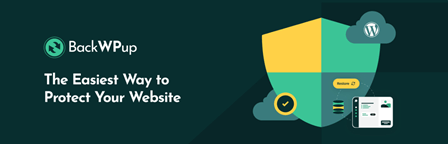
Everyone knows that to feel safe nowadays you need to have a backup plan. BackWPup plugin will help you backup your website or blog and keep a safe copy locally or on a server.
If you don’t have a backup plan you run the risk of loosing all your data and years of hard work. Think about it, what if you were hacked? How would you retrieve your data? What if your website became corrupted? These are just some example of what can go wrong.
Make sure you backup your website regularly even if you just updated one post or page, make a backup. That is what I do and it makes me happy.
Note: This tutorial is based on version BackWPup 3.1.4.
BackWPup 5.2.1 Changelog
- Bugfix: Fixed fatal error caused by cal_days_in_month() function on 5.2 for unsupported servers.
What you need:
- Install the BackWPup plugin.
BackWPup Backup Plugin Tutorials:
- Backup Plugin
- Settings
- Add A New Job
- Add A New Job File Settings
- Restore WordPress
BackWPup WordPress Backup Plugin Steps
The following image is what you will see when you first install the plugin.
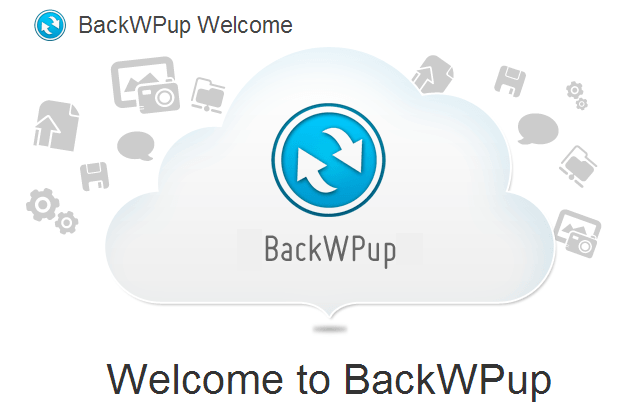
Step 1 ) The following image displays the menu structure for BackWPup plugin. The following menu allows you to set up and configure the following.
- Dashboard
- Jobs
- Add new job
- Logs
- Backups
- Settings
- About
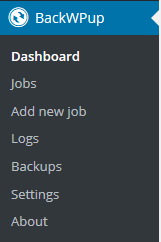
Step 2 ) Click on BackWPup -> Dashboard tab to view the following options. This should be your first option to view and read. You also have some videos tutorials to help you learn more about how to manage and operate this plugin.
- Planning backups
- Restoring backups
- Ready to set up a backup job?
- BackWPup News
- You will find a few video tutorials to learn more
The following are steps you should take before you begin to create any backup.
First Steps:
- Check the installation
- Create a Job
- Run the created job
- Check the job log
One Click Backup:
- Click on Download database backup button
That is all you need to keep a safe copy of your WordPress website or blog.
Click on the following URL Settings to continue with the setup.
I will be updating this post from time to time. So keep coming back for more. If you have any questions please send me an e-mail or leave a comment.
Enjoy.