Gimp Image Editor Windows Help tutorial will cover the following areas windows, recently closed docks, dockable dialogs, help menu and much more.
Last Updated: May 22, 2023
Latest News: Updated the links below.
This tutorial covers Windows and the Help menu. The good news is that Gimp has a lot support online. There are many great tutorials to help you understand how to use this powerful image editing tool.
What You Need:
Gimp Image Editor Tutorials:
- Layout
- Tools Menu File
- Tools Edit
- Select
- View
- Image
- Layer
- Colors
- Tools
- Filters
- Filters Part Two
- Filters Part Three
- Windows Help
Gimp Image Editor Windows Help
Step 1 ) Click on Windows menu to edit the following:
- Recently Closed Docks
- Dockable Dialogs
- Toolbox
- [Untitled]-2.0
- Hide Docks
- Single-Window Mode
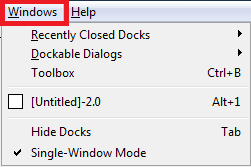
Step 2 ) Click on Windows -> Recently Closed Docks to view any dock you recently closed. If you haven’t opened any docks then you will not see anything in this menu.

Step 3 ) Click on Windows -> Dockable Dialogs menu to edit the following:
- Tools Options
- Device Status
- Layers
- Channels
- Paths
- Colormap
- Histogram
- Selection Editor
- Navigation
- Undo History
- Pointer
- Sample Points
- Colors
- Brushes
- Paint Dynamics
- Patterns
- Gradients
- Palettes
- Fonts
- Tools Presets
- Buffers
- Images
- Document History
- Templates
- Error Console
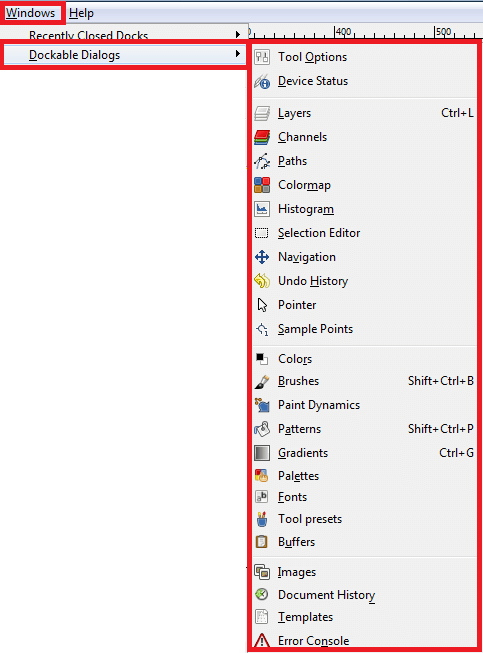
Step 4 ) Click on Help menu to view the following:
- Help
- Content Help
- Tip of the Day
- About
- Plug-In Browser
- Procedure Browser
- Gimp Online
- User Manual
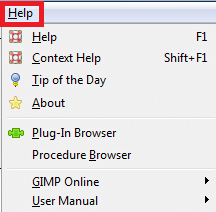
Step 5 ) Click on Help -> GIMP Online menu to view the following:
- Developer Web Site
- Main Web Site
- Plug-in Registry
- User Manual Web Site
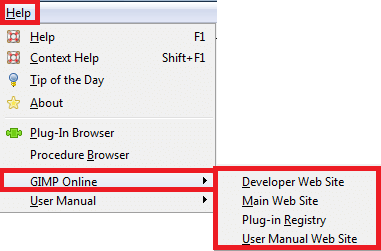
Step 6 ) Click on Help -> User Manual menu to view the following:
- Basic Concepts
- Create, Open and Save Filters
- Drawing Simple Objects
- How to Use Dialogs
- Preparing your Images for the Web
- Using Paths
- Working with Digital Camera Photos
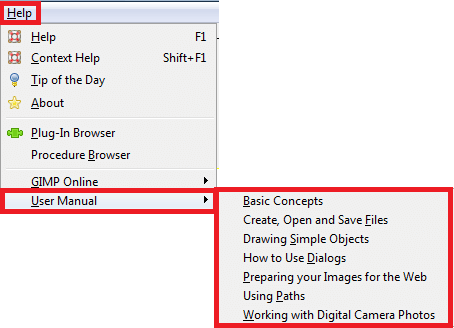
====================
This concludes this part of the tutorial.
I will update this tutorial from time to time. So keep coming back for the latest. If you have any questions please let me know.
Enjoy.
Check out More Gimp Tutorials: