WP Fastest Cache Advanced Options post shows you how to delete the plugin cache for pages and other files. It also shows you how to exclude pages and more.
Last Updated: June 8, 2022
These instructions shows you how to delete the cache via the admin bar. It also allows you to assign different user roles to access the cache deletion admin bar. More feature and options will be included in this tutorial in the future.
WP Fastest Cache Tutorials:
- Settings
- Advanced Options
- Exclude Options
WP Fastest Cache Advanced Options
Step 1 ) The following image allows you to delete the cache from the top admin bar while you are logged in.
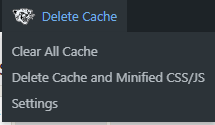
Step 2 ) If you click on Settings illustrated in the image above, you will be able to configure the following options.
Toolbar Settings
- Editor
- Author
- Contributor
- Subscriber
- Affiliate = Note: This is optional. This user role belongs to an affiliate plugin. Your site might have other roles available based on the plugins installed in your site.
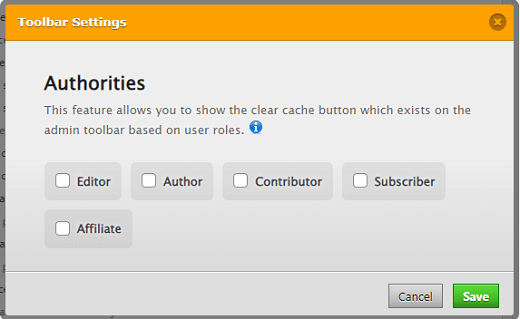
==========================
That is how simple it is to clear the cache and setup other user roles to access the admin bar.
You might like to check the other Cache Plugins I recommend.
I hope you enjoyed this simple tutorial. I will be adding more information soon.
Enjoy.
Best WordPress Plugins For Blogs List