WP Contact Form 7 Integration shows you how to integrate your contact forms with other services using an external API key.
Last Updated: July 9, 2022
Latest News: Updated the documentation.
This tutorial shows you how to integrate with other services using external API keys. This gives your contact form more functionality and security. These instructions are very easy to follow and in a few steps you will add extra services and security to your contact form.
Note: The following link integration-with-external-apis provides information about the integration process.
What you need:
- Contact Form 7 plugin
Contact Form Tutorial List:
WP Contact Form 7 Integration
Step 1 ) Go to Contact -> Integration tab as illustrated in the image below to start integrating your contact forms with other services.
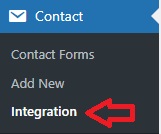
Step 2 ) The following image Sendinblue allows you to integrate with Sendinblue CRM & email marketing platform in Europe. Click on Setup integration button to begin the process.
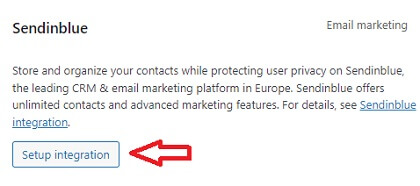
Step 2-a ) The following image allows you to setup the following field to integrate with Sendinblue CRM & email marketing platform in Europe.
Sendinblue Options
- API key
- Click on Save changes button once you have completed the settings.
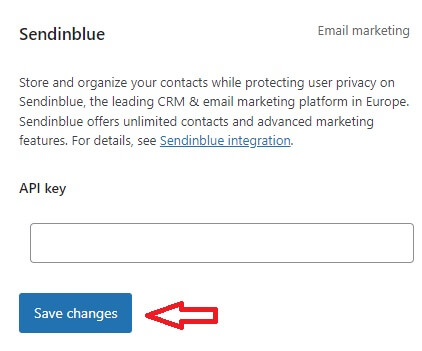
Step 3 ) The following image Constant Contact allows you to integrate with Constant Contact services. Click on Setup integration button to begin the process.
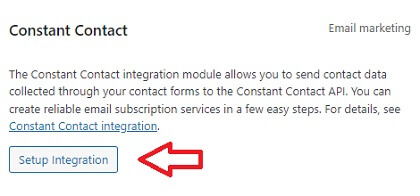
Step 3-a ) The following image allows you to setup the following fields to integrate with Constant Contact services.
Constant Contact Options
- API Key
- App Secret
- Redirect URI
- Click on Connect to the Constant Contact API button once you have completed the settings.
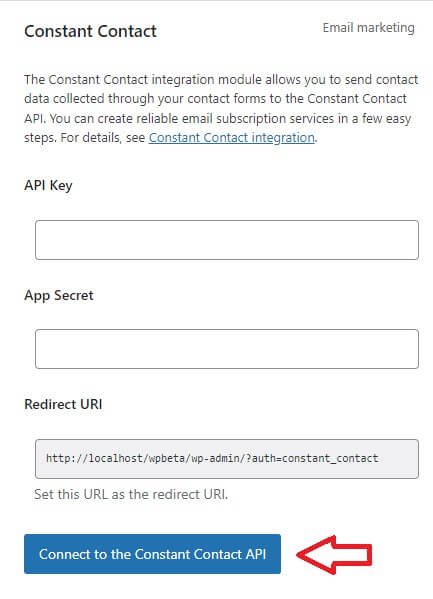
Step 4 ) The following image Stripe allows you to integrate with Stripe payment gateway services. In the following image an exclamations is illustrated to point out that the site is not secure with HTTPS-enabled. This means the site needs an SSL certificate in order to use the Stripe payment gateway.
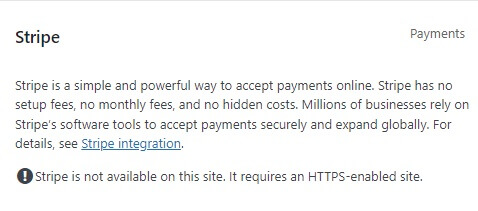
Step 5 ) The following image reCAPTCHA allows you to integrate with Google reCAPTCHA spam protection services. Click on Setup integration button to begin the process.
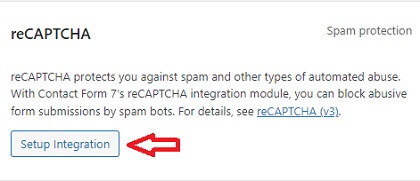
Step 5-a ) The following image allows you to setup the following fields to integrate with Google reCAPTCHA spam protection services.
reCAPTCHA Options
- API Key
- Secret Key
- Click on Save changes button once you have completed the settings.
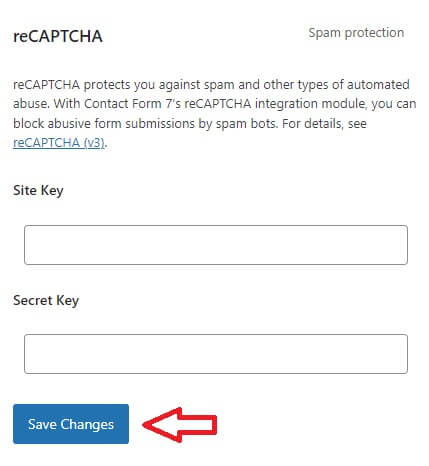
==============================
That’s how simple it is to add extra services and security to your contact forms using Contact Form 7 plugin.
If you have any questions please let me know.
Enjoy.