WordPress XCloner Manage Backups plugin tutorial shows you how to manage your backups and more using xcloner plugin.
Last Updated: February 14, 2022
Latest News: Updated the documentation.
XCloner allows you to manage your backups files in a very simple process. This tutorial talks about the following options.
- Download Backup
- List Backup Content
- Backup Encryption
- Delete Backup
What you need:
- Xcloner plugin.
WordPress XCloner Manage Backups
Step 1 ) Once you have created your backup, you can perform various actions. Go to Site Backup -> Manage Backups tab. Select the backup you want to work with. Once you have selected your backup file you can perform the following options.
Manage Backups Options
- You can search for the backup you wish to manage by entering the backup name in the search field.
- Download Backup
- List Backup Content = See Step 2 ) below.
- Backup Encryption = See Step 3 ) below.
- Delete Backup
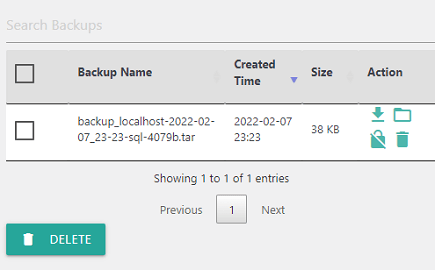
Step 2 ) The following image is displayed when you click on List Backup Content button.
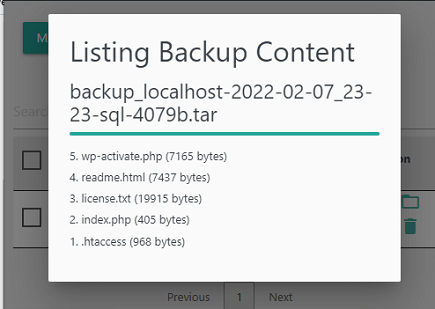
Step 3 ) The following image is displayed when you click on Backup Encryption button. Click on Start Encryption button when you are ready to encrypt your backup.
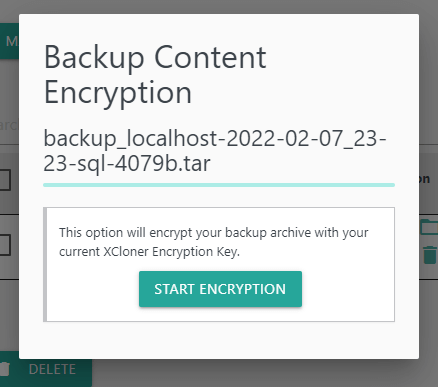
==========================
Click on the following link Restore WordPress Using Xcloner to complete this tutorial.
I will be adding more information in the near future. If you have any questions please leave a message.
Enjoy.
Go Back To XCloner Tutorials List