WP Super Cache Plugin Preload Settings shows you how to set up the preload settings in your site.
Last Updated: February 14, 2022
Latest News: Updated the documentation.
The Preload feature helps you control how often you want the content to be preloaded on your site. You can also decide not to delete old cache files by enabling preload mode.
Note: Depending on the site size, this feature can help you. However make sure you carry out some test before you enable and save these settings.
What You Need:
WP Super Cache Plugin Preload Settings
Step 1 ) Go to Settings -> WP Super Cache -> Preload tab as illustrated in the image below to start configuring the preload option in the plugin.

Preload Settings
Step 2 ) The following image Preload tab allows you to enable and configure the following features.
- Refresh preloaded cache files every 0 minutes. (0 to disable, minimum 30 minutes.)
- Preload posts = This feature allows you to control how many posts you want to preload.
- Preload mode (garbage collection disabled. Recommended.)
- Preload tags, categories and other taxonomies.
- Send me status emails when files are refreshed = See Step 5-a ) below.
- Click on Update Settings button when you finish configuring the settings.
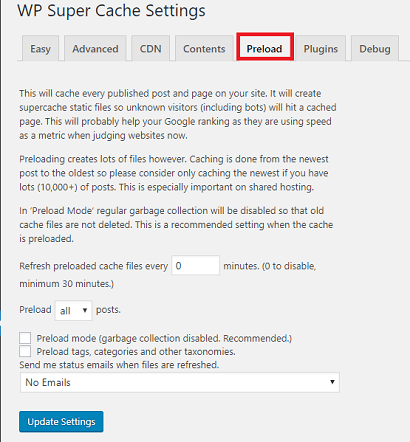
Step 2-a ) The following image allows you to control how many times you want to receive an e-mail with the latus status.
Emails Status
- No Emails
- Many emails, 2 emails per 100 posts.
- Medium, 1 email per 100 posts.
- Less emails, 1 at the start and 1 at the end of preloading all posts.
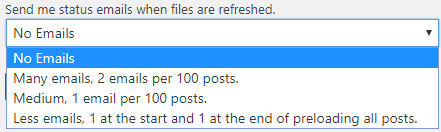
Step 2-b ) The following image displays the time period for the cache content. In this example the time period before refreshing the cache content is 48 hours. The image is showing the time period remaining, which is 47 hours, 55 minutes and 0 seconds.
Note: In your case the refresh might be different.
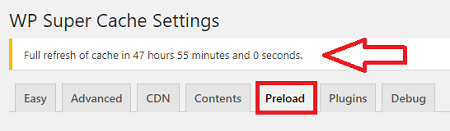
Step 2-c ) The following image Preload Active shows you the current files being cached. You can also click on the following button Cancel Cache Preload at any time during the process.
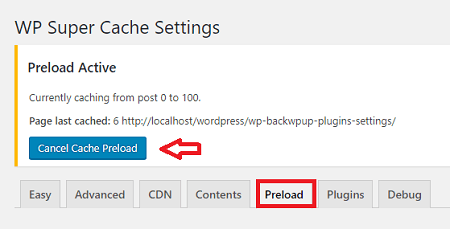
I will be updating this tutorial from time to time so keep coming back for the latest. If you have any questions please let me know.
Enjoy.
WP Super Cache Tutorials List: