WordPress eStore Plugin Add Edit Products Part 2 tutorial shows you how to add and edit products for your shopping cart.
The following tutorial shows you the extra options available for your products. The following is a list of features covered in this tutorial.
- Serial Number/License Key Settings
- AddOn Settings
- Autoresponder Settings
- Product Specific Instructions for Buyer
- Buy Now, Subscription or Donation Type Button Specific Settings
- Subscription/Recurring Payment Specific Settings
What You Need:
- WordPress eStore (Note: This is an affiliated link = I get a small commission if you make a purchase.)
WP eStore Plugin Add Edit Products Part 2
Step 1 ) The following image Serial Number/License Key Settings allows you to set up the following option.
Serial Number/License Key Settings Option
- Your Codes
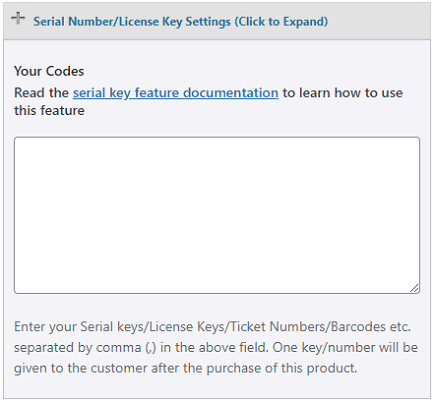
AddOn Settings
Step 2 ) The following image AddOn Settings allows you to set up the following options.
AddOn Settings Options
- Stamp the PDF File
- Author ID for Revenue Sharing
- Revenue Sharing Commission Level
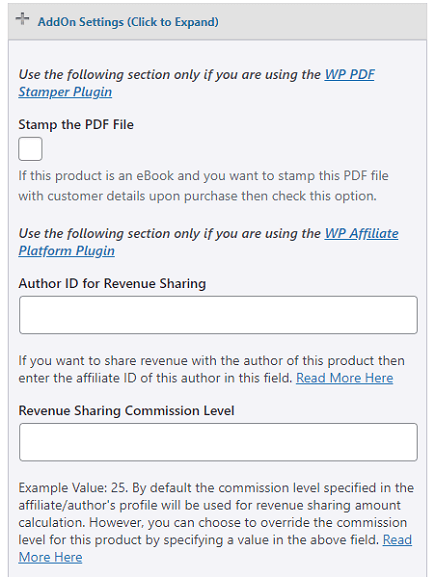
Autoresponder Settings
Step 3 ) The following image Autoresponder Settings allows you to set up the following option.
Autoresponder Settings Option
- List Name
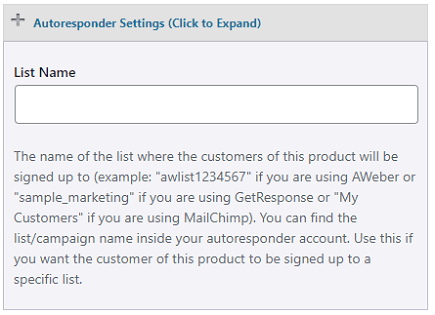
Product Specific Instructions for Buyer
Step 4 ) The following image Product Specific Instructions for Buyer allows you to set up the following option.
Product Specific Instructions for Buyer Option
- Instructions for Buyer
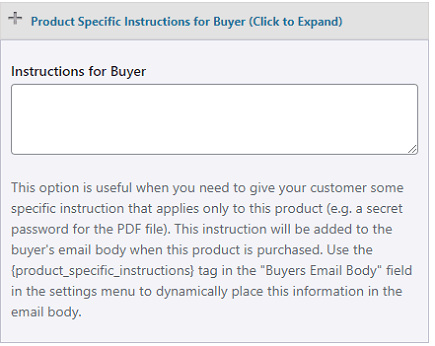
Buy Now, Subscription or Donation Type Button Specific Settings
Step 5 ) The following image Buy Now, Subscription or Donation Type Button Specific Settings allows you to set up the following options.
Buy Now, Subscription or Donation Type Button Specific Settings Options Part 1
- Return URL
- Cancel URL
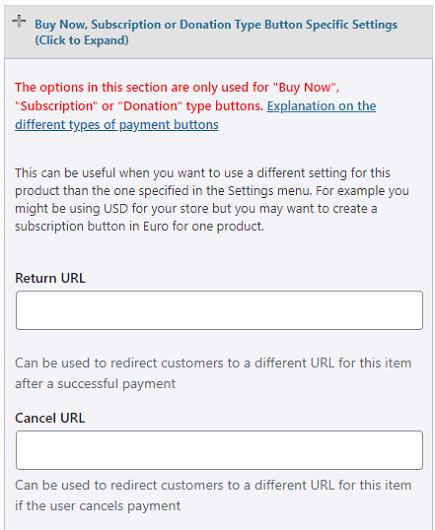
Step 5-a ) The following image allows you to set up the following options.
Buy Now, Subscription or Donation Type Button Specific Settings Options Part 2
- PayPal Email
- Currency Code
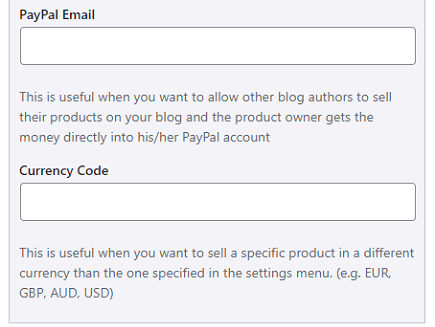
Subscription/Recurring Payment Specific Settings
Step 6 ) The following image Subscription/Recurring Payment Specific Settings allows you to set up the following options.
Subscription/Recurring Payment Specific Settings Options Part 1
- Trial Billing Amount
- Trial Billing Period
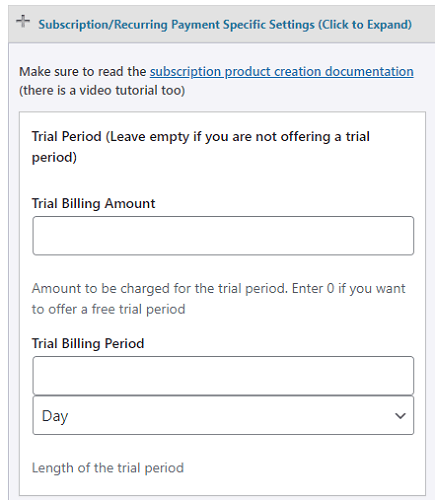
Step 7-a ) The following image allows you to set up the following options.
Subscription/Recurring Payment Specific Settings Options Part 2
- Recurring Billing
- Recurring Billing Amount
- Recurring Billing Cycle
- Recurring Billing Count
- Reattempt on failure
- Click on Save Product button
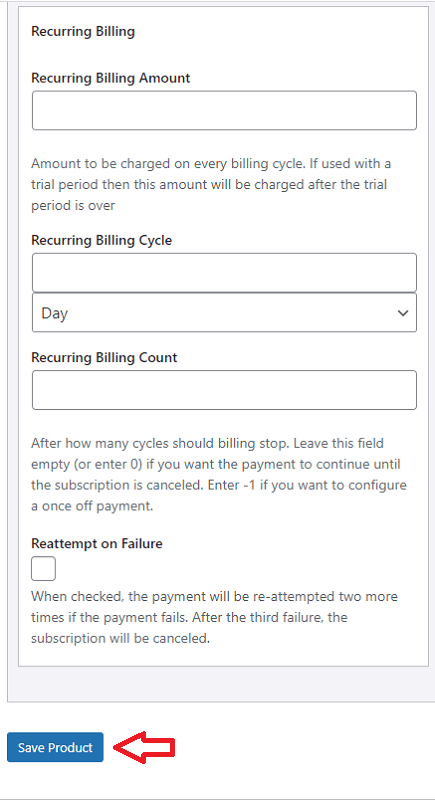
==================================
I will be updating this post from time to time. So keep coming back for more. If you have any questions please let me know.
Enjoy.
WordPress eStore Plugin Tutorial List: