WordPress Affiliates Manager Create New Affiliate post shows you how to manually create a new member for your affiliate store.
Last Updated: February 6, 2024
Latest News: Updated the documentation.
The information below covers all aspects of adding new affiliates to your site. These steps apply to affiliates registering via the registration form or an administrator adding a new affiliate manually via the plugins admin panel.
What You Need:
- Affiliates Manager plugin.
- You can also purchase the Affiliate Manager premium version. (Optional)
Note: The following link https://wpaffiliatemanager.com/affiliate-registration-and-login/ from the developers covers the registration process.
WordPress Affiliates Manager Create New Affiliate
Affiliates Home Page
When the application form is submitted via the registration page the plugin will notify the admin about the new affiliate registering via email. The admin can then view the application (from WordPress admin dashboard) and choose to approve or decline the new registration.
When the admin approves the registration the affiliate will receive the approval via email. A WordPress user account will be automatically created for the new affiliate. What this means is that the new affiliate will have a WP Users account created as well as an Affiliate account. This allows the new affiliate to log into both areas of your site.
Note: When an affiliate registers a WordPress user account is automatically created. As a result the password is also automatically created by WordPress and sent via email. Once they log in to their affiliate dashboard they will be able to change their password.
Step 1 ) The following image displays the affiliates home page and instructions about signing up. The information on the home page can be customized if you want. The person landing on this page has the following choices.
- Click on log in link, if they are already members.
- Click on register link to register for a new account.
Important: This tutorial was created in a local laptop using Xampp. The URL using Xampp is http://localhost/wordpress/affiliate-home/. Your URL will be different. For example: yoursite.com/affiliate-home/. Please make a note of this.
Affiliate Home Page URL
- The affiliates home page URL is /affiliate-home/. This page is created automatically when you install and activate the plugin for the first time. The shortcode added to the page is [AffiliatesHome ]. The URL for this tutorial is http://localhost/wordpress/affiliate-home/. Note: your site URL will be different.
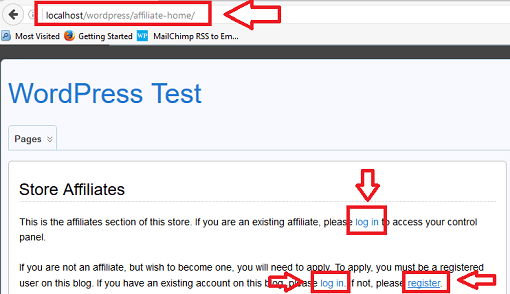
===================================
Affiliate Registration Form
Step 2 ) The following image displays the affiliates registration page. This form has only a few fields just for testing purposes. The information on the home page can be customized if you want. The person registering via the form has to fill out the following fields.
Affiliates Registration Form
- First Name (Required field)
- Last Name (Required field)
- E-Mail Address (Required field)
- I have read and agree to the Terms and conditions. (Note: The affiliate must agree to the terms and conditions before they can register. If you have the “automatically approve a new affiliate” option enabled in the settings, newly registered affiliates won’t have to accept the terms and conditions.)

===================================
Manually Add An Affiliate
Step 3 ) Go to Affiliates -> New Affiliate as illustrated in the following image to add a new affiliate manually.
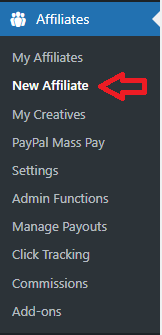
Step 4 ) The following image New Affiliate shows the registration fields that you are going to complete for the new affiliate. This form has only a few fields for testing purposes only. You can add more fields if you wish.
New Affiliate Contact Information Fields
- Contact Information
- First Name * (Required field)
- Last Name * (Required field)
- E-Mail Address * (Required field)
- Payment Details
- Bounty Type *
- Bounty Rate (% of Sale) *
- Click on Add Affiliate button when you complete filling out the fields.
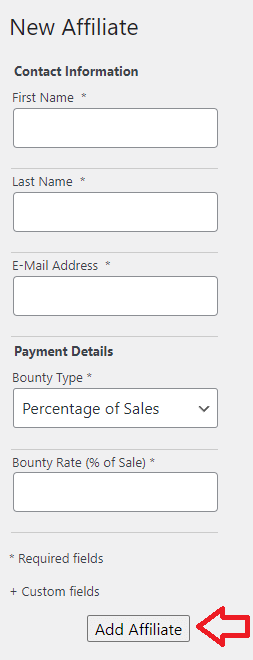
Step 5 ) The following image Affiliate Search allows you to search for affiliates. This can be handy especially when you have hundreds of affiliates in your site.
Affiliate Search Criteria
- Affiliate ID
- First name
- Last name
- Email address
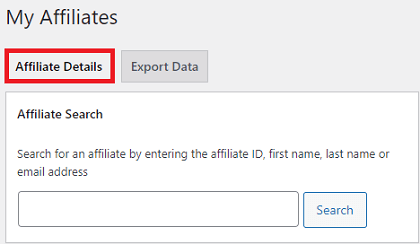
Step 6 ) The following image displays a list of the affiliates created for the store. For this example I added one affiliate manually.
Remember: Once you fill out the required contact information, your new affiliate will receive an email with their username and password. They will automatically be approved, but will still have to log in to agree to the terms & conditions and set their preferred payment method.
New Affiliate Details
- Affiliate ID
- Status
- Balance
- Earnings
- First Name
- Last Name
- Date Joined
- Click on View button to view the complete affiliate details.
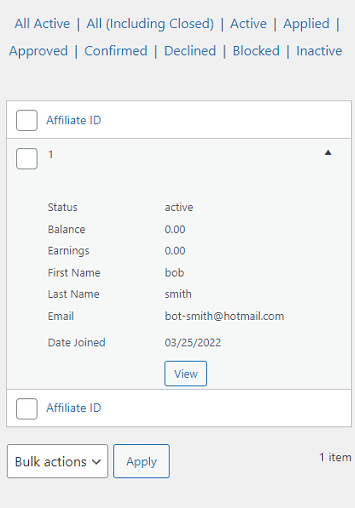
===================================
Note: A WordPress user account will also be created for the affiliate. The password generated by WordPress will be sent to the affiliate via email.
Step 7 ) Once you have added a new affiliate, this affiliate is also added to WP Users. The following image displays the new added user.
New Added User Credentials
- Username = [email protected]
- Email = [email protected]
- Role = Affiliate (Note: The “Affiliate” role has the same capability as a “Subscriber”.)
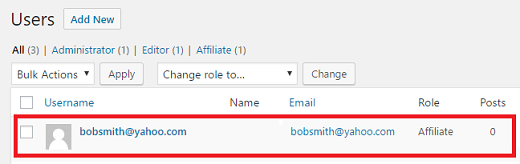
Affiliate Export Data
Step 8 ) The following image Export Data tab allows you to export your affiliates data to a CSV file by clicking on Export to CSV button.
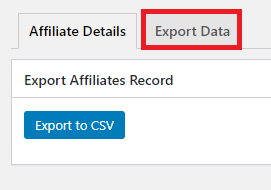
===================================
Troubleshooting Tips
Q1 I have a problem when “Settings -> General -> Automatically approve a new affiliate” is active. The registered user does not receive the following contents of the “affiliate_application_approved_email” email, giving them their username, password and login url as per e-mail settings.
Answer: This happens when you try to create an affiliate account when you are logged in as a WordPress user. There is no need to create new credentials for an existing WordPress user account.
===========
Q2 I run an affiliate program that sends you login details when you register. The problem is the customers are not allowed to login even when they have the right credentials. How do I fix this issue?
Answer: The login credentials are generated and authenticated by WordPress (when an affiliate tries to log in). The plugin doesn’t control this. Check the following forum post to learn more.
===========
Q3 What custom CSS do I need to extend the width of the registration form fields?
Answer: You can target the individual fields using CSS and increase their width. For example: the following will increase the width of the first name field:
#_firstName { width: 800px; }
Check the following forum post to learn more.
===========
Q4 When I manually add an existing user as an Affiliate (using same email address as user), that user does not get assigned the Affiliate Role. When I create a new user as Affiliate, they do get the Role. Existing users need additional affiliate roles.
Answer: In this particular case the problem was with multiple roles. In this case the user manually creates all Affiliate accounts. So for new users and other existing users of the online course, a conditionally menu needs to be displayed for an affiliate. Check the following forum post to learn more.
FAQ
Q1 Do the newly registered affiliates need to agree to the terms and conditions?
Answer: If you have the “automatically approve a new affiliate” option enabled in the settings, newly registered affiliates won’t have to accept the terms and conditions.
===========
Q2 I would like to remove the “Logout” element in the Store Affiliate Horizontal Menu.
Answer: The following CSS is a sample that works. In your site it might vary somewhat. Remember this does not actually remove the Logout tab, it simply hides it.
#aff-controls ul li:nth-child(6) {
display:none; }
===========
Q3 Can I update the affiliates email address from the Users interface (Users > All Users)?
Answer: Yes, you can. It will also update the email address for the affiliate account automatically. Check the following forum post to learn more.
===========
Q4 I like to change the user name for existing affiliates, how can I do it?
Answer: Unfortunately WordPress doesn’t allow you to change a username from the Users menu. Check the following forum post to learn more.
===========
Q5 How do I customize the width of the form?
Answer: You can target the individual fields using CSS and increase their width. Check the following forum post to learn more.
===========
Q6 How can I change the words on the creative tab page or any of the text on the shortcode [AffiliatesHome]?
Answer: You can either edit the “affiliate_creative_list.php” file (/wp-content/plugins/affiliates-manager/html) or customize the language file: Check the following forum post to learn more.
===================================
The above instructions should help you manage and add new affiliates manually. It will also help you troubleshoot other login or registration issues you might encounter.
Click on the following URL How Logged In WP Users Register To Become Affiliates to continue with the settings.
If you have any questions please let me know.
Enjoy.
WP Affiliates Manager Tutorials List
I have installed WP Affiliates Manager in my site. However, neither new affiliates never receive confirmation email nor admin receive any new affiliate register notification.
Kindly help me to configure this out. I am just stuck.
Hi Ratan, have you checked to see if the e-mails are landing in the spam box? Can you carry out a test. Enable Debug mode and then carry out a test registration yourself. Once that is done, check the log file. Let me know how you go.
Regards
I am still having a problem with the Log In page. When I log in I go to the correct page which says:
Congratulations, the administrator has approved your application. You have one more step to complete before you can begin publishing for this store and generating revenue! The store owner has specified the terms of your agreement, which you will need to review and agree to.
My problem is the link to the Terms is missing so there is nothing to click. Everything else seems to work fine. Can you please help?
Hi Dan,
This happens when you try to create an affiliate account when you are logged in as a WordPress user. There is no need to create new credentials for an existing WordPress user account. Is this what happened to you?
Regards
Hi,
No I don’t think that is what happened. I have just registered another email to test a new affiliate account. I tick the box for Terms at the bottom of the registration page. Once I am approved and I log in I go back to the same page I previously mentioned. I am not being taken to the Dashboard. When I type in the Dashboard URL I am just getting a page with this short code. Can you please confirm that this short code is correct?
[yith_wcaf_affiliate_dashboard]
Thanks
Dan
Hi, I am not familiar with that shortcode. Do you have any other affiliate plugin running in your site?
After running tests on two different sites I have found that 1 site works perfect. The other site is missing all links from the pages that were created. The site that doesn’t work is a Woo commerce store.
Log in page…missing “Lost your password?”
After Login…missing “Review Terms and Get Started!”
If I am already logged in and go back to the login page…missing “Log Out” link
Hi, please check the following link, this should help you.
https://mbrsolution.com/wordpress/wordpress-affiliates-manager-pages-and-forms-settings.php
Hi,
I have checked all pages, Urls and text but I am still missing those links which means when I log in I can’t agree to Terms because the link is still missing. I have tried uninstalling and installing the plugin again with the same results. Do you have instructions for completely removing the plugin including any hidden lines of code. I’d like to try that and then reinstall it. As I mentioned earlier, it works fine on another website that I have.
Regards
Dan
Hi Dan, can you do a plugin and theme conflict test. Let me know if this helps you.
Kind regards
Hi,
Thank you for your patience. I finally found the problem. It was a plugin that is designed for changing CSS.
Regards Dan
Hi Dan, I am glad to know that you managed to solve your issue.
Enjoy the plugin.
Hello… I have installed the affiliate manager plugin. However, I run a website that is enclosed. That means, I only have the affiliate manager plugin to do the work of registration and payment. How do I track payment coming through referral links as I am not using PayPal but a different payment gateway page (paystack) will it still show and give rewards to the right affiliate even though payment is not been done directly on affiliate manager plugin?
Hi, the answer unfortunately is no. Our plugin requires one of our integrated addon for the affiliate system to work.
Kind regards