How To Translate WordPress Into Another Language tutorial works best if you only want to translate your site between 2 languages.
Last Updated: July 3, 2020
Latest News: I updated the documentation.
Hint: You need to have 2 WordPress installations in your server for this method to work.
I am going to show you one way of translating your blog / website into another language using WordPress and GTS Translation Services. Of course you can use any translation method you like as long as it works for you.
I know there are many great plugins, some are free and a few are commercial plugins and all do their job some better than others. However when it comes to plugins you are always relying on the plugins to be up to date with the latest version of WordPress. You are also relying on all the bugs to be fixed as they are reported by users. My compliments to the developers for the great job they do in keeping these free or commercial plugins up to date and fixing any bugs that is reported by the users. They really do a wonderful job and this tutorial is in no way trying to substitute some of those great plugins out there.
However if you do not like waiting for plugin updates or you weren’t happy with the bugs that caused problems with your website then read on. This happens often with some plugins and the problem might not have anything to do with the plugin but it still causes problems and can be a set back and maybe even cause sales to drop when it does not work.
Note: If you want to translate into 3 or more languages, then this method might not work well for you. It is up to you to use this method or not. In this case I recommend to use a plugin from the URL below.
WordPress Translation Plugins I Recommend:
- Click on the following URL WordPress Translation Plugins to learn more.
How To Translate WordPress Into Another Language
Step 1 ) The following service GTS Translation Services is what I used in the past to carry out the translations in my site. Click on the following URL free-translation.net to start. (Note: Sometimes the server might be down.)
If the link above does not work you can try one of the following online services. They also do a great job and some are free.
Nowadays I use Google most of the times to do all my Spanish translations, as well as Microsoft Word and a few other online sites.
Other Translating Services Online:
Step 2 ) The following image Free Online Translation Tool allows you to translate your website in 30 languages. The following is a list of some of the languages from French, German, Italian, Spanish, Arabic, Chinese, Swedish, Greek, Japanese, Korean, Portuguese, English, Russian. and more….
Online Text Translation Service
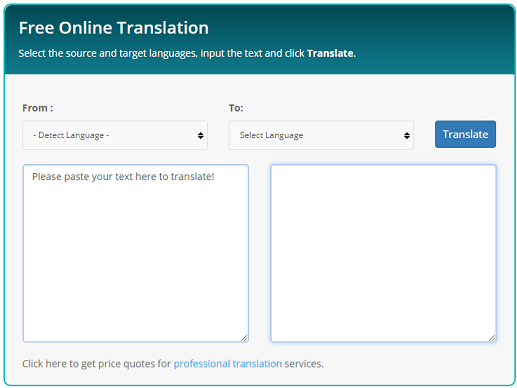
Translate Website URL
Step 3 ) The following image Translate Web Page allows you to translate a full webpage or URL. You can translate using one of the following languages from English to French, German, Italian and Spanish. You can always hire one of their professionals to translate your blog / website for you.
Online URL Translation Service
Translate Web Page Options
- Website URL:
- Select From Language:
- Select To Language:
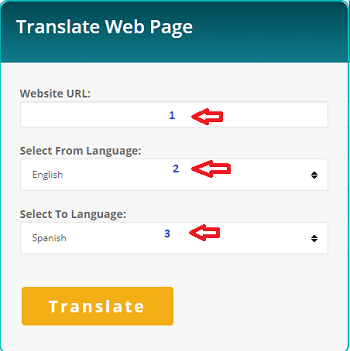
Step 3-a ) Once you click on Translate button as illustrated above you will see the following window popup. This allows you to carry out the following options.
Translated Options
- Save
- Download HTML
- Share
- Close
Note: If you don’t see the following window, you need to disable the popup blocker in your browser.
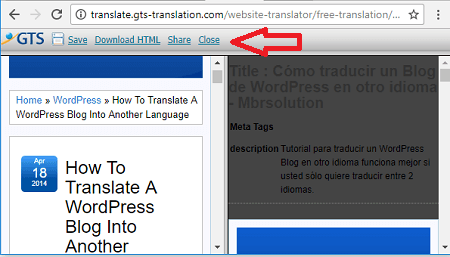
Note: Once you have started to translate your web pages, it is best to keep copies locally just in case you want to revise the translations further, which I am sure you will.
Language Flag Image
Step 4 ) Once you are ready to publish your translation add the flag images for your blogs. You can see a sample here on my own blog on the top right hand side bar :) One of the best factors of using this method, it allows you install the same theme on both blogs, so when you click on either one you won’t be able to tell the difference. Which is the same like having a plugin installed.
Notice the URL:
https://mbrsolution.com/es/ <—– this translation is in Spanish
https://mbrsolution.com/ <—— this translation is in English. Because it is the default language I don’t use the en tag. If I really wanted to change the directory to en I would change it as it is very simple :) but I am happy with the setup at the present moment.
The next step is to add a flag for your language and upload the flag to your server or WordPress installation. Here is the code I use to point between the two blogs, the following code is pointing to my Spanish blog.
<h3 align="center"><b>Blog in Spanish</b></h3><br><p align="center"><a href="https://mbrsolution.com/es/" target=""><img title="Blog Español" src="https://this is your image path" alt="Blog Español" /></a></p>
Remember on the code above I typed “this is your image path” you have to make sure that you enter the correct URL path for your flag image.
Step 4-a ) The following image shows you the above code added into a text widget and displayed in the sidebar.
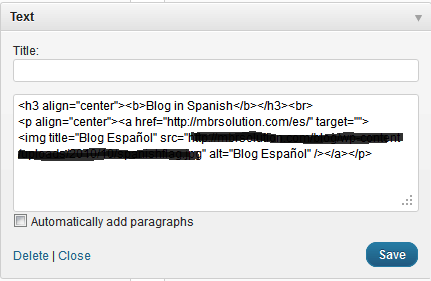
Step 4-b ) The following image shows you the flag displayed on the text widget.
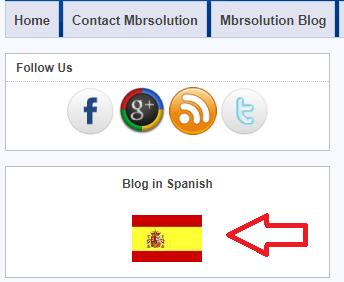
Online Language Translation Resources
- Lexilogos: Lexilogos is a comprehensive set of resources for the study of the languages of the world.
Note: Remember this method works best for 2 languages and you must install two WordPress versions on your server. One will be your domain name and the other will be a WordPress install in its own folder.
Pros and Cons
Pros:
- You don’t have to wait for an updated plugin.
- If one installation is corrupted the other one will still be working unless the whole sever is down.
- Bugs will be minimal and that means less time researching or contacting the plugin developers.
Cons:
- You have to install two WordPress on your server.
- You have to maintain two websites or blogs and that means double the work.
- You have to create two backups.
- If you purchase a commercial theme and only allows one installation per license then you will have to purchase two licenses.
Links Of Interest:
- Edit Simple Membership Default English Strings
- Create a WordPress plugin or theme translation using poedit
- Install WordPress In Your Own Language
That is how simple it is to translate your WordPress website into two languages.
If you have any questions or suggestions please let me know. I keep updating this tutorial so make sure you come back for the latest.
Enjoy.
WordPress Setup Tutorial List:
Thanks for the information!
In case you have legal documents that need to be translated, you should go to a certified translation service like TranslateDay https://www.translateday.com/
TranslateDay is a certified legal document translation service that provide high quality translation of documents such as PDFs, resumes, birth certificates, divorce papers, marriage certificates, and so much more!
Thank you Trisha Gill for sharing.
it’s so nice. i like it….
Language Tranlation
http://www.linguainfo.com
Thank you for sharing your site.
Found your blog. Its really nice on English to Marathi dictionary.I appreciate your article. It’s really important to get a good dictionary to understand the language and learn it clearly . So thanks for sharing all that important information.
Thank you Peter Carter
Very important article.Thanks for this extensive article. This is useful, really a superb plugin and yeah the drag and drop feature is really useful to make the task easy and tasks. Although we love our WordPress in English, you can still have your website translated completely in a language you are comfortable with. It might not be easy to translate everything into your own language, but at least you will reach users who don’t speak English at all. I believe that the WP Google translate review was helpful to you.
Thank you for your comment Naman.