First Time Blogging WordPress Theme Setup helps you set up your theme or install a new theme from the WordPress repository.
Last Updated: December 3, 2019
Latest News: Updated the documentation.
Photo by woodsy from Rgbstock website.

First Time Blogging WordPress Theme Setup
By default WordPress sets up a theme for you. Once you log in as the administrator you will see many options on the left hand side of the screen. Here you will be making all your changes, add all your plugins and set up your theme. Don’t waste time searching for a theme straight away until you have completed your admin settings, installing your plugins and securing your site. Once you have completed the aforementioned, you can start searching for a theme in WordPress theme repository or online.
Note: Make sure the theme you install is responsive. You can use the following link mobile test to test and see if your site is responsive or not. You can also use a plugin to make your site responsive. The following link WordPress Mobile Plugins can help.
Theme Setup
Step 1 ) Go to Appearance -> Themes as illustrated in the image below to search and installed your theme.
Themes Settings
- Click on Add New button
- You can Search installed themes
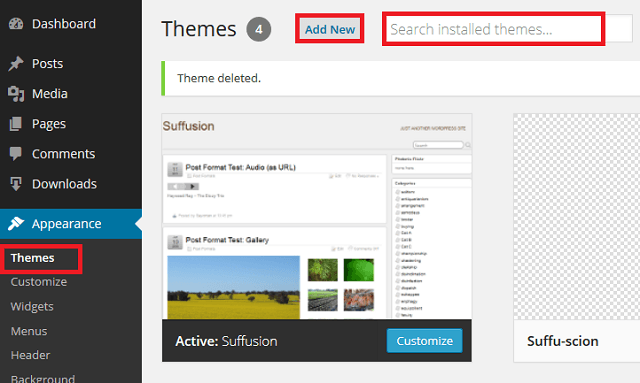
For this blog I chose Suffusion. This theme is an extraordinary theme and it is free. It is a type of framework, that allows you to apply many changes without looking into the code. This will help many especially those that don’t like looking into the code or understand the code. You might like to read the following tutorial suffusion tutorials to help you get started with Suffusion.
Note: You might be interested in the following link How To Install WordPress Theme, to learn how to install a theme.
WordPress Themes
WordPress has a number of default themes that begin with the name Twenty. These themes are always updated to work with the latest WordPress version. If you can’t find a theme you like in the repository, then simply using one of these default themes will give you a head start. Twenty themes are clean, simple, work really well and are almost bug free.
Note: WordPress themes are updated by the WordPress community.
WordPress Twenty Family Themes
- Ten = To learn more about the latest version click on Twenty Ten changelog.
- Eleven = To learn more about the latest version click on Twenty Eleven changelog.
- Twelve = To learn more about the latest version click on Twenty Twelve changelog.
- Thirteen = To learn more about the latest version click on Twenty Thirteen changelog.
- Fourteen = To learn more about the latest version click on Twenty Fourteen changelog.
- Fifteen = To learn more about the latest version click on Twenty Fifteen changelog.
- Sixteen = To learn more about the latest version click on Twenty Sixteen changelog.
- Seventeen = To learn more about the latest version click on Twenty Seventeen changelog.
Commercial Themes:
(Note: These are affiliated links = I get a small commission if you make a purchase.)
- StudioPress Themes
- AppThemes = Note: You might be interested in the following link wordpress-professional-themes-by-appthemes to learn more.
==============================================
Click on the following URL Categories And Tags to continue with the setup.
If you have any questions please let me know. I will be updating this post from time to time so keep coming back for the latest.
Enjoy.
First Time Blogging Using WordPress List: