First Time Blogging Install WordPress shows you the steps to take to install WordPress in your server using cPanel in the following host, JustHost.
Last Updated: September 24, 2017
Latest News: I have added another link to the list below.
Photo by woodsy from Rgbstock website.

The following simple steps shows you how to install WordPress in your server using cPanel in the following host “JustHost”.
JustHost like most other host nowadays have similar methods to install WordPress in the server. These methods in most cases are usually run by a simple internal script in the server. All you have to do is follow the instructions below, by entering the required details during the installation.
Note: It is very important that you remember the settings/ details you entered before you go ahead with the installation.
First Time Blogging Install WordPress
Step 1 ) The following image website below shows you where to click to start the installation. Click on Install WordPress app.
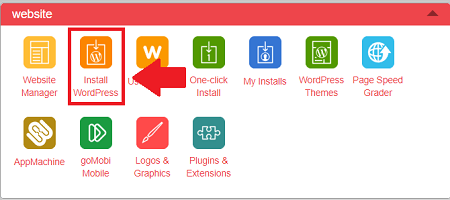
Step 2 ) In the following image click on the following button Install WordPress.
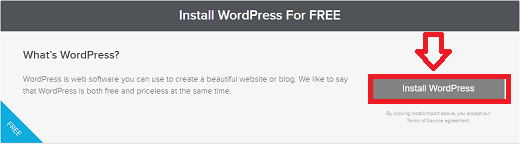
Step 3 ) The following image shows you all the fields you need to fill out before the installation begins.
Fields To Begin Installation
- Select the domain name or URL where you want to install the new installation.
- (Optional) Enter a folder name if you wish to install WordPress into it’s own directory.
- Admin Email
- Blog Title
- Admin User
- First Name
- Last Name
- Click on Install WordPress button you are ready to begin the installation.
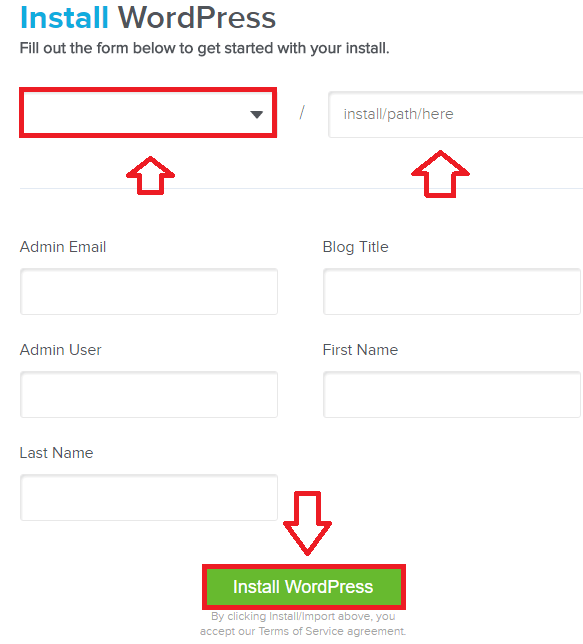
Step 4 ) Once the installation is complete you will receive an e-mail with all your details. Make sure you keep this e-mail in a safe place.
That is how simple it is to install WordPress using cPanel in JustHost. You might also be interested in the following URL Install WordPress locally using Xampp.
Click on the following URL Backup to continue with the setup.
You might also like to check the following URL WordPress setup tutorials. I am constantly adding new tutorials.
If you have any questions please let me know. I will be updating this post from time to time so keep coming back for the latest.
Enjoy.
First Time Blogging Using WordPress List: