Apply Content Protection Using Simple Membership post shows you how to apply protection to the content of your post, page and more.
Last Updated: April 11, 2025
Latest News: Updated the documentation.
Having a membership site is important but it is also equally important to protect the content correctly from other members based on their membership level. You want to allow your registering members access to special content based on their membership level. For example: You might want to allow free members access to certain content only meant for them. At the same time you might have paid membership as well and only allow certain content visible to the paying members. Simple Membership plugin has this covered for you. The instructions below will guide and help you achieve the content protection level you want for your site.
What You Need:
Apply Content Protection Using Simple Membership
Step 1 ) Go to WP Membership -> Membership Levels -> Manage Content Protection tab as illustrated in the image below. This tab shows you how to protect your content.
Important: The following URL https://simple-membership-plugin.com/apply-content-protection/ can help you further.
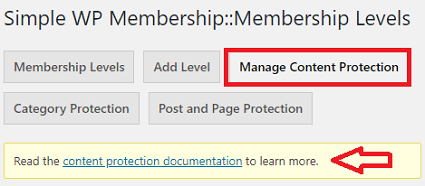
Carry out the following steps to apply protection to your content. This allows you to control which member or members have access to the content.
- Edit the Post or Page that you want to protect in WordPress editor.
- Scroll down to the section titled ‘Simple WP Membership Protection’.
- Select ‘Yes, Protect this content’ option.
- Check the membership levels that should have access to that page’s content.
- Hit the Update/Save Button to save the changes.
Step 2 ) The following image shows you the options you can enable to control the content for each membership level created. In this example there are three membership levels Free, Silver and Gold. The following Yes, Protect this content has been enabled. This means that all three available membership levels have access to the content. Any member belonging to one of the membership levels listed can view the content.
Note: When you enable content protection in posts it also protects the RSS feed. So when you go to yoursite.com/feed you will not see any blog posts displayed.
Simple WP Membership Protection
- No, Do not protect this content.
- Yes, Protect this content.
Select the membership level that can access this content:
- Free
- Silver
- Gold
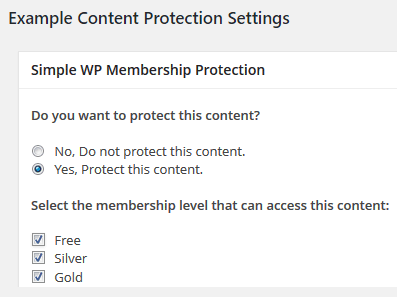
Default Content Protection Settings
Step 3 ) The following image Default Content Protection Settings allows you to set up a default protection for your post and pages.
Default Content Protection Settings Options
- Enable Default Content Protection
- Default Content Protection Template
- No, Do not protect this content.
- Yes, Protect this content.
- Select the membership level that can access this content:
- Click on Save Changes button when you are finish with the settings.

Step 4 ) The following image shows you a message displayed when editing a post that belongs to a protected category.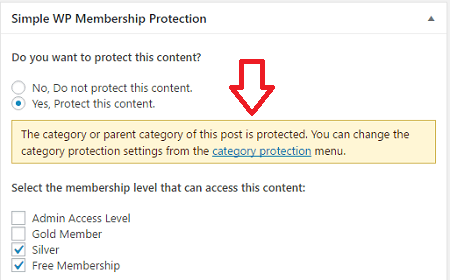
Category Protection
Step 5 ) Click on the following link simple-membership-plugin-category-protection to learn more about category protection.
FAQ
Q1 Is there a way to get a list of Post, Pages, and/or Files that are currently protected without checking each item one by one?
Solution: Go to WP Membership -> Membership Level -> Posts and Page Protection, select the “General Protection” drop-down to see what you have protected. Click the following link forum post to learn more.
Recommended Links:
- Full Page Protection Addon
- Better Custom Post Type Protection Addon
- Partial Section Protection Addon
==================================
That is all you need to do to protect the content of your site using Simple Membership plugin.
If you have any questions please let me know.
Enjoy.
Simple Membership Plugin Tutorial List: