MailPoet Signup Confirmation Settings shows you how to set up the confirmation email in your site for your new subscribers.
The following simple and basic tutorial helps you to configure your confirmation email. Enabling this confirmation allows your subscribers to first receive a confirmation email after they subscribe. They then have the option to confirm their subscription (via this email). After their confirmation, they will be marked as ‘confirmed’ and will begin to receive your email newsletters. This will comply with your terms and conditions and international laws.
What you need:
- MailPoet plugin
- (Optional) This is an e-mail testing tool Mail Tester.
MailPoet Signup Confirmation Settings
Step 1 ) Go to MailPoet -> Settings -> Signup Confirmation to set up the following options as illustrated in the image below.
Signup Confirmation Options
- Enable signup confirmation = Yes or No
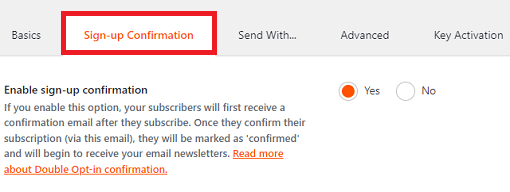
Step 1-a ) The following image is displayed if you select No in the step above. It is not recommended to select No because this goes against many rules online. This is also important for the terms and conditions you have setup in your site. You always want your subscribers to agree to your terms and condition unless otherwise stated elsewhere.
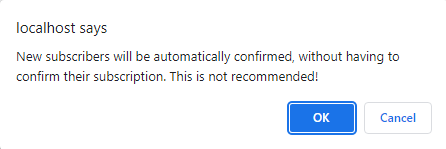
Step 2 ) The following image allows you to configure the following options.
Email subject and Email content Options
- Email subject
- Email content

Step 3 ) The following image allows you to configure the following options.
Confirmation page Options
- Confirmation page = Select the page you want to display. Click on Preview link to view the page selected.
- Click on Save settings button once you have completed your settings.
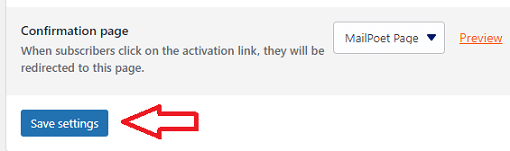
=================================
That is how simple it is to configure your confirmation settings in MailPoet plugin.
I will be updating this tutorial from time to time so keep coming back for the latest. If you have any questions please let me know.
Enjoy.
Go Back To MailPoet Tutorial List.