MailPoet Send With Settings shows you how to set up the sending options for your subscriptions. Either through MailPoet or other method.
The following tutorial helps you to configure your sending method. There are two options: One is with MailPoet service of course and the other is with other choices for you to choose from. If you trust and believe in MailPoet then sign up with them. They are proving to be a great service for your subscriptions services.
These steps are very important, so make sure you test your settings one you complete them.
What you need:
- MailPoet plugin
- (Optional) This is an e-mail testing tool Mail Tester.
MailPoet Send With Settings
Step 1 ) Go to MailPoet -> Settings -> Send With… tab as illustrated in the image below to start configuring your sending options in the plugin. The following lists two options for you to choose from. This tutorial will be covering Other option.
sending With Options
- MailPoet Sending Service
- Other
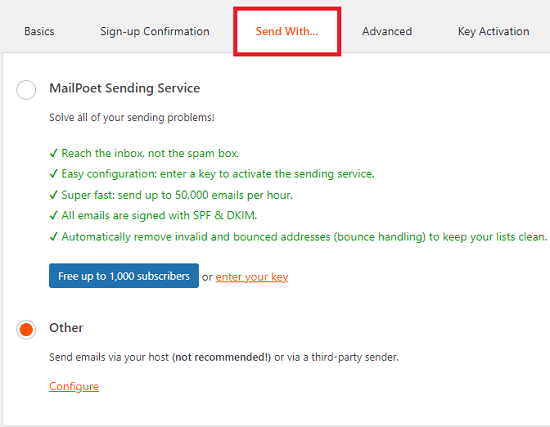
Method
Step 2 ) The following image Method allows you to configure the following options.
Method Sending Options
- your web host / web server
- SMTP
- Select your provider
- Amazon SES
- SendGrid
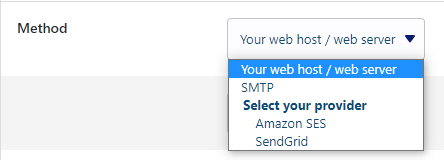
Your web host
Step 3 ) The following image Your web host allows you to select from a large range of host from the dropdown menu. I am sure you will find your host in the list provided.
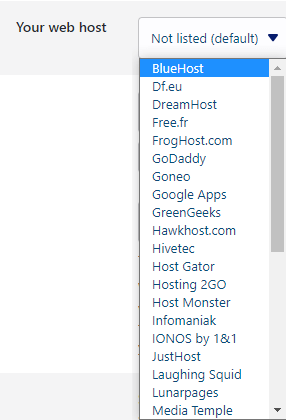
Sending frequency
Step 4 ) The following image Sending frequency allows you to configure the following options.
Sending frequency Options
- Select how frequent you want to send your emails
- Enter the number of emails
- How often you want to send your emails
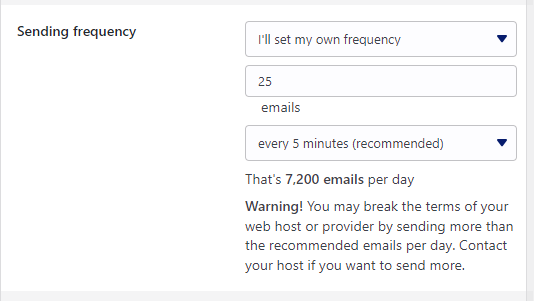
Step 5 ) The following image allows you to set up the following options.
- SPF Signature (Highly recommended!)
- Test the sending method
- Click on Activate button when you have completed your settings. Click on or Cancel link to cancel the settings and begin again.
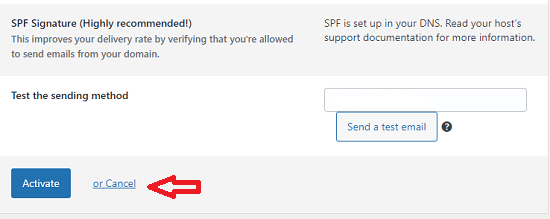
=======================
That is how simple it is to set up your sending method and test it as well using MailPoet plugin.
I will be updating this tutorial from time to time so keep coming back for the latest. If you have any questions please let me know.
Enjoy.
Go Back To MailPoet Tutorial List.