Advanced SystemCare Windows Protect Tab shows you some of the different ways you can protect your Windows operating system.
Last Updated: September 10, 2023
Latest News: Updated the documentation.
It is very important nowadays to be fully aware of what needs to be protected in your Windows environment. The Protect tab provides a very handy way to manage all the areas that you are probably not even aware of. Most of us know that Windows has many ways to manage different areas of your system. Advanced SystemCare Protect tab provides this for you in one area. All you need to do is select what you want to protect.
Advanced SystemCare Windows Tutorials:
Advanced SystemCare Windows Protect Tab
Step 1 ) Click on Protect tab as illustrated in the image below to manage different areas of your operating system.
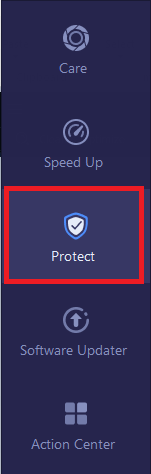
Step 2 ) The following is a list of the areas you can protect.
Protect Options:
- System Protection
- Privacy Protection
- Browser Protection
- Online Identity Protection
System Protection
Step 3 ) The following image System Protection allows you to protect the following options.
System Protection Options:
- Windows Defender
- Windows FireWall
- Anti-Spyware (Pro)
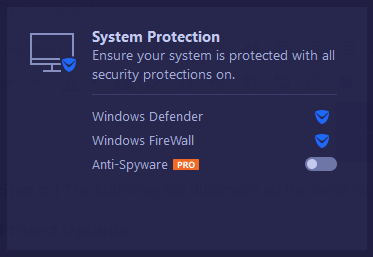
Privacy Protection
Step 4 ) The following image Privacy Protection allows you to protect the following options.
Privacy Protection Options:
- Access Protection
- Fingerprint Protection (Pro)
- Anti-Tracking (Pro)

Browser Protection
Step 5 ) The following image Browser Protection allows you to protect the following options.
Browser Protection Options:
- Email Protection
- Ads Protection
- Surfing Protection
- Homepage Advisor
- Private Browser (New)
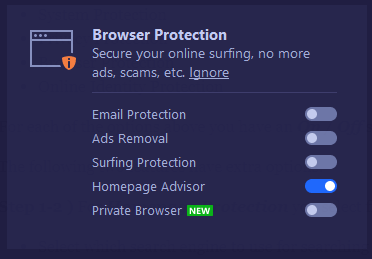
Online Identity Protection
Step 6 ) The following image Online Identity Protection allows you to protect your online connection via the internet. For this feature you need to install VPN tool by clicking on the Get VPN To Hide Now button.
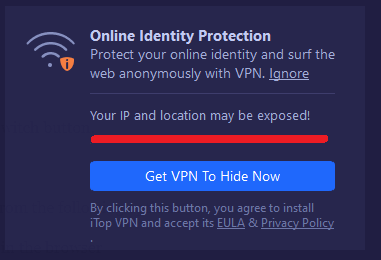
=================================
That is how simple it is to protect your Windows Operating System using Advanced SystemCare.
If you have any questions please let me know.
Enjoy.
Return Back To: