WP Site Status Information Using Health Check Plugin post talks about the status of your site. In this post you will learn how your site is doing and more.
Last Updated: July 27, 2024
Latest News: Updated the wording in the tutorial list.
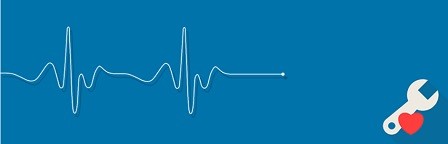
Most of you know by now how important it is to maintain a healthy working WordPress site. To make things more easy for you, the following plugin Health Check can help you achieve this. This plugin has the capability to tell you a lot about your WordPress site status by clicking a few tabs.
This post shows you an example of results of a status check carried out in a testing site. You also get to learn how to check and decide whether or not something might need to be fixed from the status check report. In some cases your site might be running great and without any issues. If that is the case then you are fortunate and you can happily keep managing your site. However you still need to monitor the functionality and stability of your site. Health Check plugin can help you achieve that.
Health Check & Troubleshooting 1.7.1 changelog.
- Security: Prevent a potential information disclosure from the screenshot beta feature, reported independently by Jarko Piironen.
- Security hardening: Make each screenshot delete nonce unique to that image.
- Security hardening: Add a capability check alongside the nonce validation when toggling beta features on or off.
- General: Updated the
Tested up totag. - General: Added notice about future changes to the Troubleshooting and Tools sections.
- Added Twenty Twenty Four as a known and valid default theme.
- Tools: Fixed a PHP warning when checking for PHP version compatibility and no data was found.
- Tools: Fixed a PHP warning when
WP_DEBUGis disabled, or nothing has been written to the logfile yet. - Tools: Improved the description for the
robots.txtfile viewer.
Note: The tutorials below are based on version 1.7.0.
Health Check Tutorials:
- Site Status Information
- WP Info
- Troubleshooting Mode
- Tools
What You Need:
- Health Check plugin.
WP Site Status Information Using Health Check Plugin
Step 1 ) Go to Tools -> Site Health -> Status to start assessing your site status. As illustrated in the following image. In this image you can see a site health reading of 62%.
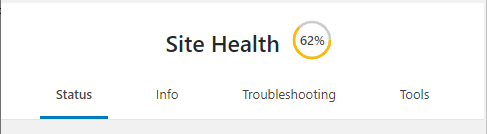
Site Health Status
Step 2 ) The following image Site Health Status shows you the recommended improvements you can carry out in your site. Obviously if your site is well maintained then you will not need to do any improvements.
Note: Your site will have different information gathered by the plugin.
Recommended Improvements Sample
- WordPress update available (5.2)
- You should remove inactive plugins
- You should remove inactive themes
- We recommend that you update PHP = For best performance we recommend using PHP 7.2 or higher. (This link provides information about the recommended PHP version to run WordPress.)
- One or more recommended modules are missing
- Your site does not use HTTPS
- Click on Passed tests button to view everything that has passed the test.
Note: You might like to read the following URL how-to-update-php-version-in-a-vps-server.
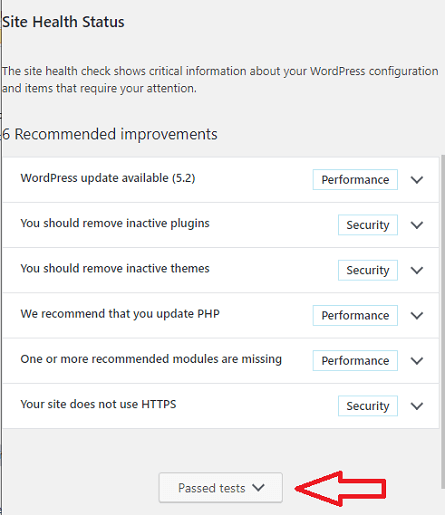
Items with no issues detected
Step 2-a ) The following image 10 Items with no issues detected shows you what is up to day in the site and does not need updating.
Note: Your site will have different information gathered by the plugin.
Items with no issues detected
- SQL server is up to date
- UTF8MB4 is supporeted
- Your site can communicate securely with other services
- Schedule events are running
- HTTP requests seem to be working as expected
- Your site is not set to output debug information
- The REST API is available
- Can communicate with wordpress.org
- Background updates are working
- Your site can perform loopback requests
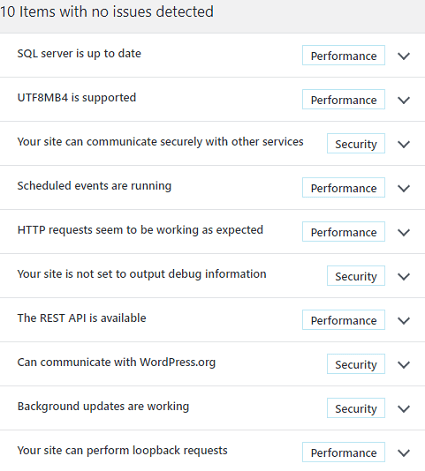
That is how simple it is to check the current status of your site using Health Check plugin.
I will update this tutorial from time to time. Make sure you come back for the latest updates.
If you have any questions please let me know.
Enjoy.