WP Troubleshooting Mode Using Health Check Plugin post helps you troubleshoot any issues your site might be having and more.
Last Updated: April 2, 2023
Latest News: Updated the wording in the tutorial list.
There are many times that your site will run into issues due to conflicts with a plugin, theme or other. This post shows you how to enable troubleshooting mode using Health Check plugin and allow you to troubleshoot any issue in your site. The good thing about Health Check plugin is that you can comfortably troubleshoot any issues while in this mode without affecting your visitors.
Health Check Tutorials:
- Site Status Information
- WP Info
- Troubleshooting Mode
- Tools Tab
WP Troubleshooting Mode Using Health Check Plugin
Step 1 ) Go to Tools -> Site Health -> Troubleshooting as illustrated in the following image to start troubleshooting the website.
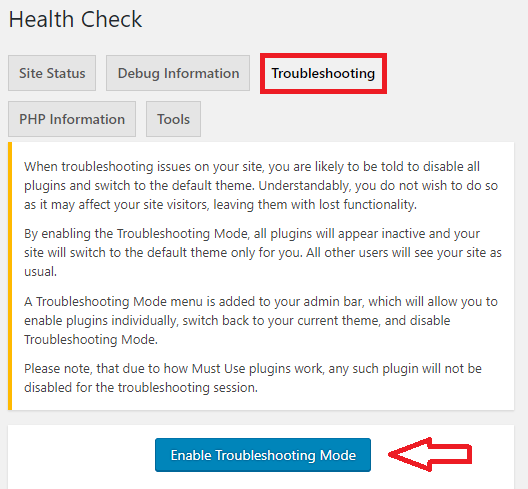
Troubleshooting Mode Message
Step 2 ) The following image shows you the message that will remained display across different areas of your admin site while you are troubleshooting mode.

Dashboard Home Options
Step 3 ) The following image shows you what information and notices display while you are in Dashboard -> Home.
Dashboard Home Options
- Notices
- Available Plugins
- Available Themes = Note: When you activate troubleshooting mode, the plugin will enable one of WordPress default themes and disable your current theme.
- Click on Disable Troubleshooting Mode button when you are ready to go back to normal mode.
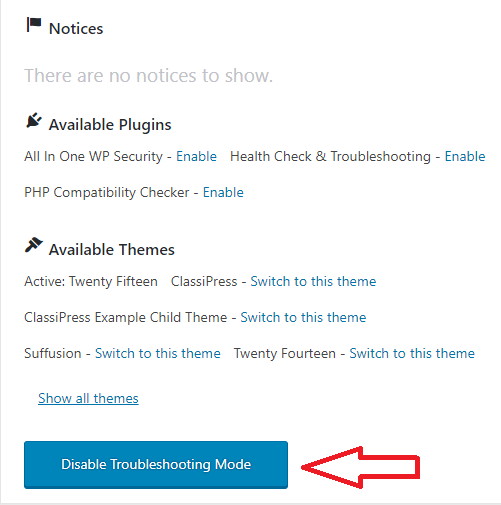
Topbar Troubleshooting Mode Menu
Step 4 ) The following image displays a topbar troubleshooting mode menu. This allows you to manage your way around your site while in troubleshooting mode.
Topbar Troubleshooting Mode Menu Options
- Plugins
- Themes
- Disable Troubleshooting Mode button.
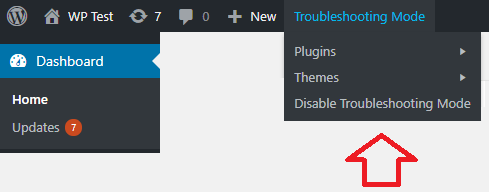
Plugins Notices
Step 5 ) The following image displays a notice when you visit Plugins on the sidebar. The notice message is very straight forward. You can also click on Disable Troubleshooting Mode button when you are ready to go back to normal mode.
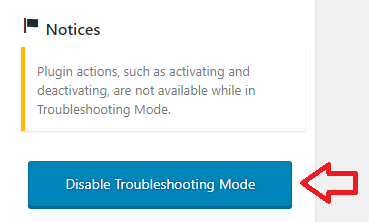
=================================
That is all you need to do to start troubleshooting your site and fix any issues.
I will update this tutorial from time to time. Make sure you come back for the latest updates.
If you have any questions please let me know.
Enjoy.