Health Check Plugin Tools Tab post shows you how to run a file integrity test in your site and more using a couple of tools.
Last Updated: August 8, 2023
Latest News: Added more steps.
The following tools can help you find out extra information about your site that will also help you troubleshoot your site. They will check to make sure the integrity of your WordPress installations core files are correct and not corrupted. You will also be able to test the e-mail functionality of your site using wp_mail() function.
There are other tools you can use to troubleshoot issues you come across in your site. Some might require a developer or someone with great WordPress knowledge to assist you further.
Health Check Tutorials:
Health Check Plugin Tools Tab
Step 1 ) Go to Tools -> Site Health -> Tools as illustrated in the following image to run a couple of tools.
Health Check Tools
- File integrity
- Mail check
- Debug logs
- Plugin compatibility
- PHP Info
- .htaccess Viewer
- Robot.txt Viewer
- Beta features
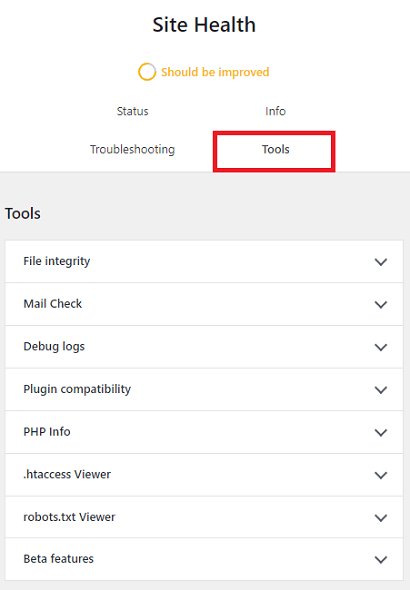
File Integrity
Step 2 ) The following image allows you to click on Check the Files Integrity button to run a check on all core files.
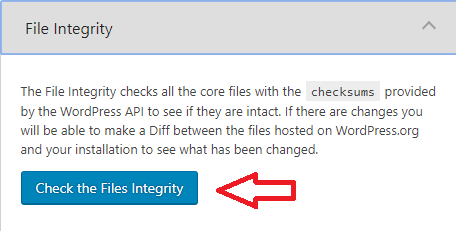
Mail Check
Step 3 ) The following image allows you to test if the mail sending option in your site is working.
Mail Check Options
- Additional Message
- Click on Send test mail button when you are ready to run the test.
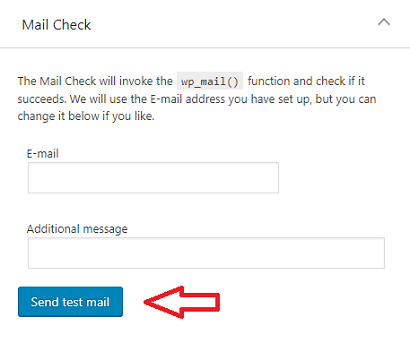
Debug logs
Step 4 ) The following image explains how to enable debug logs to help you troubleshoot your site. This file will display any errors that are happening in your site.
Note: The following file can help you https://wordpress.org/documentation/article/debugging-in-wordpress/#wp_debug_log.
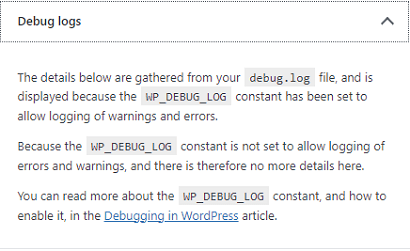
Plugin Compatibility
Step 5 ) The following image allows you to click on Plugin compatibility to run a check on core files.
Plugin Compatibility Options
- Plugin
- Version
- Minimum PHP
- Highest supported PHP
- Click on Check plugins button when you are ready to run the test.
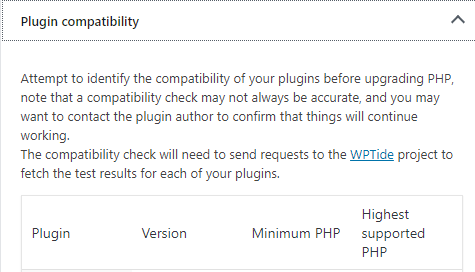
PHP Info
Step 6 ) The following image allows you to click on View extended PHP information button to view information about PHP in your server.
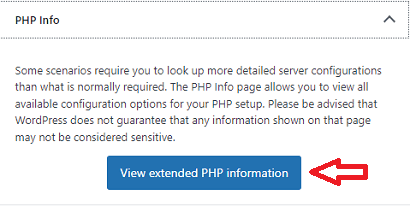
.htaccess Viewer
Step 7 ) The following image allows you to view the content in your .htaccess file. This can help you understand if any anomalies are included in the .htaccess file.
Note: Click on the following link htaccess to learn more about .htaccess file.
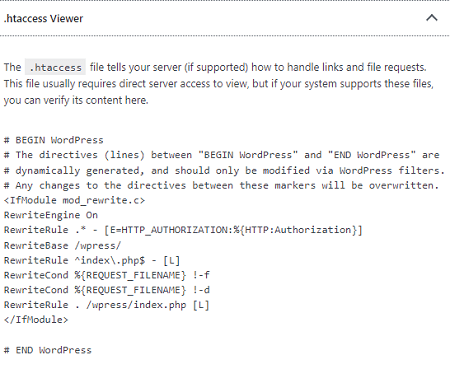
robots.txt Viewer
Step 8 ) The following image allows you to view the content in your robots.txt file. This can help you troubleshoot if there are any blockages in the robots.txt file.
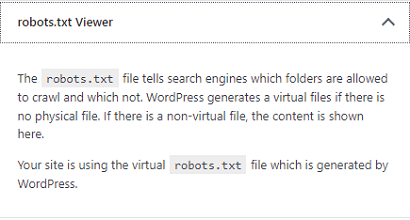
Beta feature
Step 9 ) The following image allows you to click on Enable beta features button to view and use extra tools to help you troubleshoot your site.
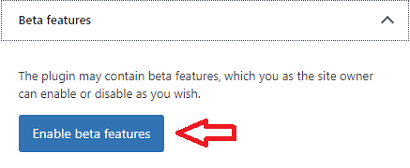
=================================
The tools above can help you troubleshoot if the functionality of your WordPress site is working as intended.
I will update this tutorial from time to time. Make sure you come back for the latest updates.
If you have any questions please let me know.
Enjoy.