WP Info Using Health Check Plugin helps you learn more about your wordpress, plugins, themes versions installed in your site and more.
Last Updated: April 2, 2023
Latest News: Updated the wording in the tutorial list.
This post shows you an example of debug information for a testing site. This information covers all areas of your site including your server and more.
The Site Info List includes:
- WordPress
- Directories and Sizes
- Drop-ins
- Active Theme
- Parent Theme
- Inactive Themes
- Must Use Plugins
- Active Plugins
- Inactive Plugins
- Media Handling
- Server
- Database
- WordPress Constants
- Filesystem Permissions
Health Check Tutorials:
WP Debug Information Using Health Check Plugin
Step 1 ) Go to Tools -> Site Health -> Info to start learning more information about your site, server, database and more. The following image displays the following button Copy site info to clipboard that allows you to copy and paste the information locally.
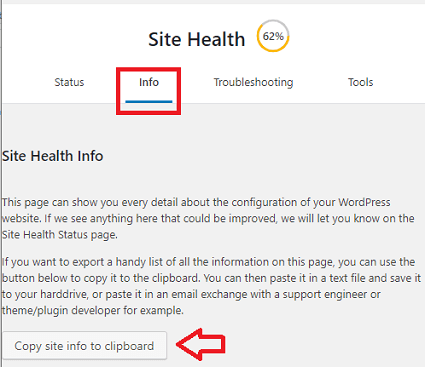
WordPress
Step 2 ) The following WordPress information talks about the current WordPress version, specs and set up in the site.
Note: This information will be different in your site.
WordPress Information
- Version = 4.9.7
- Language = en_US
- Home URL = http://localhost/wp442
- Site URL = http://localhost/wp442
- Permalink structure = /%year%/%monthnum%/%day%/%postname%/
- Is this site using HTTPS? = No
- Can anyone register on this site? = Yes
- Default comment status = open
- Is this a multisite? = No
- User Count = 2
- Communication with WordPress.org = WordPress.org is reachable
- Create loopback requests = The loopback request to your site completed successfully.
Directories and Sizes
Step 3 ) The following Directories and Sizes information displays the following details.
Installation Size
- WordPress directory location
- WordPress directory size
- Uploads directory location
- Uploads directory size
- Themes directory location
- Themes directory size
- Plugins directory location
- Plugins directory size
- Database size
- Total installation size
Drop-ins
Step 4 ) The following Drop-ins information talks about single files that replace or enhance WordPress features in ways that are not possible for traditional plugins.
Note: This list will be different in your site.
Drop-ins
- advanced-cache.php
Active Theme
Step 5 ) The following Active Theme information displays the following details.
Active Theme
- Name
- Version
- Author
- Author website
- Parent theme
- Theme features
- Theme directory location
Parent Theme
Step 6 ) The following Parent Theme information displays the following details.
Parent Theme
- Name
- Version
- Author
- Author website
- Theme directory location
Inactive themes
Step 7 ) The Inactive Themes information displays a list of inactive themes in the site.
Must Use Plugins
Step 8 ) The following Must Use Plugins information talks about the plugin/s that must be used currently to run your site.
Note: This list will be different in your site.
Must Use Plugins
- Health Check Troubleshooting Mode = Version 1.5.0
Active Plugins
Step 9 ) The following Active Plugins information talks about the plugin/s that must be used currently to run your site.
Note: This list will be different in your site.
Active Plugins
- Easy WP SMTP = Version 1.3.6 by wpecommerce, alexanderfoxc
- Health Check & Troubleshooting = Version 1.2.0 by The WordPress.org community ( Latest version: 1.2.1 )
- PHP Compatibility Checker = Version 1.4.6 by WP Engine
Inactive Plugins
Step 10 ) The following Inactive Plugins information, lists all the plugins that are currently installed in your site but are not active. It is safe to delete these plugins.
Note: This list will be different in your site.
Inactive Plugins
- AddToAny Share Buttons = Version 1.7.28 by AddToAny
- Admin Menu Editor = Version 1.8.4 by Janis Elsts
- AdRotate = Version 4.13 by Arnan de Gans
- Advanced Cron Manager = Version 2.3.2 by BracketSpace
Media Handling
Step 11 ) The following Media Handling information, shows what handlers are running your media.
Note: This list will be different in your site.
Media Handling
- Active editor = WP_Image_Editor_GD
- Imagick Module Version = Imagick not available
- ImageMagick Version = Imagick not available
- GD Version = bundled (2.1.0 compatible)
- Ghostscript Version = Not available
Server
Step 12 ) The following Server information, shows you different specs about your server. This information is very important because it can help you troubleshoot issues you might run into because of some server limitations. If changes are required, you may need to get in contact with your host unless you manage your own server.
Note: The information below will be different in your site.
Server
- Server architecture = Windows NT 6.2 i586
- PHP Version = 5.6.32
- PHP SAPI = apache2handler
- PHP max input variables = 1000
- PHP time limit = 190
- PHP memory limit = 256M
- Max input time = 60
- Upload max filesize = 100M
- PHP post max size = 200M
- cURL Version = 7.55.0 OpenSSL/1.0.2l
- SUHOSIN installed = No
- Is the Imagick library available = No
- htaccess rules = Your htaccess file only contains core WordPress features
Database
Step 13 ) The following Database information, shows you the database version and settings for your site.
Note: The information below will be different in your site.
Database
- Extension = mysqli
- Server version = 5.5.5-10.1.28-MariaDB
- Client version = mysqlnd 5.0.11-dev – 20120503 – $Id: 76b08b24596e12d4553bd41fc93cccd5bac2fe7a $
- Database user = wp442
- Database host = localhost
- Database name = wp442
- Database prefix = wp_
WordPress Constants
Step 14 ) The following WordPress Constants information, shows you the database version and settings for your site. These values represent values set in your websites code which affect WordPress in various ways that may be of importance when seeking help with your site.
Note: The information below will be different in your site.
WordPress Constants
- ABSPATH = D:\webserver\xampp7-2\htdocs\wordpress/
- WP_HOME = Undefined
- WP_SITEURL = Undefined
- WP_CONTENT_DIR = D:\webserver\xampp7-2\htdocs\wordpress/wp-content
- WP_PLUGIN_DIR = D:\webserver\xampp7-2\htdocs\wordpress/wp-content/plugins
- WP_MAX_MEMORY_LIMIT = 256M
- WP_DEBUG = Disabled
- WP_DEBUG_DISPLAY = Enabled
- WP_DEBUG_LOG = Disabled
- SCRIPT_DEBUG = Disabled
- WP_CACHE = Enabled
- CONCATENATE_SCRIPTS = Undefined
- COMPRESS_SCRIPTS = Undefined
- COMPRESS_CSS = Undefined
- WP_LOCAL_DEV = Undefined
Filesystem Permissions
Step 15 ) The following Filesystem Permissions information, shows you the status of various locations WordPress needs to write files in various scenarios.
Note: The information below will be different in your site.
Filesystem Permissions
- The main WordPress directory = Writable
- The wp-content directory = Writable
- The uploads directory = Writable
- The plugins directory = Writable
- The themes directory = Writable
- The Must Use Plugins directory = Writable
=================================
That is how simple it is to check various information about your site, server, database and more using Health Check plugin.
I will update this tutorial from time to time. Make sure you come back for the latest updates.
If you have any questions please let me know.
Enjoy.