WP eMember Plugin Gateway Settings tutorial shows you how to set up and manage the different Gateways available in the plugin.
Last Updated: September 27, 2021
Latest News: Updated a link.
WP eMember plugin allows you to integrate with a few payment gateways. The following tutorial shows you the different settings you can enable for the following payment gateways.
- Direct PayPal integration
- Clickbank Integration
- WP eStore Integration
- JVZoo Integration
WP eMember Plugin Gateway Settings
Step 1 ) Go to WP eMember -> Settings -> Gateway Settings tab as illustrated in the following image to setup the different gateways available to configure in the plugin.
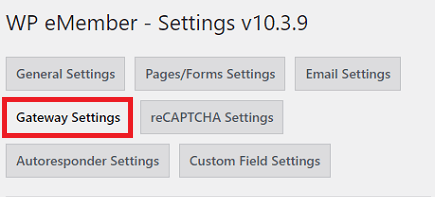
WP eStore Integration Instructions
Step 2 ) In the following image WP eStore Integration Instructions allows you to integrate with WP eStore plugin.
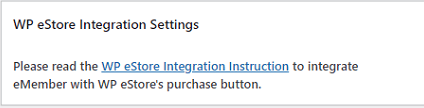
Direct PayPal Integration Settings
Step 3 ) The following image Direct PayPal Integration Settings allows you to manage the following options.
Direct PayPal Integration Settings Options
- First read the following Direct PayPal Button Integration Instructions before you set up the following option.
- Use the following PayPal IPN (Instant Payment Notification) URL Value for your PayPal IPN settings.
- Generate the “Advanced Variables” Code for your PayPal button. First click the following button Generate Code. Then enter the value in the Enter the Membership Level ID box.
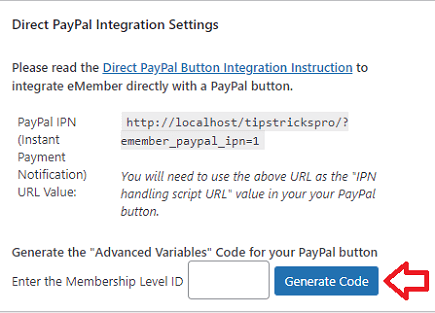
ClickBank Integration Settings
Step 4 ) The following image ClickBank Integration Settings allows you to manage the following options.
ClickBank Integration Settings Options
- First read the ClickBank Integration Instructions before you set up the following option.
- ClickBank Secret Key:
- Use the following ClickBank Instant Notification URL Value.
- Click on Save Clickbank Options button once you complete your settings.
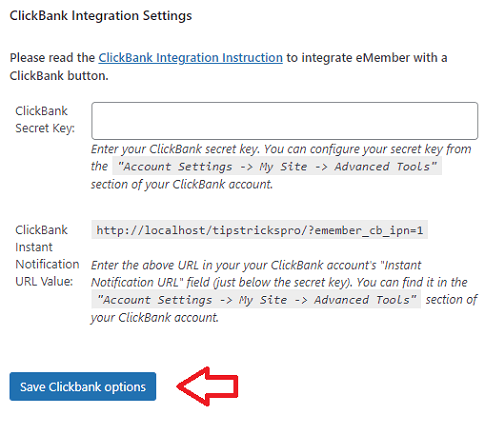
JVZoo Integration Settings
Step 5 ) The following image JVZoo Integration Settings allows you to manage the following options.
JVZoo Integration Settings Options
- JVZoo Secret Key:
- Use the following JVZoo Instant Notification URL Value (JVZIPN):
- Click on Save JVZoo Options button once you complete your settings.
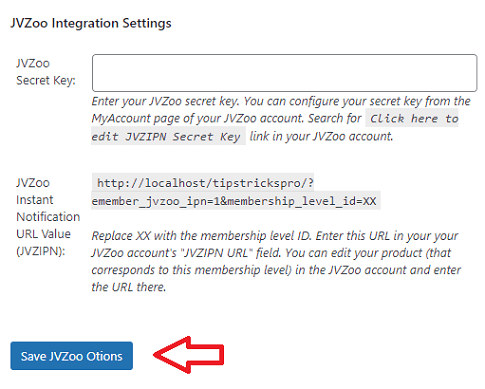
==================================
I will be updating this post from time to time. So keep coming back for more.
Enjoy.
eMember Plugin Tutorial List: