WordPress WPForms Lite Plugin Tools post shows you how to use the following tools import, export and know the current system information.
Last Updated: January 4, 2021
Latest News: Updated the documentation.
This post shows you how to use the tools available in the plugin and how to view the system information. The following is the list of tools available.
What you need:
- WPForms Lite plugin
- WPForms Features & Addons (Note: This is an affiliated link. I get a small commission if you purchase any product including the plugins pro version.)
WPForms Tools
- Import
- Export
- System Info
WPForms Lite Plugin Tutorials:
WordPress WPForms Lite Plugin Tools
Step 1 ) Go to WPForms -> Tools tab to use the import, export tools available.
Step 2 ) The following image Import allows you to carry out the following options.
Import Tools
- WPForms Import
- Import from Other Forms Plugins
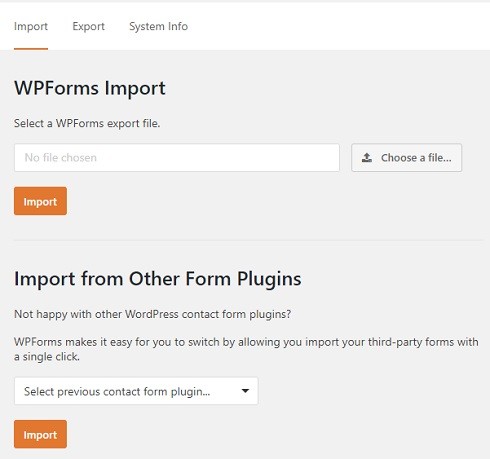
Step 3 ) The following image Form Export allows you to carry out the following options.
Form Export
- Form Export
- Form Template Export
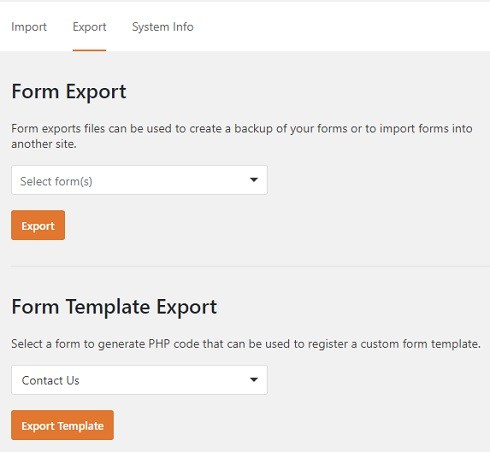
Step 4 ) The following image System Info displays information about your current system and allows you to test SSL connection.
System Info
- System Information
- Test SSL Connections
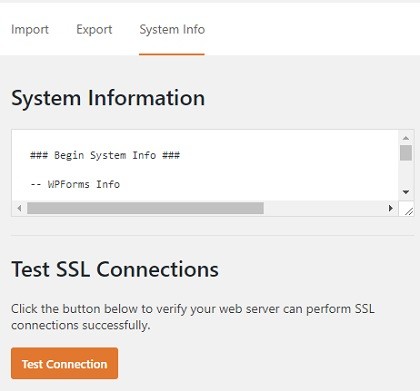
==============================
If you have any questions please let me know.
Enjoy.